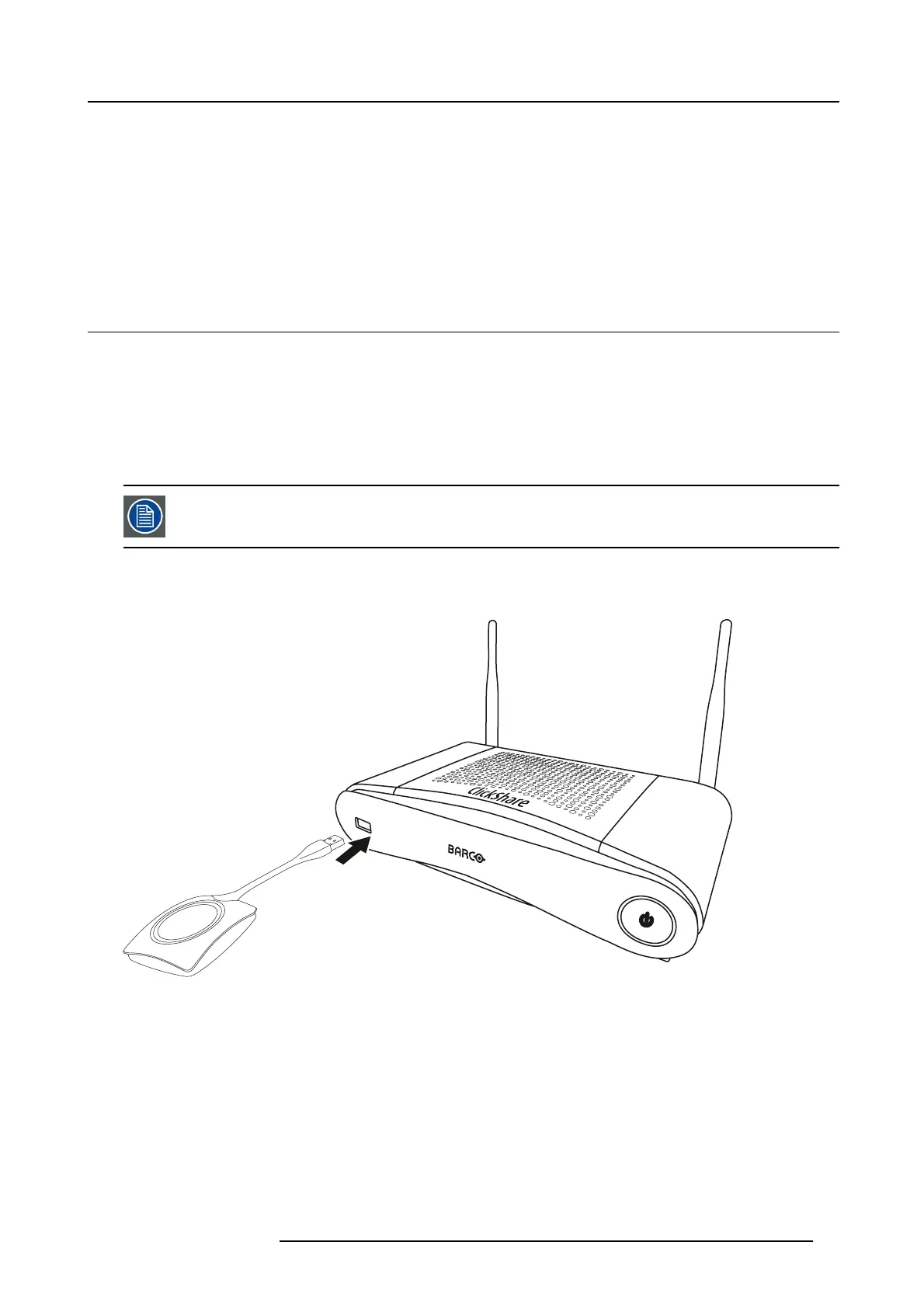5. Preparing the buttons
5. PREPARING THE BUTTONS
Overview
• Pairing
• Pre-install of the Launcher service
• ClickShare launcher installer
5.1 Pairing
Pairing of the Buttons with the Base Unit
To be able to use a Button it should be assigned to the Bas e Unit you are using. This process is called pairing. By default, the
Button(s) delivered with the CS E- 200 set are already paired to the specificBaseUnit.
In case you buy additional B uttons or when a Button should be assigned to another Base Unit, the Button needs to be paired (again).
The B utton software update runs in the ba ckground and will not impact users while using the system. If desired, this fe ature can
be disabled in the Web Interface. When downgrading or u pdating to an older version of the Base Unit software the Buttons need to
paired m anually to update their software and that only in case the Button update ov er Wi-Fi is disabled.
A Button can only be paired to o ne Base Unit at a time.
The Button will always m ake connection to the Base Unit it was last pair
ed t o.
To pair a Button to the Base unit
1. Insert the Button in the USB p ort at the front of the Base Unit you are us ing.
Image 5-1
Pair button
R5900023 CSE-200 11/04/2016 21
