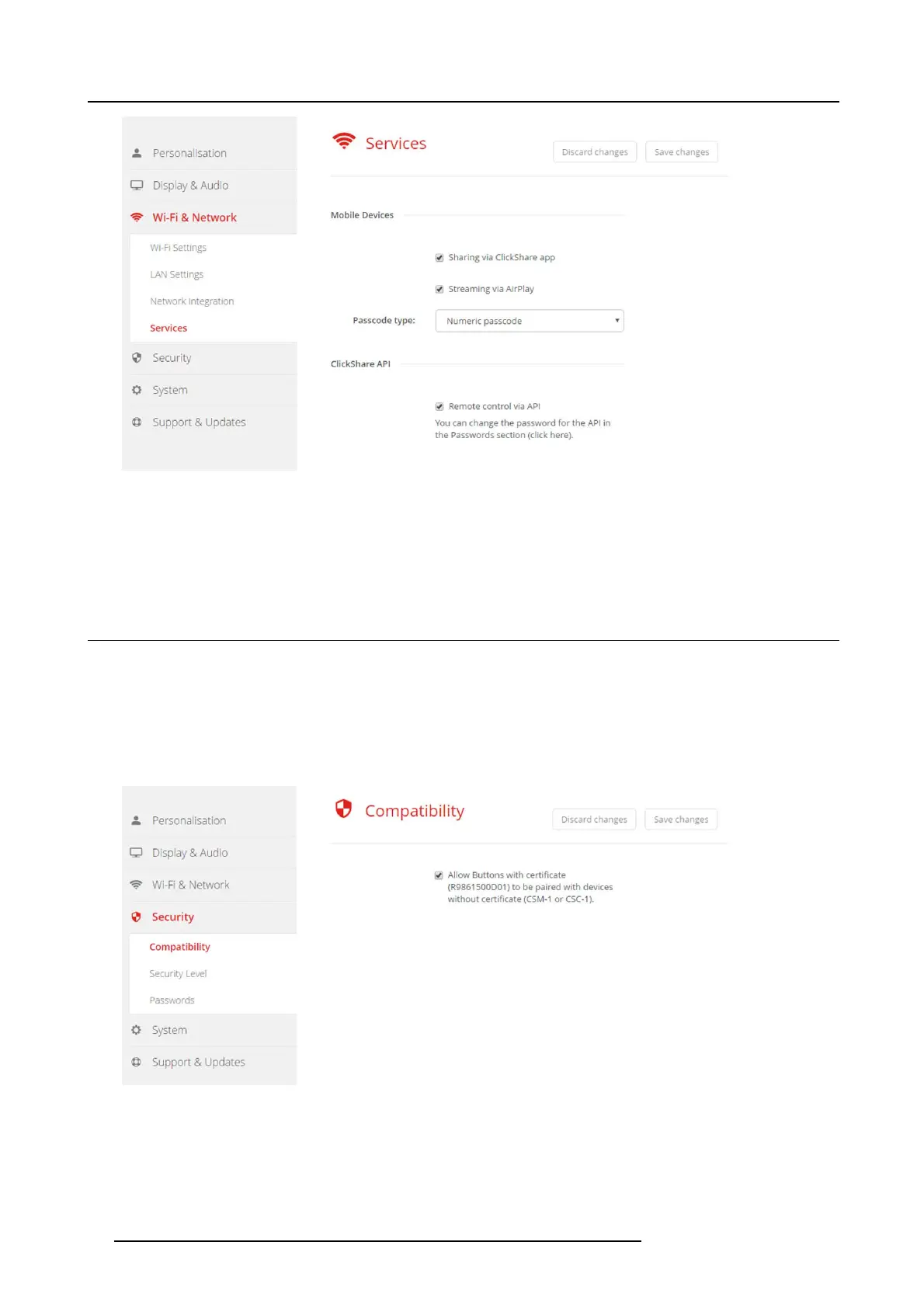6. CSE-200 Configurator
Image 6-31
ClickShare A PI setting
3. Check the check box in front of Remote control via API to enable this function.
Checked: r emote control via API is allowed. A password can be used to protect the acc ess.
Not checked: no remote control via A PI allowed.
6.18 Security, compatibility
About the compatibility
This function allows Buttons with certificate to be p aired with devices without certificate (CSC-1 and CSM-1)
How to activate
1. LogintotheConfigurator.
2. Click Security → Compatibility.
Image 6-32
Compatibility
3. Check the check box next to Allow Buttons with c ertificat e ... .
Checked: allowed to pair with devices without certificate .
Not ch ecked: not allow to pair with devices without certificate.
4. Click Save changes to apply the setting.
50
R5900023 CSE-200 11/04/2016
