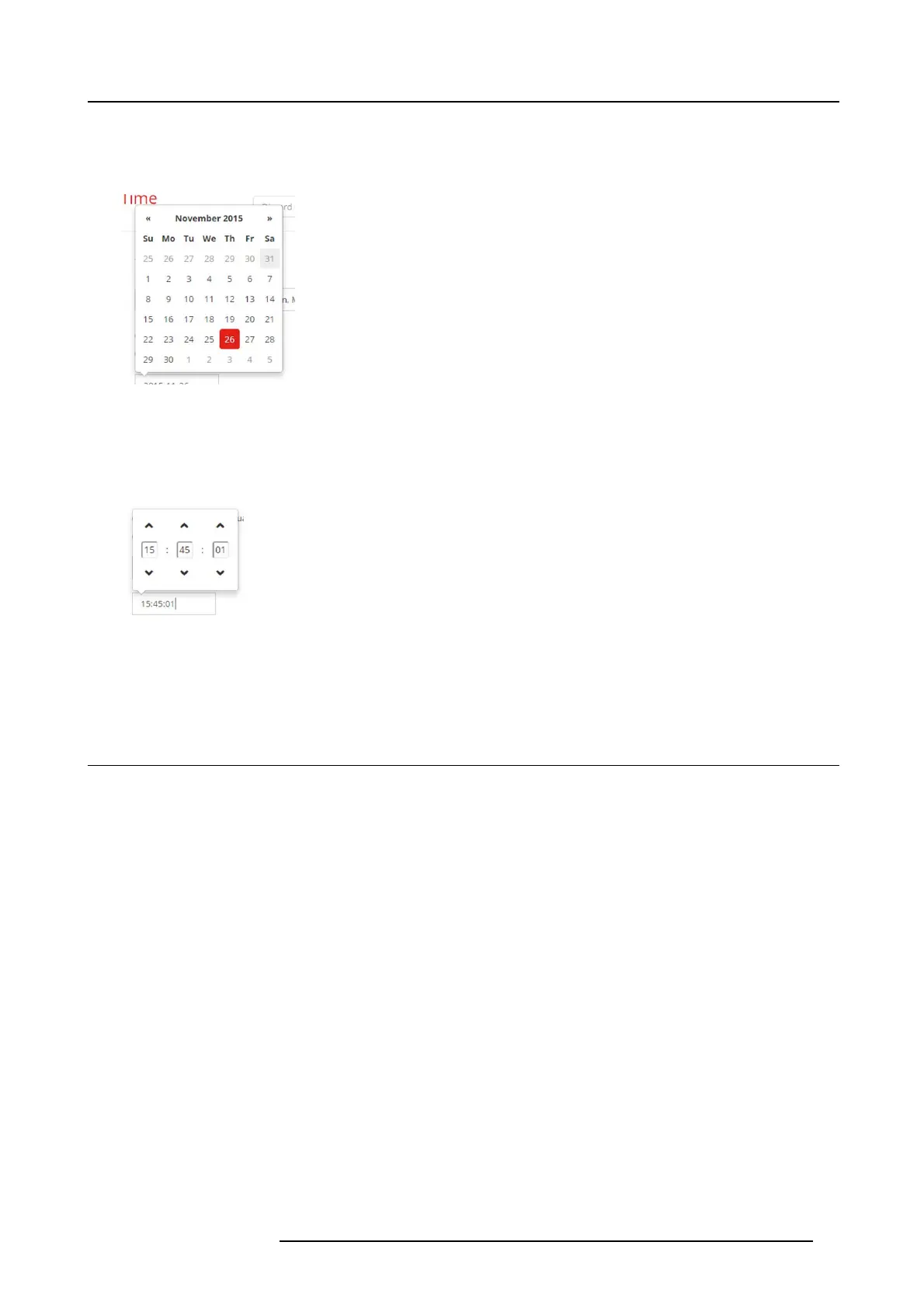6. CSE-200 Configurator
4. Check the radio button in front of Set tim e and date manually.
5. To change the date, click in the input field next to Date.
A calendar window opens. The current d ate is indicated w ith a red background.
Image 6-37
Date selection
6. To change the month, click o n the left o r right arrows next t he month name until the desired m onth and year are obtained.
Click on a number in the number field to setup the day.
7. To change the time, click in the time field next to Time.
A window with 3 scroll counters open.
Image 6-38
Time setup
8. Click on the up down ar row of each sc roll counter until the correct hour, minutes and second s are obtained.
9. Click Save changes to apply.
6.23 Date & Time setup, time server
About using NTP server
The clock is continuously synchronized with an external time server and the deviation is in the order of milliseconds. Ex tra time
servers can be added.
As long as there is n o s ynchronization with a time server the status is indicated as disabled.
How to setup
1. LogintotheConfigurator.
2. Click System → Date & Time.
R5900023 CSE-200 11/04/2016
55
