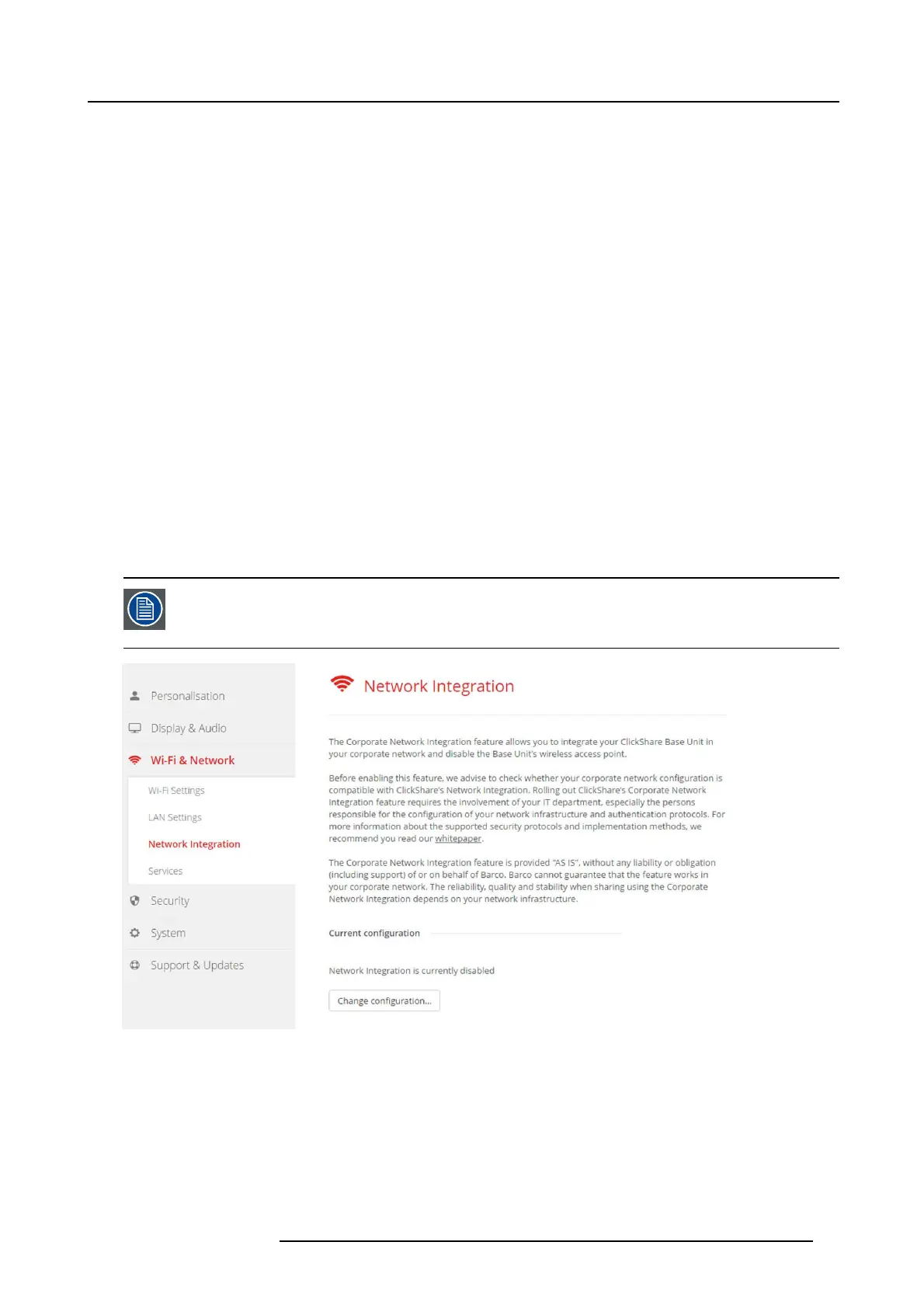6. CSE-200 Configurator
A lot of corporate networks are divided into multiple VLANs – for example, to separate BYOD (Bring Your O wn Device ) trafficfromthe
“core” corporate network. Take this into con sideration when integrating ClickShare into your network. ClickShare B uttons c onnecting
to your wireless infrastructure should be able to connect to the Base Units. Furthermore, if you want to use the mobile apps, these
should also be able to reach the Base Units. It is advisable to put all ClickShare Units into a separate VLAN so they are ea sily
manageable.
DNS
For the Buttons to b e able to stream their content to the B ase Unit, they m ust be able to resolve the Base Unit’s hostname w ithin
the ne twork. If no DNS is available Buttons will fall back to the IP of the Base Unit at the moment of USB pairing. Be cause o f this
we strongly advise to reserve IP addresses in your DHCP server for each Base Unit to prevent issues when the hostname is not
resolva ble.
NTP
When using EAP-TLS , you must also configure NT P on the Bas e Unit. This can be done via the B ase Unit WebUI. The Base Unit
must have the correct time to handle the certificates required for EAP -TLS. Preferably, you should use an NTP server w ith high
availability on the local corporate network. Be advised that, when using an NT P server on the internet, the Base Unit cannot c onnect
throug h a proxy serv e r.
Advice
To check if a button could reach the Base Unit please connect a P C in the same way a Button w ould connect (same user name,
pw, certificates) and ping the Base Unit’s hostname, you can find the hostnam e in the Based Units Con figur ator. If the ping fails try
pinging the IP adjust your network setup so pinging the hostname is suc cessful.
We strongly advise to reserve IP addresses in your DHCP server for eac h Base Unit to prevent issues when the hostname is not
resolva ble.
Start up
Due to the com plexity of the ClickShare Netw ork Integration feature, you must activate it first. To activate, go to the Network inte-
gration and click Change configuration button.
The Corporate Network Integration feature is provided “AS IS”, without any liability or obligation (including
support) of or on behalf of Barco. Barco cannot guarante e that the feature works in your corporate network.
The reliability, quality and stability wh en sharing using the Corpo rate Network Integration depends on your
network infrastructure.
Image 6-18
Network integration, activation
A s etup wizard starts up.
Apps
Once integrated into the network, any m obile device c onnected to the corporate network will be able to share content with any Base
Unit on the network. (If so desired, you can prohibit sharing from m obile devices via the B ase Unit’s WebUI.) We advise to enable
passcode authentication for mobile devices. This option can be found on the Wi-Fi & Network > Services page of the C onfigurator.
R5900023 CSE-200 11/04/2016
41
