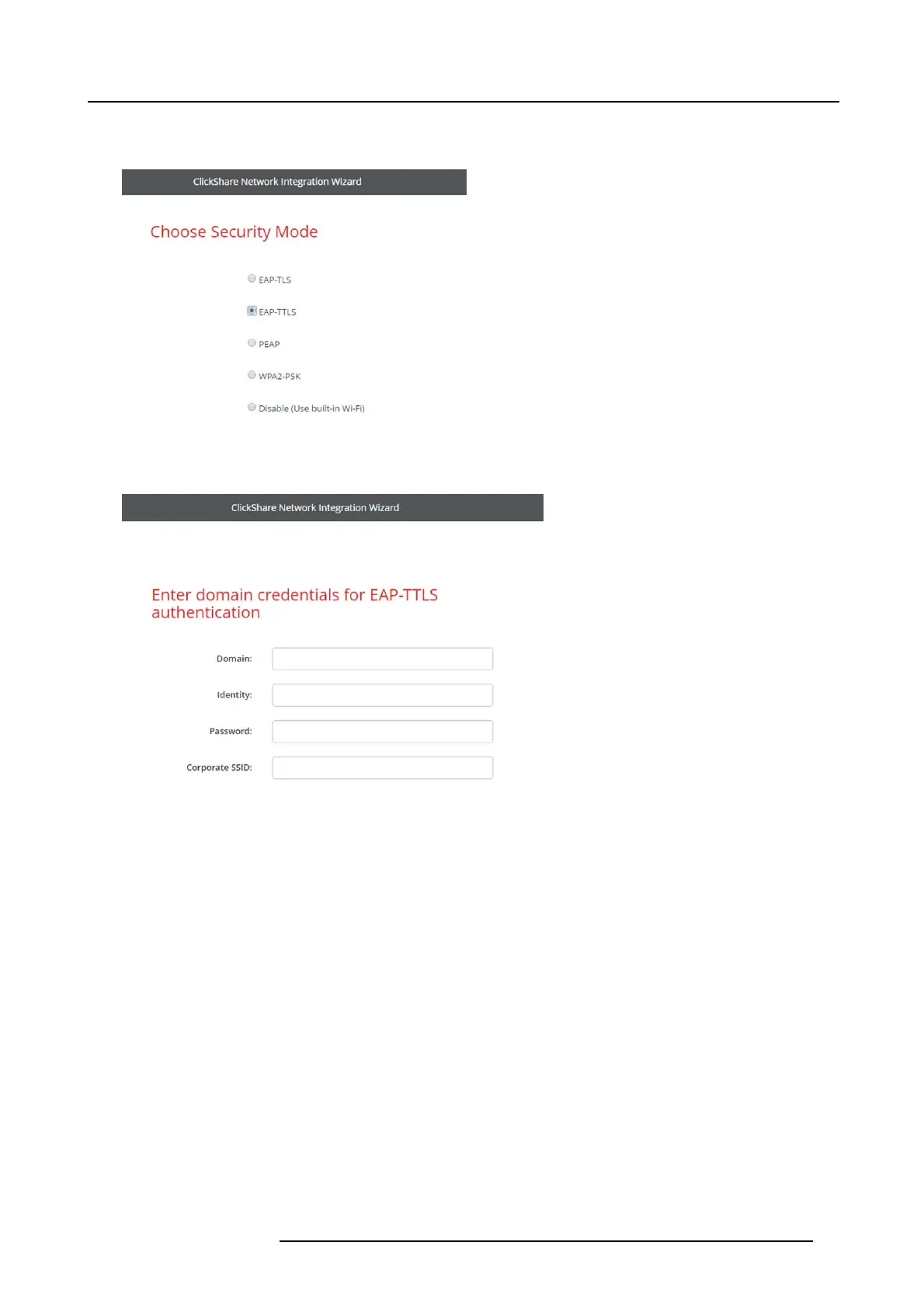6. CSE-200 Configurator
2. Click WiFi & Network → Network integration.ClickonChange configuraton.
3. Select the radio button nex t to EAP-TTLS and click Next.
Image 6-23
Network integration, EAP-TTLS selected
The EAP-TTLS mode window opens.
Image 6-24
Necessary Data to continue:
Domain
The company domain for w h ich you are enrolling, should match with the one defined in your
Active Directory.
Identity
Identity o f the user account in the A ctive Directory which will be used by the ClickShare Buttons to
connect to the corporate network.
Password
The c orresponding password for the identity that you are using to authenticate on the c orporate
network. Per Base Unit each Button w ill use the s ame identity and password to connect t o the
corporate network.
Corporate S SID The SSID of your corporate wireless infrastructure to which the ClickShare Buttons will connect.
Click Next to continue.
When having problem s conn ecting the Bu tton to your corporate network, to get feedback from the Button please hav e a look
at the ClickShare Client log. This log can be enabled by holding shift w hen starting the Client e xecutable. Look for the lines
“EDSUSBDongleConnec tion::mpParseDongleMessages”. An error c ode and a short sum mary of the issue should be logged.
R5900023 CSE-200 11/04/2016
45
