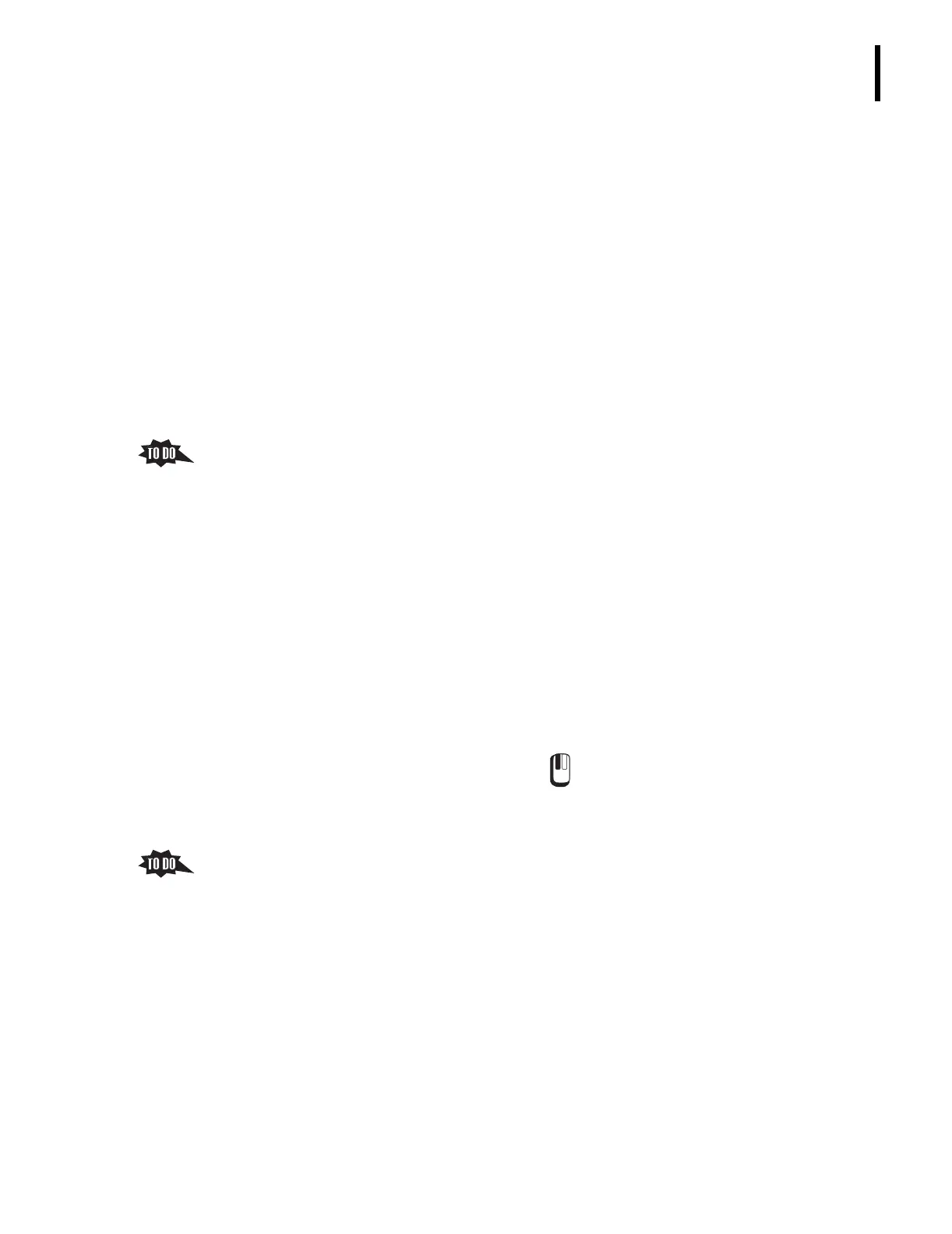PN 177196BB
1-3
GETTING TO KNOW YOUR INSTRUMENT
WORKSTATION HARDWARE
1
6) Cursor control keys move the cursor.
a) Arrow keys, è æ ç é, move the cursor bidirectionally, a line at a time.
b) ä and
å move the cursor up or down by a full page.
c) â and ã move the cursor to the beginning or the end of a file.
7) ß places a space in a line of characters.
8) Û
a) Key is used mainly to select a highlighted menu option.
b) Keyboard has two Û keys; both work identically.
9) Ý and Þ are modifier keys that have no action by themselves but can be
used in conjunction with other keys to initiate special operations.
10) Õ allows you to print whatever is currently displayed on the screen.
9. The mouse is the principle navigation tool on the instrument.
a. Determine if the trainee is already familiar with using a mouse.
1) If the trainee is familiar with using a mouse, just point out that with the
A
C
•T 5diff AL software, the Operator only uses the left mouse button.
2) If the trainee is not familiar with using a mouse:
a) Using the information below, explain/demonstrate how a mouse works.
b) Emphasize hands-on experience using the mouse during the rest of the
training.
b. When using a mouse for navigation:
1) Moving the mouse on the table top moves the mouse pointer on the screen.
2) Pressing and releasing the left button on the mouse selects whatever is under
the pointer, or if in a field on the screen, anchors the cursor in the field.
a) Pressing and releasing the left button is referred to as clicking.
b) If you are directed to “click” ( ) an item it means you should move the
mouse cursor over that item and press and release the left mouse button.
3) Placing the cursor on a slider and then pressing and holding the left mouse
button allows you to move the slider for as long as you hold down the button.
c. To see the function name of a specific icon, move the mouse cursor over the icon
without clicking the mouse button until the text appears.
