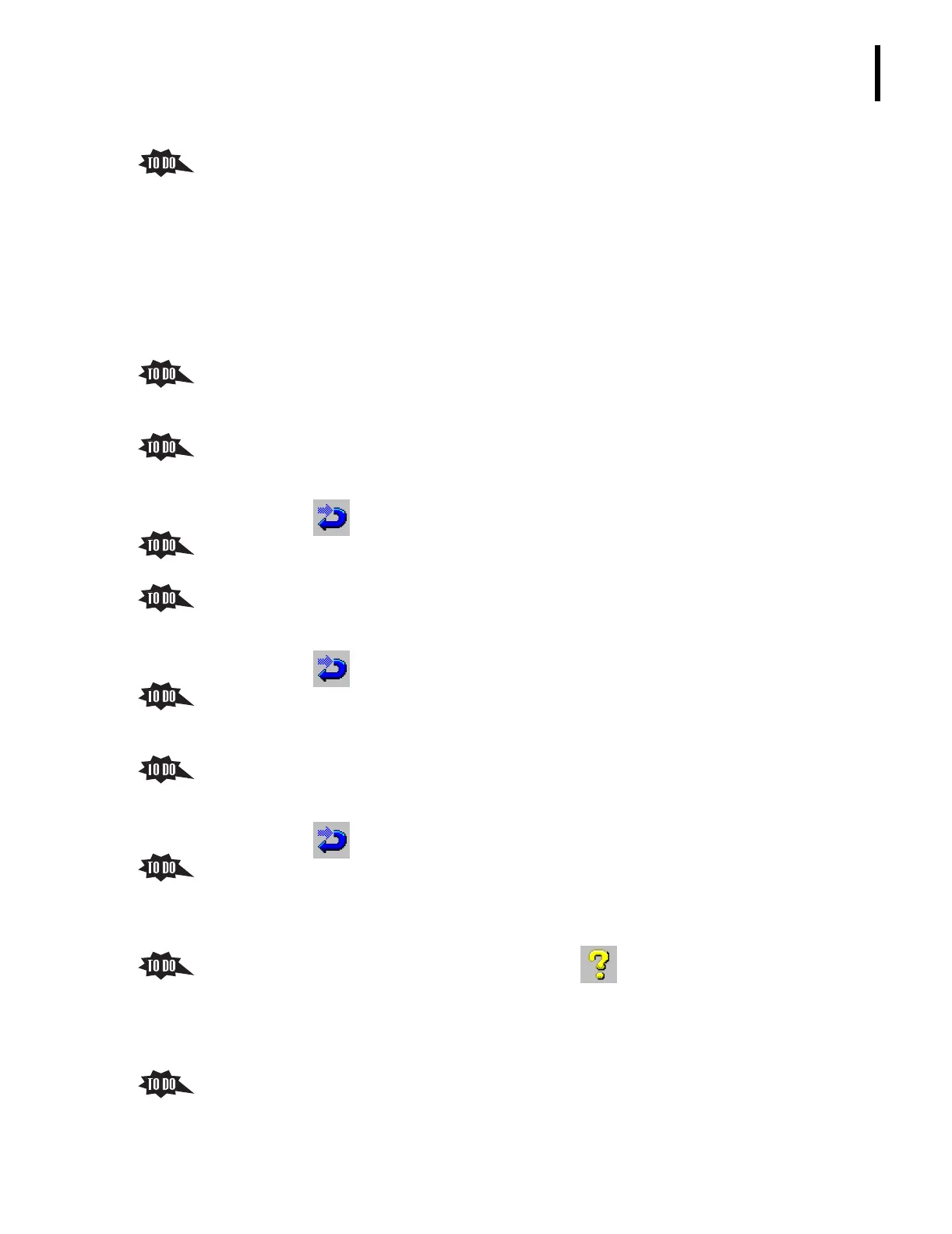PN 177196BB
8-21
SYSTEM DIAGNOSTICS AND MAINTENANCE
SYSTEM MESSAGE TABLES AND OTHER TROUBLESHOOTING TOOLS
8
3. Click Hardware Reset tt Run.
a. You can hear the instrument as it resets components to a “home” position.
b. The status bar at the bottom of the screen displays Hardware Reset while the reset is
in progress.
c. You should do a Hardware Reset:
1) If the instrument halts due to error.
2) After an emergency stop of the instrument.
3) When the instrument reports a faulty operation.
4) When prompted by the instrument.
4. Click the
Motors tab.
a. The Motors screen allows you to energize any motor individually to see if it is
working correctly.
b. Click the
Cassette Input Mechanism button, and notice the cassette pushers in the
cassette input tray are moved as their motor is energized.
c. Click to return to the Hardware Systems screen.
5. Click the
Valves tab.
a. The Valves screen allows you to energize banks of solenoids.
b. Click the
Valves 1 to 12 button and listen to the cadence as each solenoid is fired
(energized).
c. Click to return to the Hardware Systems screen.
6. Click the
Sensors tab to view the state, de-activated or activated, of each of the
instrument’s sensors.
a. A sensor is displayed as green when it is de-activated, red when it is activated.
b. Close the cassette input -right or cassette input - left switch and notice the color
changes to red.
c. Click to return to the Hardware Systems screen.
7. Click the Autoloader Test tab.
a. This screen allows you to test the Autoloader function to ensure that the system
detects the tubes in the correct position and with the correct barcode, if applicable.
b. If you want to see how to do this test, click to open the Online Help System
and select the link to the Autoloader Test.
c. Close the Online Help System.
Troubleshooting Using the Troubleshooting Guides
1. Have the trainee locate
Heading 11.15 TROUBLESHOOTING GUIDES, in the Online Help
System or the Instructions for Use manual.
2. Review the problems and actions covered in that section.
