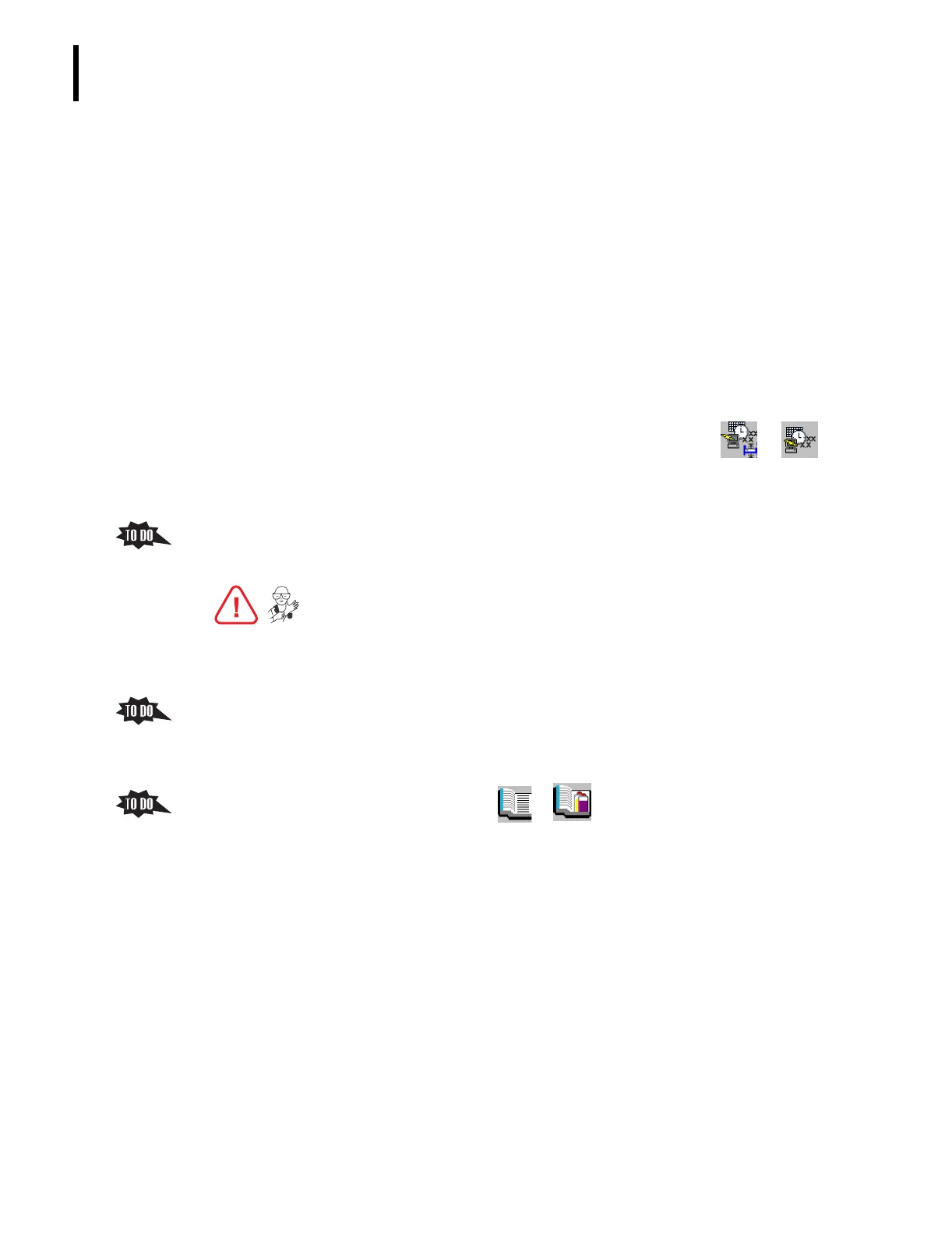PN 177196BB
1-20
GETTING TO KNOW YOUR INSTRUMENT
REAGENTS AND INSTRUMENT WASTE
Note: Service trainers may want to demonstrate updating Reagent information as they
install the reagents.
a. The Reagent Status screen shows the percent of each reagent left, based on the
number of cycles done since the reagent counter was reset.
1) Double-clicking a reagent level displays the Reagent screen for that reagent.
2) If you enter or change information on this screen, the system automatically
updates the reagent information, primes the reagent, and updates the level
indicator.
b. The Reagent Status screen also indicates if sufficient reagent is available for the
estimated Daily Workload.
1) The Daily Workload estimation is one of the setup options covered under
Heading 3.4, SYSTEM SETUP OPTIONS, in this Training Guide.
2) To view the current entries, from the Main Menu screen click tt tt
Cycle Options tab.
c. Based on the percent reagent left and what is needed for the Daily Workload,
determine which, if any reagent, needs to be changed.
5. Help the trainee find
Replacing Reagents under Heading 11.11, REPLACEMENT PROCEDURES, in
the Online Help System or the Instructions for Use manual.
a. Have the trainee use the appropriate procedure in this section to replace any reagent
that needs to be replaced.
b. Walk the trainee through any reagent replacement procedure not used.
6. Give the trainee a copy of the
REAGENT REPLACEMENT SUMMARY from this Training Guide
and review the procedures.
7. When you change a reagent, the event is automatically entered in the Reagent Log.
a. From the Main Menu screen, click tt to access the Reagent log.
1) The most recent reagent changed is displayed on the top of the log screen.
2) The log entry includes the date and time of the event, the name of the Operator
logged in, and the name of the reagent changed and its expiration date.
3) The Reagent log saves entries for up to five years.
4) Prior entries to the log are deleted on a “first in, first out” basis as the capacity
is exceeded.
b. To add comments to an entry (up to 50 alphanumeric characters), click on the entry
and then on the
Add Comments button.
c. You can also elect to have the system display a comments field automatically
whenever you change reagents.
1) The Logs (comments) options are part of the setup options covered under
Heading 3.1, MISCELLANEOUS (OPERATIONAL) SETUP OPTIONS, in this
Training Guide.
