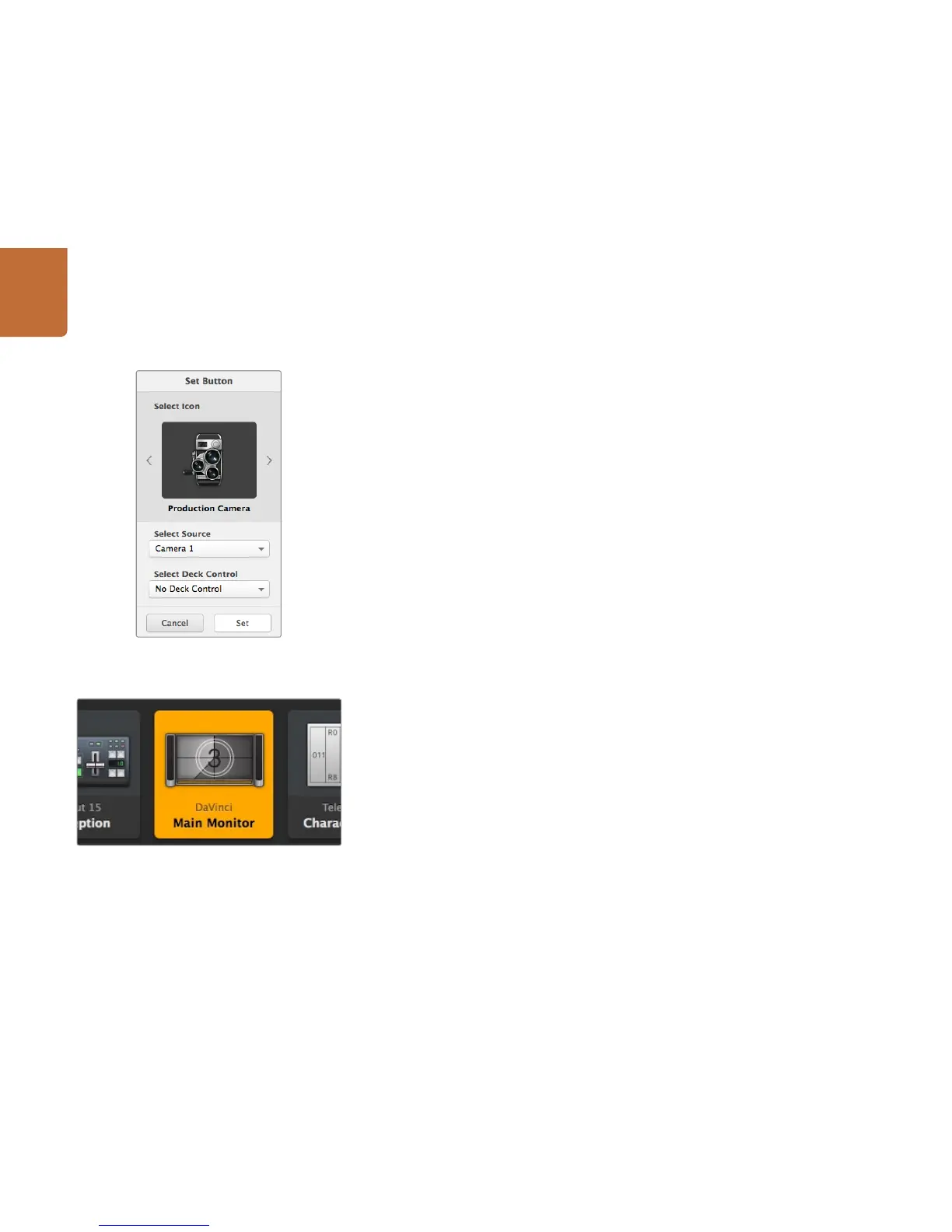53
Controlling Videohub with Software
Using Pushbuttons
Adding Pushbuttons
Select the Settings button and then select "Edit Buttons". Click on the Add button and choose whether
to add a source or destination pushbutton.
The Set Button window appears and allows you to set the SDI source or destination, RS-422 deck
control and the icon for the pushbutton. In most cases, deck control is grouped with the associated SDI
connections. eg: SDI Input 1 would be associated with the corresponding Remote 1.
Editing Pushbuttons
Select the Settings button, then select "Edit Buttons" and click the pushbutton you wish to edit. Click
on the Edit button and modify the source or destination, deck control settings and the icon as required.
Moving Pushbuttons
Select the Settings button and then select "Edit Buttons". Click and drag the pushbutton to a new position.
Viewing and Switching Routes
Viewing Routes
In order to see which video source has been routed to a video destination, such as a monitor, press the
button in the destinations panel to make the button illuminate. The associated video source button will
illuminate in the sources panel, making it immediately obvious which source is connected to the monitor.
Reveal Source
If you select a destination but the source is currently positioned offscreen, clicking the Reveal Source
button will scroll the Sources area to display the source pushbutton.
Switching Routes
In order to change the video source from a tape deck to a video camera, press a camera pushbutton in
the sources panel. The camera pushbutton will illuminate be routed to the video monitor. The tape deck
button will no longer be illuminated and will be disconnected from the video monitor.
Use TAKE Confirmation before Switching Routes
You may wish to enable the "Use TAKE" button to help prevent unintentional changes to video routes.
Once enabled, any attempt to change a video route using a pushbutton will cause a red "TAKE" button
to appear. Select the button to confirm or click the current source or destination pushbutton to cancel.
The Set Button window allows icon selection, source or
destination selection and deck control configuration.
This destination is unlocked and is available to any Videohub user
on the network. The associated video source is illuminated in the
Sources panel and the source name "DaVinci" is displayed.