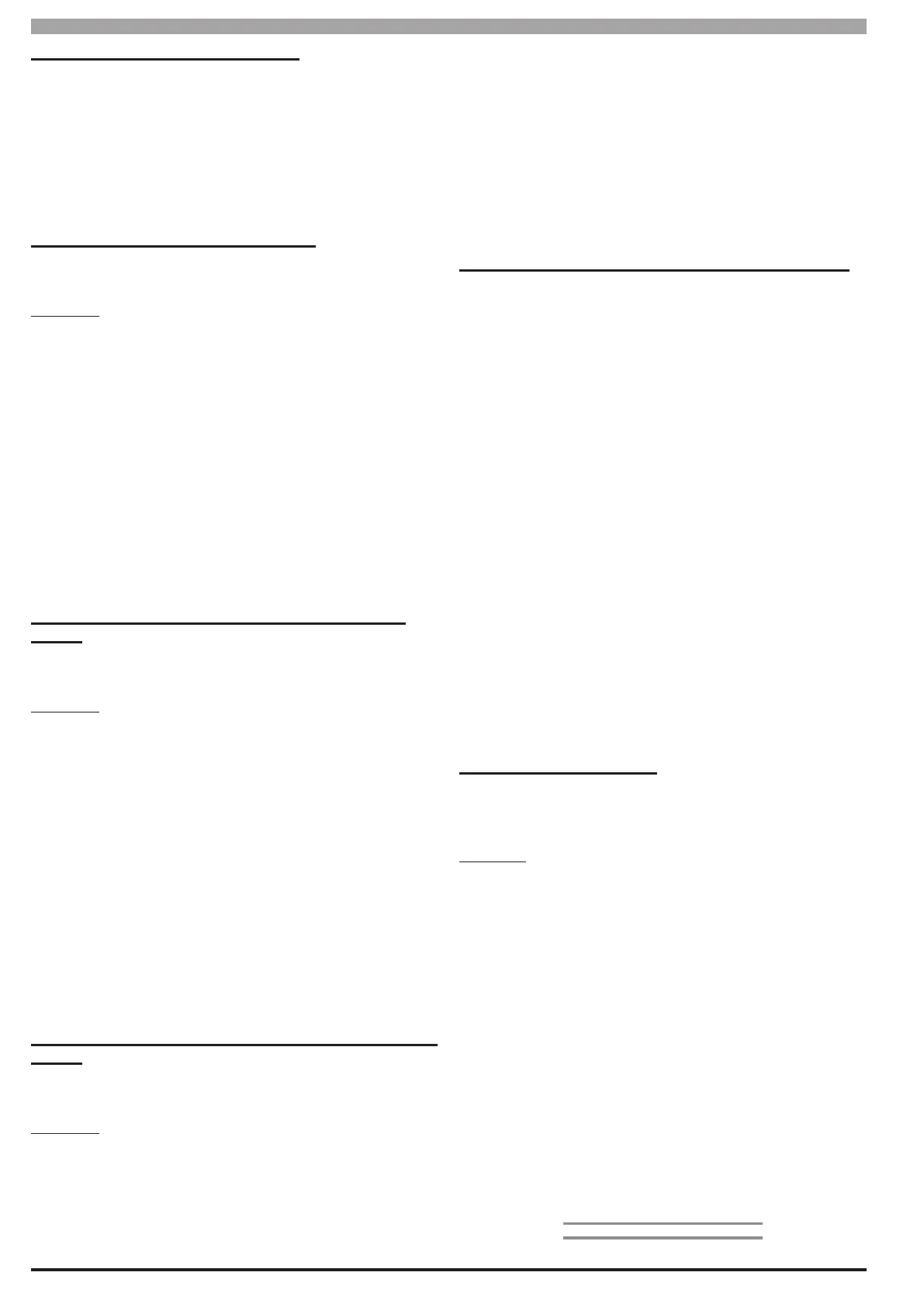12-2
Bosch Security Systems 05/10 BLCC100I
Solution 16
plus
Installation Manual Programming Examples
Operating an Output with a Schedule
To automatically operate an output using a schedule, select
an schedule that is not being used, and program the schedule
name to something convenient. Set the start time to the time
you want the output to operate, and set the stop time to the
time you want the output to turn o. Set the Schedule Function
MENU 7-5-3 to Operate Output and set the Schedule Index
MENU 7-5-4 to the Output number which is to operate. Finally
set the days of the week the output is to operate on.
Unlock a Door using an External Reader
This example assumes Reader 9, Access Group 4 and Output 5
are being used.
Procedure
1) Assign Proximity Reader 9 to Access Group 4, MENU 1-6-1.
2) Set output 5 to Event type = 60 - Access Group and Access
Assignment = 4
3) Assign the user to Access Group 4, MENU 1-4-5. Users can
belong to multiple Access Groups allowing access to multiple
doors.
4) Assign Reader 8 to Area Assignment = 0 (All Areas) and then set
disable arm/disarm options in MENU 1-6-3.
5) Present the Token to the Reader to access the door.
Unlock a Door and Disarm Area 1 using an External
Reader
This example assumes Reader 9, Access Group 4 and Output 5
are being used.
Procedure
1) Assign Proximity Reader 9 to Access Group 4, MENU 1-6-1.
2) Set output 5 to Event type = 60 -Access Group and Access
Assignment = 4.
3) Assign the user to Access Group 4, MENU 1-4-5. Users can
belong to multiple Access Groups allowing access to multiple
doors.
4) Assign Reader 8 to Area Assignment = 1 and then set the
disarming option in MENU 1-6-3.
5) Present the Token to the Reader to Disarm, present the Token
again to release the door.
Unlock a Door and Arm/Disarm Area 1 using an External
Reader
This example assumes Reader 9, Access Group 4 and Output 5
are being used.
Procedure
1) Assign Proximity Reader 9 to Access Group 4, MENU 1-6-1.
2) Set output 5 to Event type = 60 (Access Group) and Access
Assignment = 4.
3) Assign the user to Access Group 4, MENU 1-4-5. Users can
belong to multiple Access Groups allowing access to multiple
doors.
4) Assign Reader 9 to Area Assignment = 1 then set the arming/
disarming and badging option in MENU 1-6-3.
5) Present the token to Disarm, present the Token to release door,
present the token 3 times to Arm the system.
Using C.L.I. to establish Upload/Download Connection
Calling Number Identication is a feature provided by your
teleco line provider that can help you identify who is calling by
displaying the caller’s phone number.
This feature is used by the Solution control panel to identify
the telephone number that the upload download computer is
calling from. When the Solution panel veries that the calling
number corresponds to any one of the three dierent numbers
programmed in MENU 5-3-7 — CLI Number then the panel will
answer the call immediately.
This feature is extremely helpful for remote access using the
SolutionLink software to eliminate the need for making multiple
calls to fax bypass or annoying customer calls where you have
to let the number ring numerous times to trigger the panel into
answering your call.
The numbers you store into MENU 5-3-7 should include the full
STD number of the calling line you which the panel to answer
on.
Almost every telephone line will send its CLI information when
making a call however you will not receive the callers line
information if you don’t specically request and enable this
feature with your telco line provider.
Sending SMS Alarm Reports
The Solution panel is capable of reporting alarm information
directly to a mobile phone using SMS messaging without the
need to add any additional hardware.
Procedure
1) Determine the required reporting destination and set
the reporting format to SMS.
2) Program the access number into the Primary and
Secondary telephone numbers.
3) Program the mobile phone number that the messages
are to be sent to into the account code for the
corresponding destination. In multi-area systems
you will need to enter the appropriate mobile phone
number for each area.
4) Program the SMS password. The panel default is set for
the Telstra network.
5) Program the destination route for each event type
which is required to report to SMS. By default all event
types report to route 1.
» » E N D O F S E C T I O N « «
