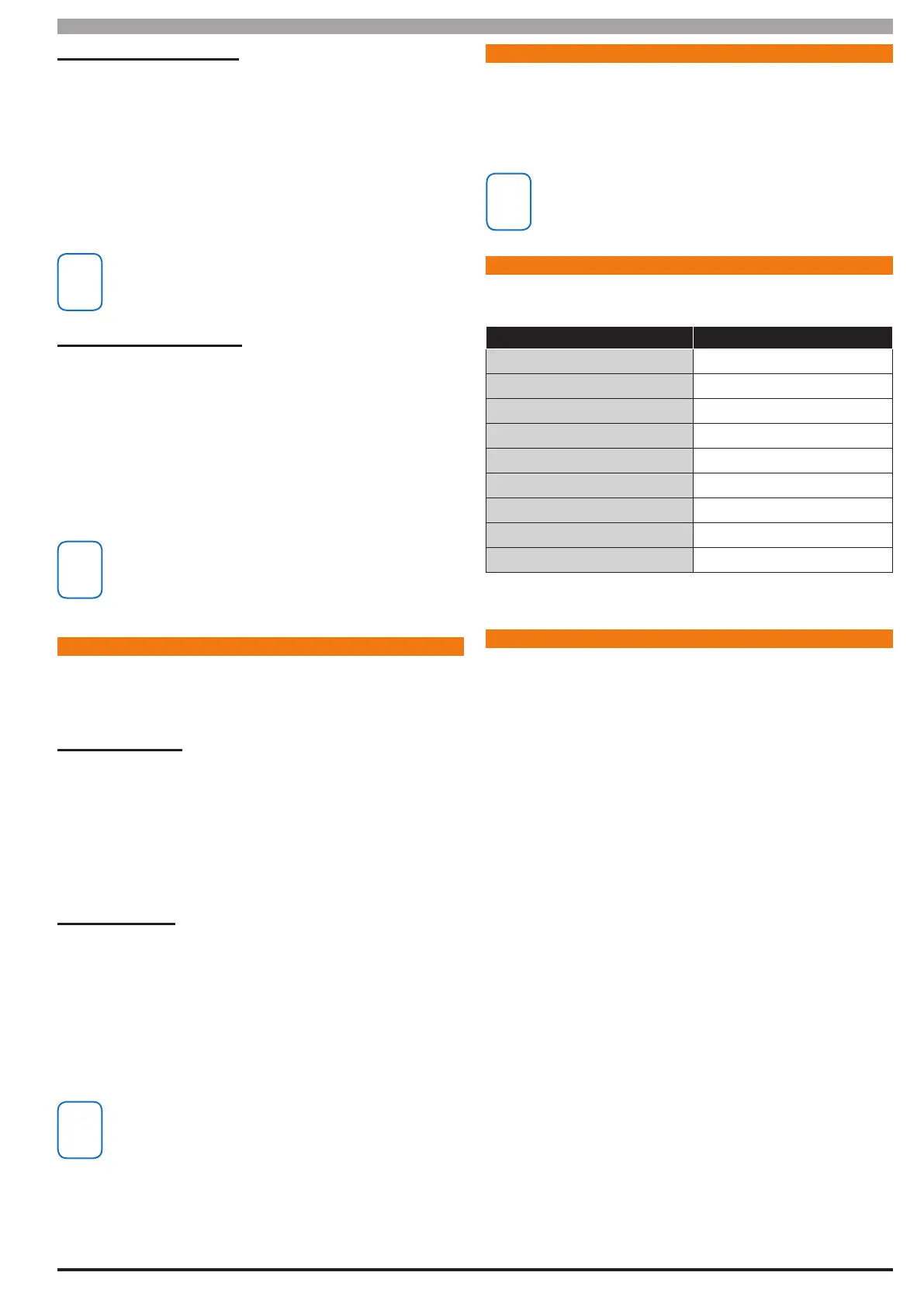4-3
Bosch Security Systems 05/10 BLCC100I
Solution 16
plus
Installation Manual Programming Overview
Turning Service Mode ON
1) Enter Program Mode.
[1234 + MENU]
2) Turn Service Mode On.
[MENU 7-0-8]
3) Follow Display Prompts.
4) Hold down MENU to exit.
Keypads will display the word “SERVICE” in the middle of the
display when service mode is active.
Turning Service Mode OFF
1) Enter Program Mode.
[1234 + MENU]
2) Turn Service Mode On.
[MENU 7-0-8]
3) Follow Display Prompts.
4) Hold down MENU To Exit.
You must exit Service Mode to reactivate the system. Service
mode will automatically exit after 2 hours.
DEFAULTI NG THE SYST EM
Defaulting the system will reset all programming options back
to the factory default setting. All programming information will
be erased.
Hardware Default
1) Remove All Power To The System. AC and Battery.
2) Press and Hold The Default Push Button Down Then Apply
Power To The System.
3) Release Button, The Panel Will Reset And Revert To Normal
Operation When Default Is Complete.
Software Default
1) Enter Program Mode.
[1234 +MENU]
2) Select Factory Default Option.
[MENU 7-0-4)
3) The Panel Will Reset And Revert To Normal Operation When
Default Is Complete.
You can disable factory defaulting using MENU 7-7-4. If factory
defaulting has been disabled you must know the installer PIN to
perform a factory default otherwise the system will need to be
returned to your supplier for defaulting. Charges will apply.
TRI GGE RIN G A D U RE S S A LA RM
If your PIN is 2580, to send a duress report when the area is o,
Enter, [2] + [5] + [8] + [0] + [8] + [0] + [OK] or [ON].
If your PIN is 2580, to send a duress report when the area is on,
Enter, [2] + [5] + [8] + [0] + [8] + [0] + [OFF].
Duress alarms are triggered by entering the user PIN followed by
the last 2 digits of the user PIN followed by the ON or OFF key.
DOM EST I C T EM P LAT E D EFAULTS
The following table list the changes that will occur when you
select domestic default. See MENU 7-0-3 — Domestic Default.
Program Option Domestic Default Value
All Trouble Reports Disabled
All Bypass Reports Disabled
All Restore Reports Disabled
Destination 1 TX Format Domestic Reporting
Open / Close Reports Disabled (all areas)
System Events Route Log Only
Table 15: Domesting Reporting Defaults
DIR EC T L I NK PRO GR A MM I NG
The panel can be programmed via the SolutionLink™ Upload/
Download software in either Direct Link or Remote Link modes.
For Direct Link you will need a CM900 Direct Link module which
is used to connect the panels serial port to the PC.
Once the cable is connected you will need to hold down
the default switch on the panel for 5 seconds to initiate the
programming session. See the board layout drawings in Section
3 of this manual for the default switch location.
