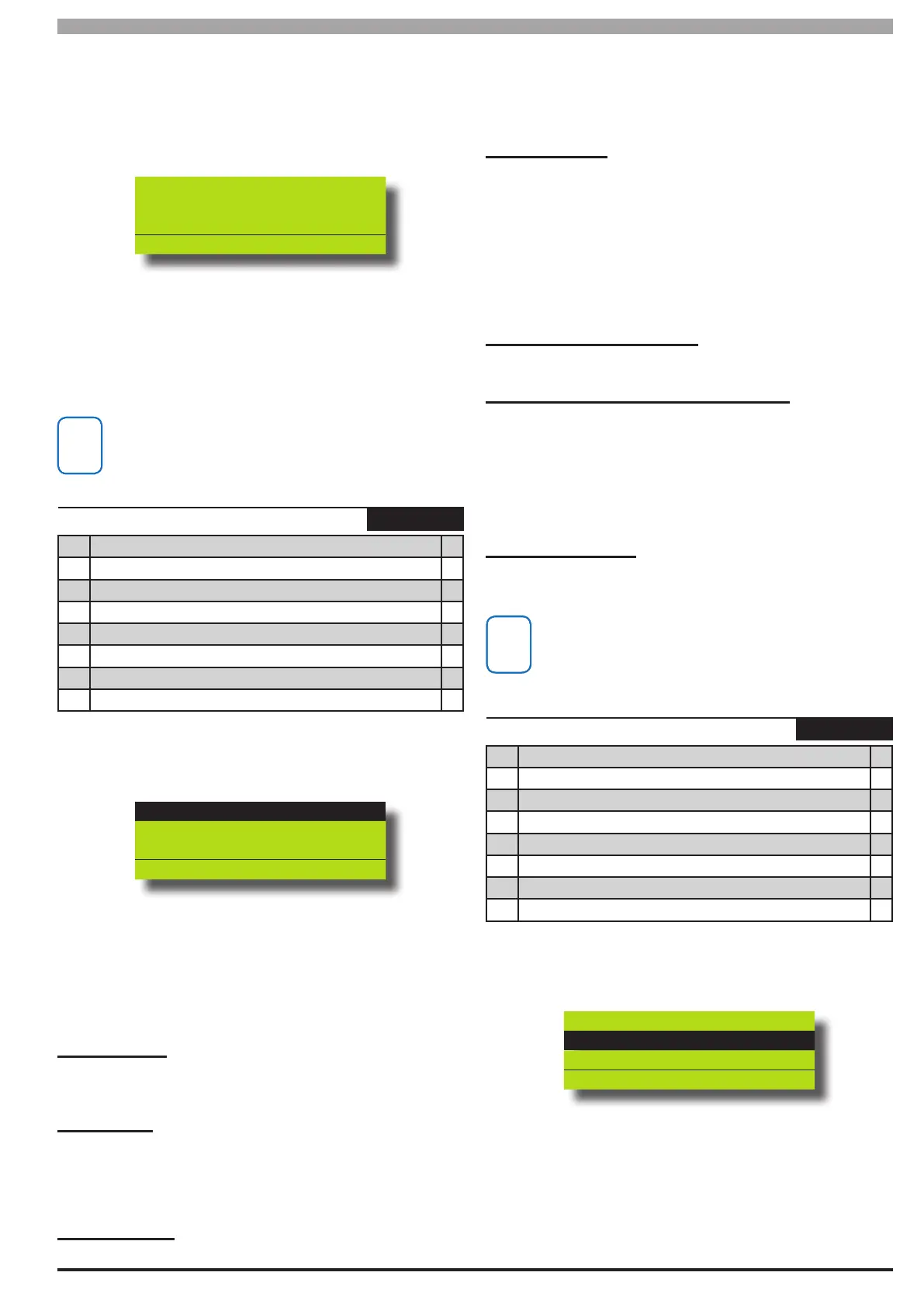9-5
Bosch Security Systems 05/10 BLCC100I
Solution 16
plus
Installation Manual Comms Programming
count is 6, the panel will dial telephone number 1, telephone
number 2 and telephone number 3, then repeat once giving a
total of 6 attempts). if the call is acknowledged no further calls
will be made for that event.
1) Press [MENU] + [5] + [2] + [0]. The keypad will display the
current number of call attempts per destination. (Default = 6).
Call Attempt Count P001
06
Press 0-9 OK to SAVE
2) Using the numeric keys, enter the required number of call
attempts per destination.Valid entries are 1 to 15. 0 = reporting
disabled
3) Press [OK] to save and exit or press [MENU] to exit without
saving.
Setting the Call Attempt count to zero will disable all reporting
for Detination 1 and Destination 2
Comms > Properties >
Dialler Options
MENU 5-2-1
1 Dialler Enabled Y
2 Pulse Dialling N
3 Dial Tone Detect Y
4 Busy Tone Detect N
5 Reserved Y
6 Extend Handshake Wait Period To 1 Minute N
7 Reserved N
8 Abort Failed Reports Y
1) Press [MENU] + [5] + [2] + [1]. The keypad will display the
current Dialler Options.
Dialler Enabled
Pulse Dialling
Dial Tone Detect
Press OK ON OFF MENU
2) Use the up and down arrow keys to highlight the option then
press the [ON] key to enable or the [OFF] key to disable.
3) Repeat Step 2 until all options are programmed as required,
then press [OK] to save and exit or press [MENU] to exit
without saving.
Dialler Enabled
This option enables the dialler reporting function. When disabled, all
dialler reporting will stop.
Pulse Dialling
This option will congure the panel to use pulse or decadic dialling
rather than tone or DTMF dialling. DTMF dialling should always be
used unless the telephone network you are communicating on does
not support it.
Dial Tone Detect
This option congures the panel to start dialling as soon as it detects
dial tone on the line. This can speed up the dialing process by up
to 3 seconds. If no tone is detected the panel will blind dial after 4
seconds.
If this option is disabled the panel will blind dial.
Busy Tone Detect
This option congures the panel to detect busy tone. If a busy tone
is detected during the dialling sequence, the panel will immediatly
hang up and move on to the next number in the sequence in an
attempt to get the report through as quickly as possible.
If this option is disabled, the panel will wait for a period of 30 seconds
before dialling the next telephone number in the sequence. The 30
second timer starts when the rst digit of the rst telephone number
is dialled.
Mirror Reporting To WEB Email
Reserved.
Extend Handshake Wait Period To 1 Minute
This option sets the panel to wait for up to 60 seconds to receive a
valid handshake signal from the base station receiver. The handshake
tone indicates to the panel that it has reached the security company’s
base station receiver and can now send it’s pending reports.
If this option is disabled the handshake wait time will default to 30
seconds.
Abort Failled Reports
Setting this option will cause a failled report to be agged in the log
and no further reports will be made for that event.
A report will be failled if the number of programmed dial
attempts has been reached .
Comms > Properties >
Phone Line Options
MENU 5-2-2
1 Display Telephone Line Fail Y
2 Report Telephone Line Fail Y
3 Alarm On Line Fail If Armed N
4 Alarm On Line Fail If Disarmed N
5 Reserved N
6 Reserved N
7 Reserved N
8 Display Phone In Use N
1) Press [MENU] + [5] + [2] + [2]. The keypad will display the
current Phone Line Options.
Display Line Fail
Report Line Fail
Alarm L/Fail If On
Press OK ON OFF MENU
2) Use the up and down arrow keys to highlight the option then
press the [ON] key to enable or the [OFF] key to disable.
3) Repeat Step 2 until all options are programmed as required,
then press [OK] to save and exit or press [MENU] to exit
without saving.
