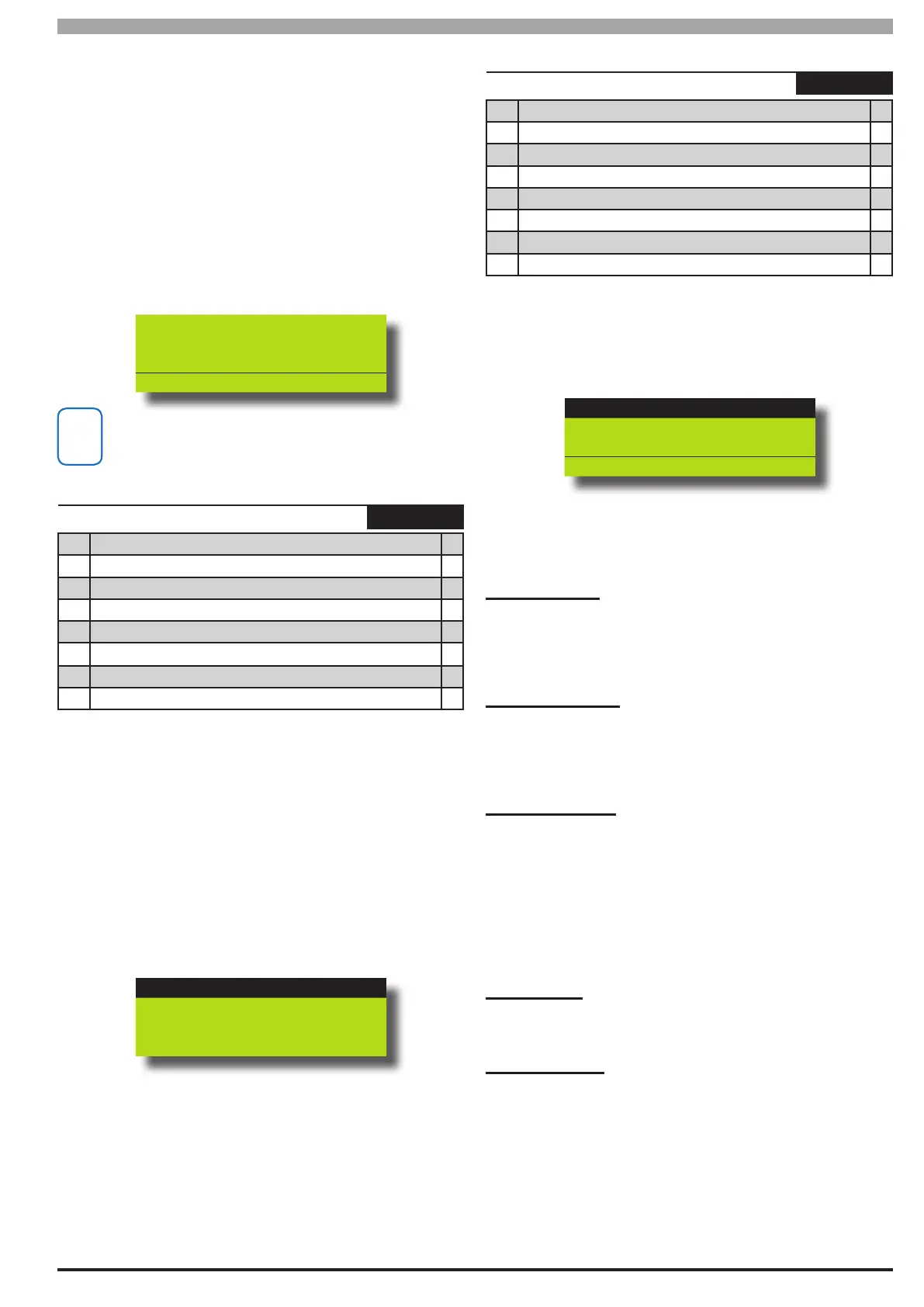5-9
Bosch Security Systems 05/10 BLCC100I
Solution 16
plus
Installation Manual Access Programming
access to, then after swiping their token the rst time, they can use
the left and right arrow keys to move to the desired area and then
swipe their token a second time to operate.
If the user wants to arm / disarm all areas they belong to, then after
swiping their token once, they can press and hold the [ON] key to arm
or the [OFF] key to disarm all areas they belong to.
1) Enter [MENU] + [1] + [6] + [1] and select the Reader from the list
and press [OK].
2) Select the required Area using the up and down arrow keys
then press [OK] to save and exit or press [MENU] to exit
without saving.
Area Assignment R001
01 - Area 1
Press 0-9 OK to SAVE
The keypad display will return back to its home area if no keys are
pressed or tokens are presented for 60 seconds.
Access > Prox Reader >
Access Assignment
MENU 1-6-2
1 Access Group 1 N
2 Access Group 2 N
3 Access Group 3 N
4 Access Group 4 N
5 Access Group 5 N
6 Access Group 6 N
7 Access Group 7 N
8 Access Group 8 N
This menu is used to assign a Prox Reader to one or more Access
Groups (1 to 8). Access Groups are used to restrict user access
to doors.
Setting this option to 0 means the reader will not operate any
system outputs.
1) Enter [MENU] + [1] + [6] + [2] and select the Reader from the list
then press [OK].
2) Select the required Access Group using the up and down arrow
keys then press [ON] to enabled and [OFF] to disable.
Access Group 1
Access Group 2
Access Group 3
Press
OK ON OFF MENU
3) Press [OK] to save and exit or press [MENU] to exit without
saving.
Access > Prox Reader >
Reader Options
MENU 1-6-3
1 Arming Allowed Y
2 Disarming Allowed Y
3 Badging Required N
4 Zero Exit Time N
5 Part On Badging N
6 Arm If Single User Area N
7 Reserved N
8 Arm All User Areas N
1) Enter [MENU] + [1] + [6] + [3] and select the Reader from the list
then press [OK].
2) Use the up and down arrow keys to highlight the option then
press the [ON] key to enable or the [OFF] key to disable.
Arming Allowed
Disarming Allowed
Badging Allowed
Press
OK ON OFF MENU
3) Repeat Step 2 until all Reader options are programmed as
required, then press [OK] to save and exit or press [MENU] to
exit without saving.
Arming Allowed
Selecting this option allows the prox reader to arm the area that it
is assigned to when a valid token is presented. The User must have
access to the Area that the Reader has been assigned to.
See MENU 1-6-1 — Reader Area Assignment
Disarming Allowed
Selecting this option allows the prox reader to disarm the area that
it is assigned when a valid token is presented. The User must have
access to the Area that the Reader has been assigned to.
See MENU 1-6-1 — Reader Area Assignment.
Badging Required
Selecting this option allows the user to unlock a door and arm an Area
from a single reader. This option is only relevant if Arming Allowed has
been selected.
When the area is disarmed, presenting the Token once will unlock the
door. Presenting the Token 3 times within 5 seconds will arm the Area.
When the area is armed, presenting the Token once will disarm the
area. Presenting the Token a second time will unlock the door.
Zero Exit Time
Selecting this option allow the User to arm the area from the reader
with no exit time.
Part On Badging
Selecting this option allows the user to arm the area using their token
in Part On and Part 2 On modes. This funtion is only available at Prox
enabled Keypads.
To Arm In All On Mode
From the disarmed state, present the token once to fully arm the area.
To Arm In Part Mode
Present the token twice within 5 seconds and the area will arm in Part
Mode.
