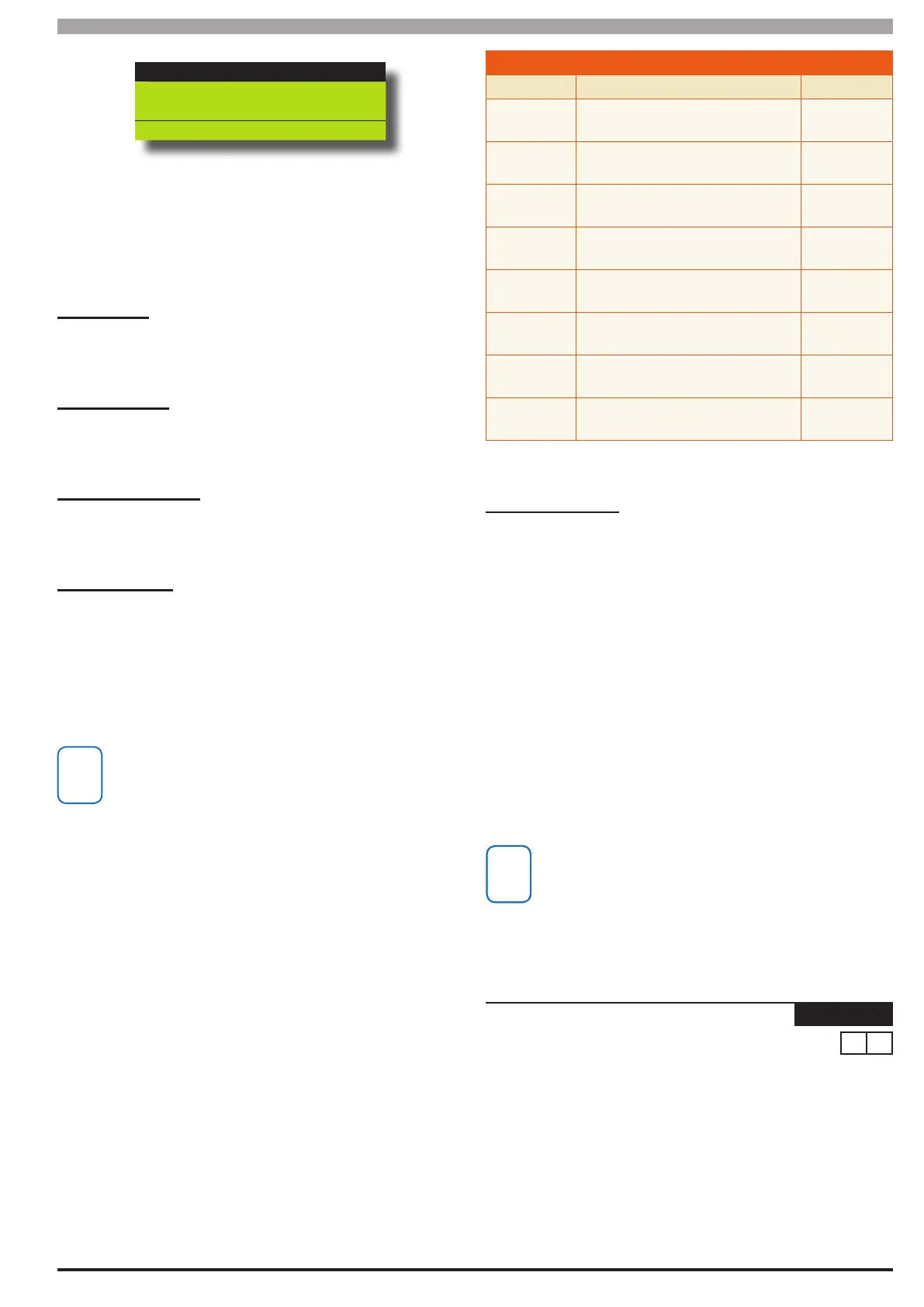9-9
Bosch Security Systems 05/10 BLCC100I
Solution 16
plus
Installation Manual Comms Programming
DTMF Arming
DTMF Disarming
DTMF User Functions
Press OK ON OFF MENU
2) Use the up and down arrow keys to highlight the option then
press the [ON] key to enable or the [OFF] key to disable.
3) Repeat Step 2 until all options are programmed as required,
then press [OK] to save and exit or press [MENU] to exit
without saving.
DTMF Arming
Setting this option enables user to remotely arm one or more areas
on the panel using their PIN and a touch tone phone. This option
requires the Solution Interactive Voice module to be tted.
DTMF Disarming
Setting this option enables users to remotely disarm one or more
areas on the panel using their PIN and a touch tone telephone. This
option requires the Solution Interactive Voice module to be tted.
DTMF User Functions
Setting this option enables access to user DTMF functions using their
PIN and a touch tone telephone. This option requires the Solution
Interactive Voice module to be tted.
DTMF Quick Arm
Setting this option allows users and control room operators to
remotely arm the system using a touch tone phone without the need
for a PIN.
To arm the system call the number which the panel is connected
to and when the panel answer you will here 3 beeps in accending
frequency if the panel is in the disarmed condition. Press [0] + [#] to
arm. You will hear 3 beeps in decending order when the panel arms.
All areas on the system will be armed regardless of there
condition when using the DTMF quick arm function.
Unlike other systems, no additional hardware or modules are
required for DTMF control.
1. Once the panel answers the incoming call, if either option
1, 2, 3 or 4 in MENU 5-3-5 is enabled, then the panel will
play a short welcome jingle. You now have approximately 5
seconds to enter a valid PIN and log onto the panel.
2. Enter PIN followed by the # key. If the PIN is valid the system
will respond with two short beeps. If the PIN is invalid then
a single long beep will be heard.
If a valid PIN is not entered in time, the panel
will attempt to establish a modem connection
as if connecting to the SolutionLink software.
If this happens you will need to hang up for approximately
60 seconds before trying again.
3. Once validated, the following commands can be performed.
See the table below. If no keys are pressed for 20 seconds
then the panel will play the exit jingle before terminating
the session and hanging up. Pressing ## at any time while
connected will cause the panel to terminate the session.
DTMF CONTROL FU NC TI ONS
Operation Command Response
Quick Arm
All Areas
0 + #
2 x Beeps
Log In
OK
USER PIN + #
Welcome
Jingle
Log In
Failed
USER PIN + #
Long Beep
Turn Area
ON
1 + (Area Nº1-8) + 1 + #
2 x Beeps
(Low - High)
Turn Area
OFF
1 + (Area Nº1-8) + 2 + #
2 x Beeps
(High - Low)
Turn
Output ON
2 + (Output Nº1-16) + 1 + #
2 x Beeps
(Low - High)
Turn
Output OFF
2 + (Output Nº1-16) + 2 + #
2 x Beeps
(High - Low)
End
Session
# + #
Exit Jingle
Table 27: DTMF Control Functions
DTMF EXA MPL ES
Each example below shows the log on step for clarity. In practise
is only necessary to log on once per DTMF control session.
To turn Area 1 ON enter the following
2 + 5 + 8 + 0 + #
= Log ON
1 + 1 + 1 + #
= Arm Area 1
To turn Output 10 ON enter the following
2 + 5 + 8 + 0 + #
= Log ON
2 + 10 + 1 + #
= Turn Output 10 ON
To turn Output 12 OFF enter the following
2 + 5 + 8 + 0 + #
= Log ON
2 + 12 + 2 + #
= Turn Output 12 OFF
If the DTMF Quick Arm option is enabled then it is possible to
remotely arm all areas without logging onto the panel. Simply
enter 0 + # following the welcome jingle. Make sure that
the phone being used to remotely control the panel is set to
transmit DTMF tones when keys are pressed during the call. This
option is disabled by default on some phones.
Comms > Remote Access >
Voice Access Code
MENU 5-3-6
9 #
This option sets a 2 digit code which is used to access the panel
from any internal phone connected to the same telco line as the
panel. For this option to work, a CM100 Voice Module must be
connected to the panel.
This default number may need to be changed depending on
the country and or telco exchange / PABX system being used.
Make sure that when the code is entered, no external phone
services are selected or activated. If they are, then change the
code to something else.
