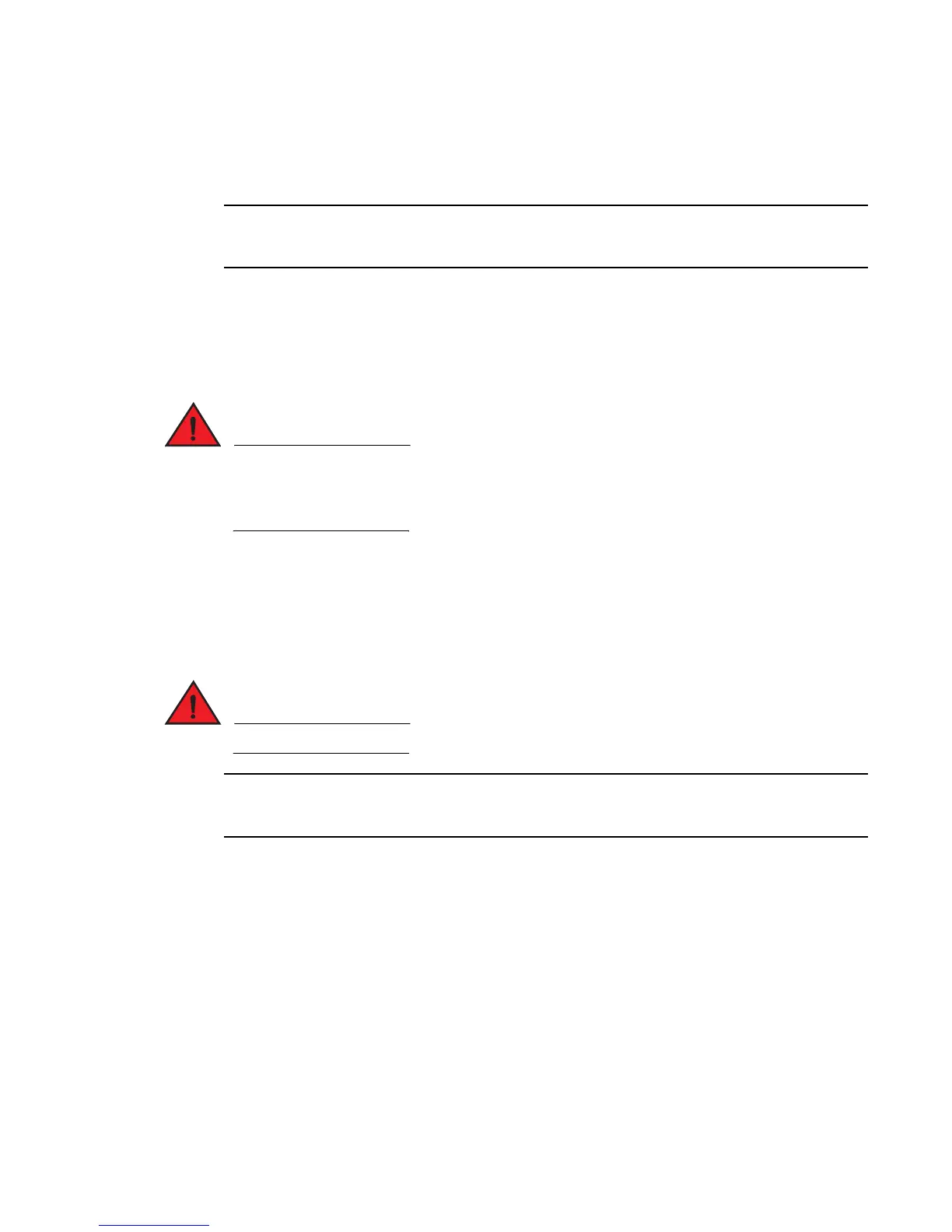Brocade MLX Series and Brocade NetIron XMR Hardware Installation Guide 87
53-1002373-02
Installing a Brocade MLXe-8 router
2
Connecting AC power
AC power is supplied through the power cord that is connected to the AC power supply in the router.
For the NEBS-compliant installation, AC power connections must use a surge protection device
(SPD) to protect the AC power supplies from damage due to excessive power line surges.
Follow these steps to connect the AC power cord.
1. Locate the AC inlet on rear of chassis for the associated installed AC power supply.
2. Lift the cord-retainer and connect the AC power cord to the associated power supply AC inlet.
3. Snap the cord-retainer over the power plug to hold it in place.
If the installation requires a different power cord than the one supplied with the router, make
sure you use a power cord displaying the mark of the safety agency that defines the regulations
for power cords in your country. The mark is your assurance that the power cord can be used
safely with the router.
For information about powering on the system, refer to “Activating the power source” on page 141.
Connecting DC power
You can provide DC power for the router by installing a DC-to-DC power supply. The DC-to-DC supply
converts 48V-DC input from a power source to 12V-DC for your router.
The procedure in this section is for qualified service personnel.
Because there are multiple power supply vendors, the LED layout on your DC power supply may differ
from what is shown in Figure 56. However, the LED functions are identical.
Follow these steps to connect a DC power source.
1. Use a #1 Phillips screwdriver to remove the two screws that hold the transparent cover over
the power supply lugs, as shown in Figure 56.
