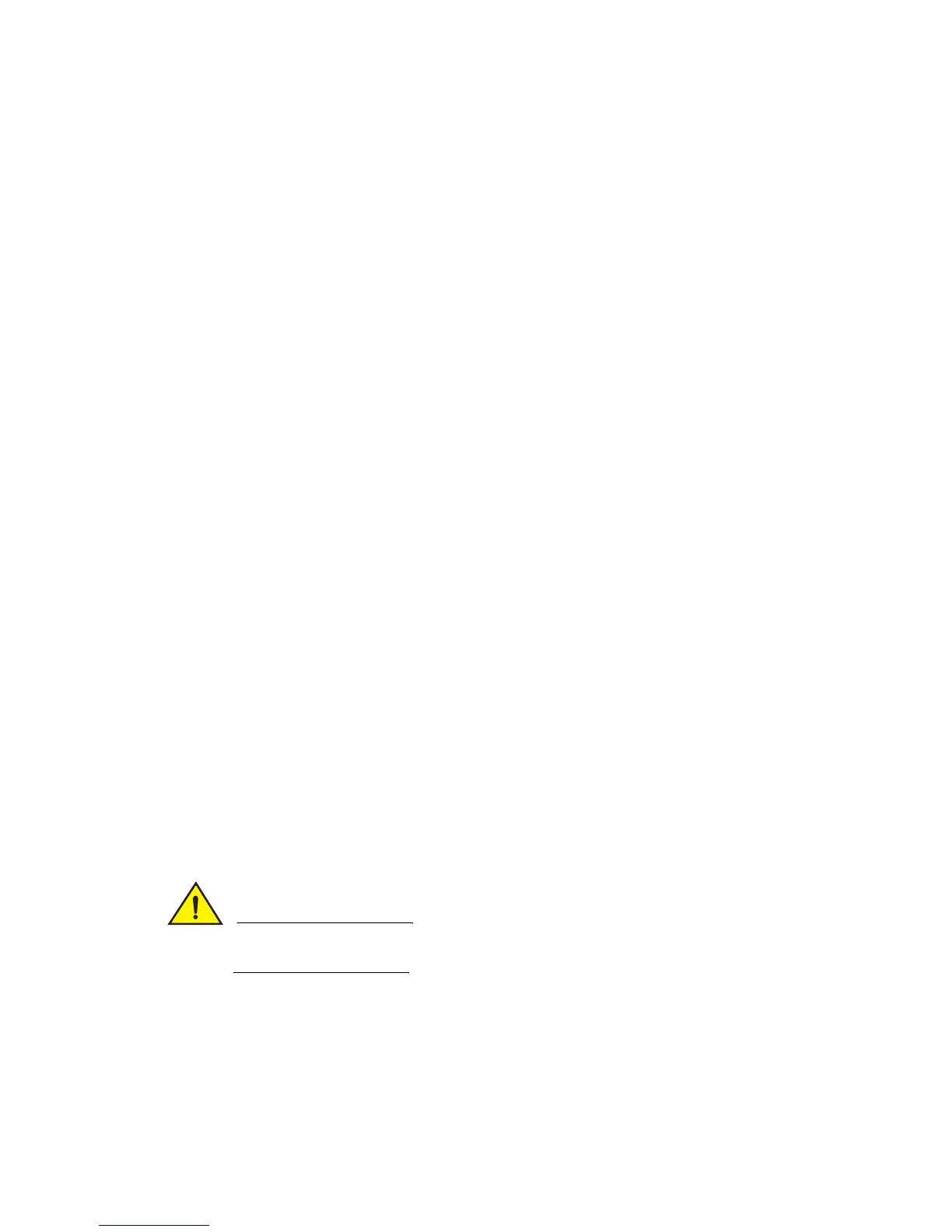Brocade MLX Series and Brocade NetIron XMR Hardware Installation Guide 297
53-1002373-02
Activating the power source
4
Attaching a PC or terminal to the console port or to the Ethernet port
You can attach a PC or terminal to either the console port (which has a male DB-9 serial
connector), or the 10/100/1000 or 1000Base TX Ethernet port (which has an RJ45 UTP
connector) on the management module. From the console port, you can access the router CLI
directly from the PC or terminal or through a Telnet connection. From the Ethernet port, you can
access the router CLI or Web management interface directly from the PC or terminal or through a
Telnet connection.
Before performing this task, you need the following items:
• PC running a terminal emulation application or a terminal.
• For console port connections, a straight-through EIA or TIA DB-9 serial cable with one end
terminated in a female DB-9 connector and the other end terminated in a male or female DB-9
or DB-25 connector, depending on the specifications of your PC or terminal. You can order this
cable from Brocade Communications Systems, Inc. or build your own cable. If you build your
own cable, refer to the pinout information in “Console port pin assignments” on page 390.
• For Ethernet port connections, a Category 5 UTP crossover cable, which you must supply. For
information about the management port pin assignments, refer to “Management port pin
assignments” on page 391.
Follow these steps to attach a PC or terminal to the console port or Ethernet port.
1. Connect a PC or terminal to the console port or Ethernet port using the appropriate cable.
2. Open the terminal emulation program, and set the session parameters as follows:
• Baud: 9600 bps
• Data bits: 8
• Parity: None
• Stop bits: 1
• Flow control: None
Activating the power source
When you complete the hardware installation, you are ready to activate the power source.
1. Verify that all modules and power supplies are properly installed and all empty slots are
covered by slot blanks.
If you do not install a module in a slot, you must keep the slot blank in place. If you run the router
with an uncovered slot, the system may overheat.
2. If you are supplying a DC power source to your router, attach a power cable to each installed DC
power supply as described in the appropriate section.
Connect the other end of each cable to the DC power source. When you have completed these
steps for each power supply you can activate the power source.
3. If you are supplying AC power to your router, attach one end of an AC power cord to each
installed AC power supply as described in the appropriate section.