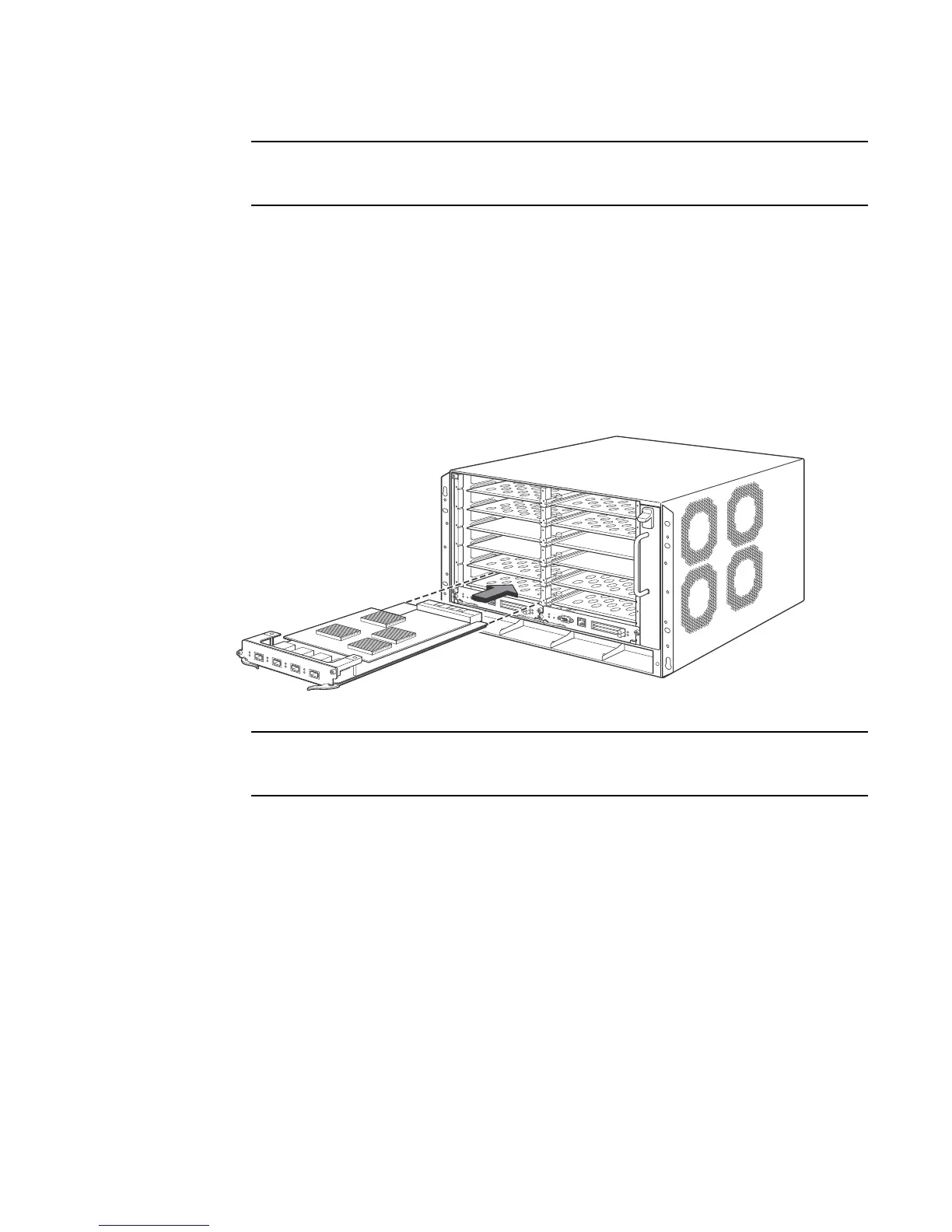170 Brocade MLX Series and Brocade NetIron XMR Hardware Installation Guide53-1002373-02
Installing a Brocade MLX-8 router
3
When inserting the module into the router, be sure that the faceplate does not overlap the
faceplate of an adjacent module.
5. Rotate the ejectors until they are flush with the module front panel. This action will fully seat
the module in the backplane.
6. Tighten the two screws at either end of the module front panel by pushing them in and turning
them clockwise. Complete the tightening process using the flat-blade screwdriver.
7. Ente r t he write memory command to ensure that the slot will be correctly configured for the
new module after a reboot.
Brocade(config)# write memory
Write startup-config done.
FIGURE 120 Installing a module in a Brocade MLX-8 router
When inserting the module into the router, make sure that the faceplate does not overlap the
faceplate of an adjacent interface module.
8. Push the ejectors in until they are flush with the module front panel to fully seat the module in
the backplane. Modules have a snug fit for maximum EMI protection.
9. Tighten the two screws on each side of the module front panel by pushing them in and turning
them clockwise. Complete the tightening process using the flat-blade screwdriver.
Installing Brocade MLX-8 router power supplies
You need a small Phillips or flat-blade screwdriver to install power supplies.
Follow these steps to install a power supply in the Brocade MLX-8 router.
1. Remove the power supply slot blank.
2. Remove the power supply from the packaging.
3. Insert the power supply into the slot and slide it along the guides on each side of the slot. Refer
to Figure 121.
