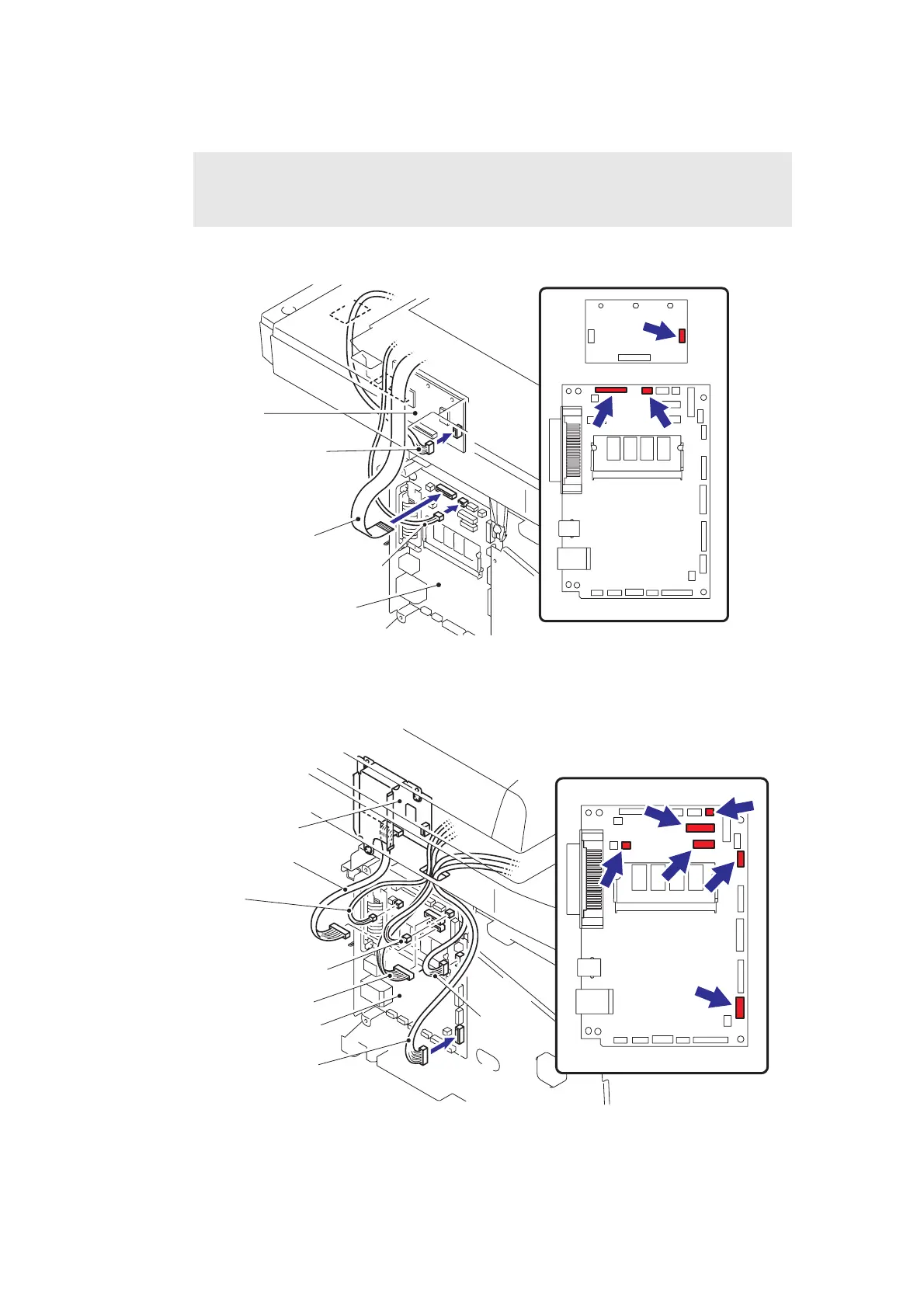4-21
Confidential
(17) Connect the connectors of the Home Position sensor harness and FFC cable into the
Main PCB.
(18) Connect the connector of the Scanner motor harness into the Driver PCB.
Fig. 4-32
(19) Connect the six connectors of the each harness into the Main PCB.
Fig. 4-33
Note :
• When connecting flat cable(s), do not insert them at an angle. After insertion, check
that the cables are not at an angle.
Driver PCB
Driver PCB
Scanner motor harness
FFC cable
Home position sensor harness
Main PCB
Main PCB
Driver PCB
Battery harness
Speaker harness
NCU harness
USB HOST
harness ASSY
Driver harness
Panel PCB harness
Main PCB
Main PCB
