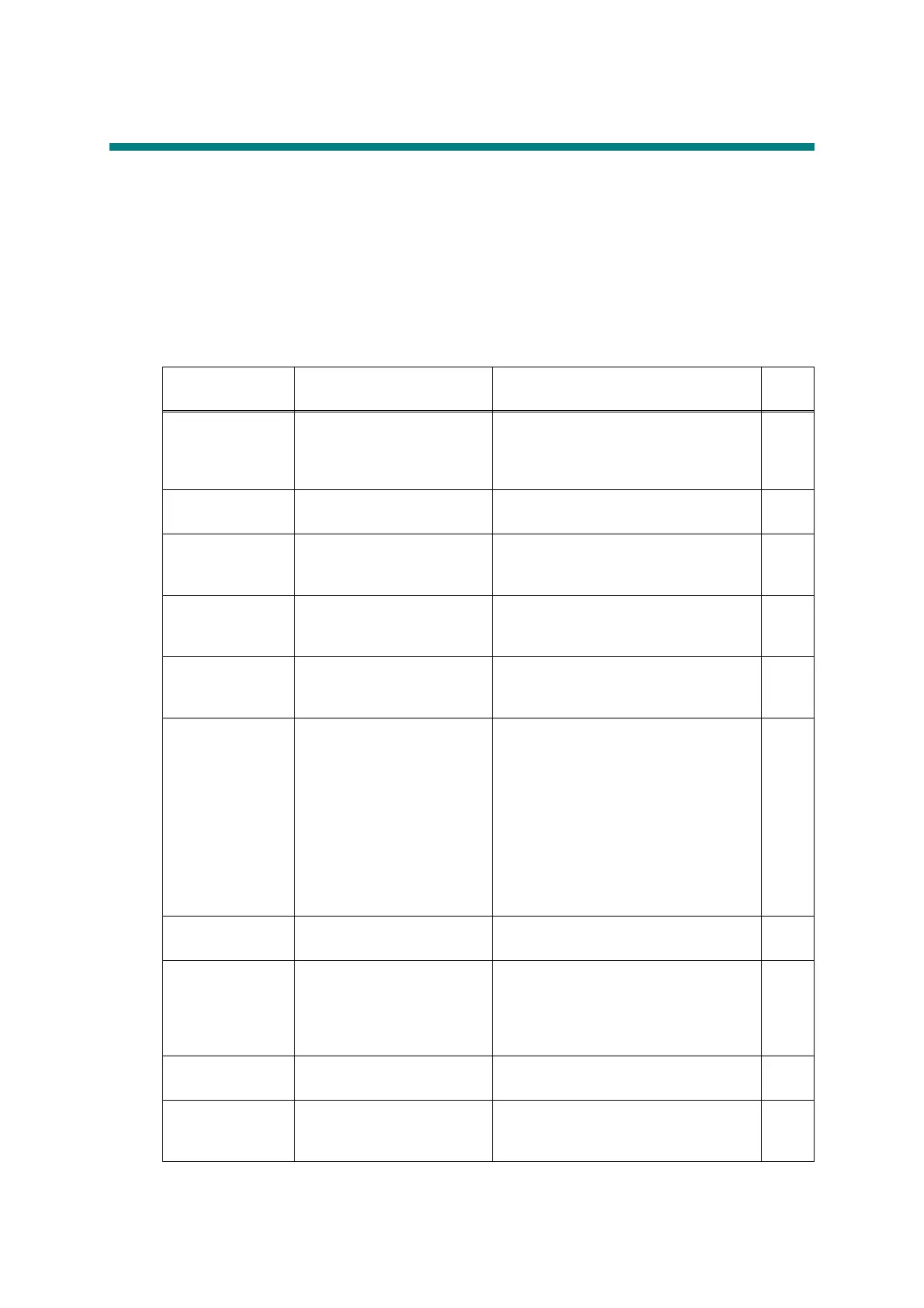3-5
Confidential
2. DISTINGUISH ERROR CAUSE
2.1 ERROR INDICATION
To help the user or the service personnel promptly locate the cause of a problem (if any), the
facsimile equipment incorporates the self-diagnostic functions which display error messages
for machine errors and communications errors.
For the communications errors, the machine also prints out the transmission verification
report and the communications list.
2.1.1 Error messages appearing on the LCD
Error Message Type of Error Action
Refer
to
Access Error The device is removed
from the USB direct
interface while the data is
processing.
Press Stop/Exit. Reinsert the device
and try to print with Direct Print.
-
BT call sign
(U.K. only)
The BT call sign is on. Set BT call sign to off.
-
Cartridge Error The toner cartridge is not
installed properly.
Pull out the drum unit, take out the
toner cartridge, and put it back into
the drum unit again.
3-35
Comm.Error Poor telephone line quality
caused a communication
error.
Send the fax again or connect the
machine to another telephone line. 3-65
Connection Fail You tried to poll a fax
machine that is not in
Polled Waiting mode.
Send the fax again.
-
Cooling Down
Wait for a while
The temperature of the
drum unit or toner cartridge
is too hot. The machine will
pause its current print job
and go into cooling down
mode. During the cooling
down mode, you will hear
the cooling fan running
while the LCD shows
Cooling Down, and Wait
for a while.
Make sure that you can hear the fan
in the machine spinning and that the
exhaust outlet is not blocked by
something.
If the fan is spinning, remove any
obstacles that surround the exhaust
outlet, and then leave the machine
turned on but do not use it for several
minutes.
3-20
Cover is Open The front cover is not
closed completely.
Close the front cover of the machine.
3-28
Cover is Open The fuser cover is not
closed completely or paper
was jammed in the back of
the machine when you
turned on the power.
Close the fuser cover of the machine.
Make sure paper is not jammed
inside the back of the machine, and
then close the fuser cover.
3-16
Cover is Open The ADF cover is not
closed completely.
Close the ADF cover of the machine.
3-29
Disconnected The other person or other
person’s fax machine
stopped the call.
Try to send or receive again.
3-73
