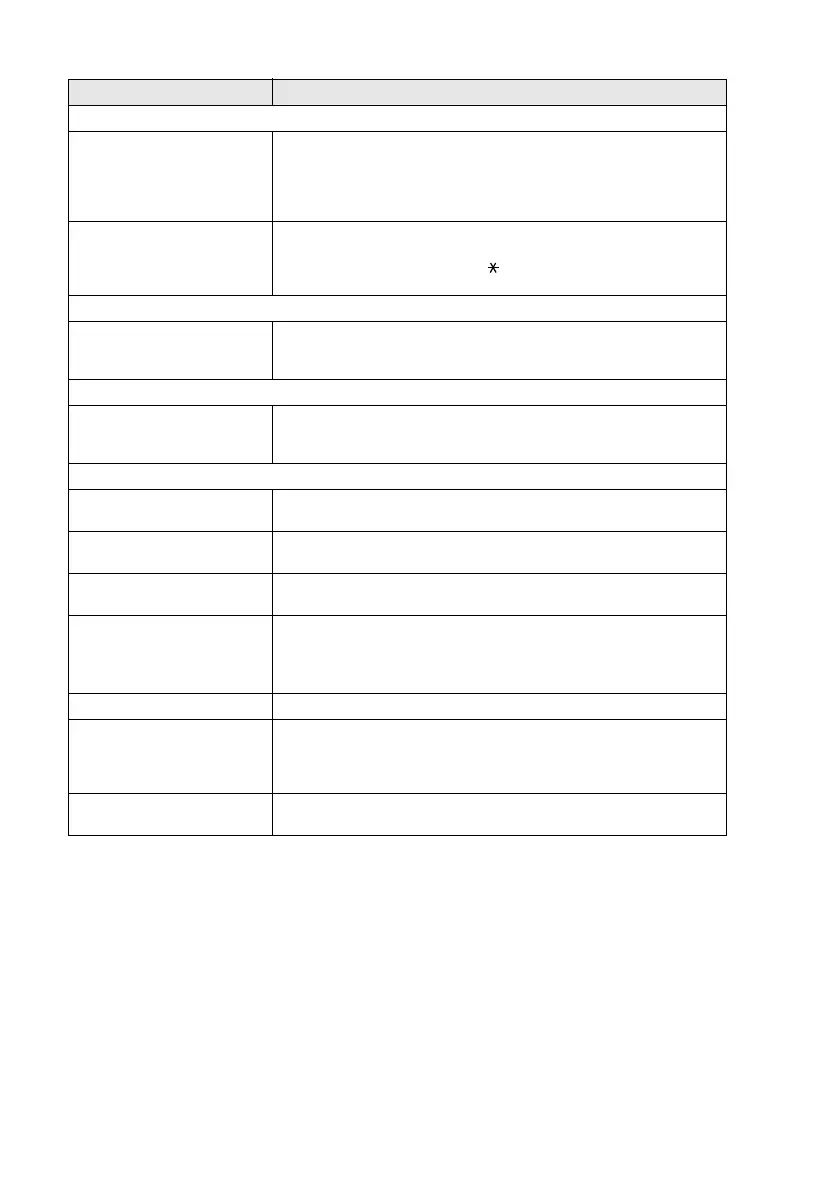21 - 11 TROUBLESHOOTING AND ROUTINE MAINTENANCE
Handling Incoming Calls (with external telephone only)
Machine ‘Hear’ Voice as CNG
Tone
If your machine is set to Fax Detect ON, it is more sensitive to sounds.
Your machine may mistakenly interpret certain voices or music on the
line as a calling fax machine and respond with fax receiving tones.
Deactivate the fax by pressing
Stop/Exit
. Try avoiding this problem by
turning Easy Receive to OFF. (See Fax Detect on page 5-4.)
Sending a Fax Call to the
machine
If you answered at the machine, press
Fax Start
and hang up
immediately. If you answered on an extension phone, press your Fax
Receive Code (default setting is ( 51). When your machine answers,
hang up.
Printer Difficulties
Horizontal lines appear in text
or graphics.
Clean the print head. (See Cleaning the print head on page 21-13.) If
you clean the print heads five times and the print has not improved, call
Brother or your dealer for service.
Scanning Difficulties
TWAIN errors appear while
scanning.
Make sure the Brother TWAIN driver is selected as the primary source.
In PaperPort
®
, click Scan in the File menu and select the Brother
TWAIN driver.
Software Difficulties
Cannot perform ‘2 in 1 or 4 in 1’
printing.
Check that the paper size setting in the application and in the printer
driver are the same.
Cannot print when using Paint
Brush.
Try setting the Display setting to '256 colors'.
Cannot print when using
Adobe Illustrator.
Try to reduce the print resolution.
Thick lines and thin lines
appear alternately. (banding)
1. Open 'Basic' tab in the printer driver.
2. Click 'Setting' in the 'Quality' section.
3. Turn OFF 'Bi-Directional Printing' by un-checking it.
(See Bi-Directional Printing on page 13-4.)
There are some dense lines. Check 'Reverse Order' in the Basic tab of the printer driver.
When using ATM fonts, some
characters are missing or
some characters are printed in
their place.
If you are using Windows
®
95/98/98SE/Me, select 'Printer Settings' from
the 'Start' menu. Open 'Brother XXXX' properties. Click 'Spool Setting'
on the 'Details' tab. Select 'RAW' from 'Spool Data Format.'
Printing is slow. In the 'Colour' tab from the 'Advanced' tab in the printer driver, select
'Auto' in the Image Type section.
DIFFICULTY
SUGGESTIONS
