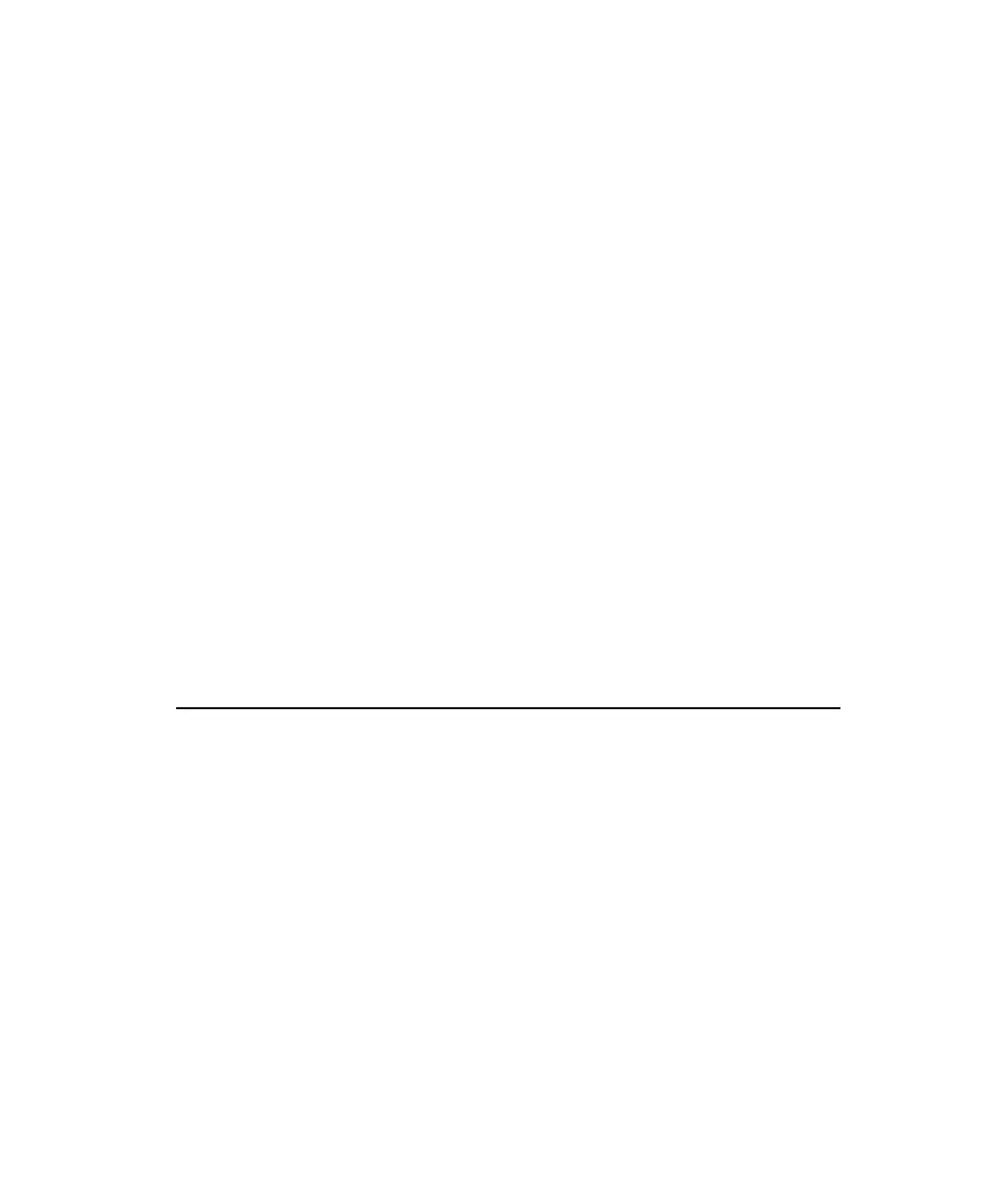These steps are sufficient to set up the analyzer for use with BatteryShop. To
use BatteryShop, refer to the BatteryShop users manual on the CDRom.
Connecting Other Devices to the Serial Port
The Cadex analyzer supports the following devices on the serial port:
• Dymo SE250 or SE300 label printer (choose LABEL MAKER device setting) for
printing bar-code labels and battery labels. This is the only label printer that is
supported. Use the cable that comes with the printer to connect to the analyzer
serial port and set the port to LABEL MAKER. Instructions on setting the port are
provided below. It is recommended to first power-on the analyzer and then
power-on the printer. Powering-on the printer first can lead to erroneous output.
• A PC can be used to manually monitor battery data. Use the cable supplied
with BatteryShop™ to connect to the analyzer serial port or make one using
the configuration shown in Typical Serial Cable Pin Configurations, page 73.
A standard serial cable will not work. Set the serial port settings to match the
PC port.
The Cadex analyzer offers these settings for the serial port:
Option Available Settings Default
Baud Rate 1200, 2400, 4800, 9600, 19200 9600
Handshake NONE, CTS/RTS, X ON/X OFF CTS/RTS
Data Bits 7, 8 8
Stop Bits 1, 2 1
Parity NONE, ODD, EVEN NONE
To specify and set up the device connected to the Cadex analyzer serial port
1. From the global display, press MENU.
2. Press or to scroll to SYSTEM SETUP and then press ENTER.
3. Press or to scroll to SERIAL PORT DEVICE and then press ENTER.
4. Press or to scroll to the device to connect to the serial port:
Cadex Electronics Inc. C7000-C Series Battery Analyzers .
72