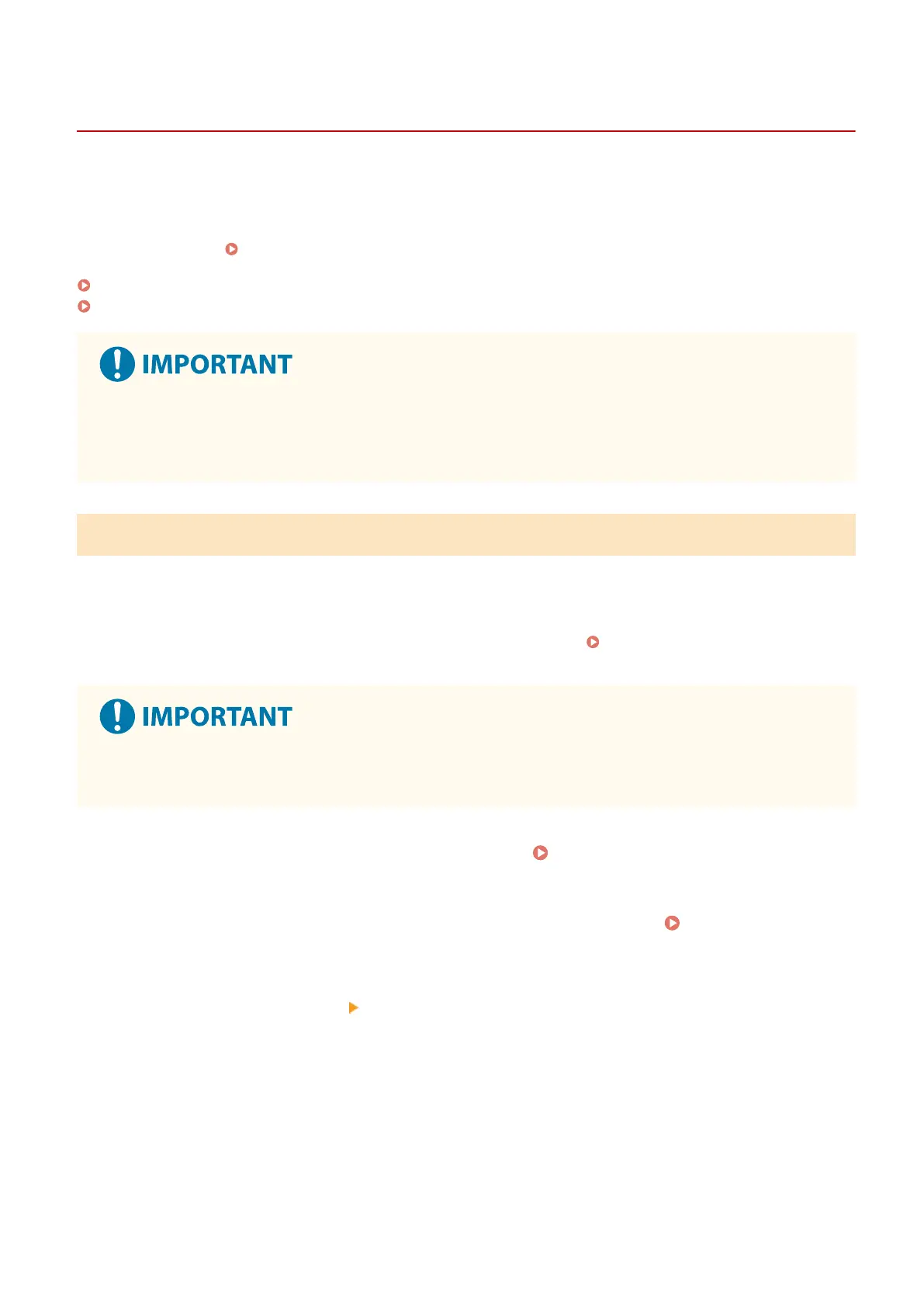Setting the Firewall
95LW-03L
Set up the pack
et-ltering rewall to prevent unauthorized access.
First, as a prerequisite, set whether to allow or block communication with other devices. Next, specify the IP addresses
or MAC addresses of devices you want to block or allow as exceptions.
For the number of addresses that can be specied and the protocols whose communication can be restricted, see the
rewall specications.
Firewall(P. 22)
Setting IP Address Filtering(P. 147)
Setting MAC Address Filtering(P. 148)
● MA
C address ltering is not available when connecting the machine to a wireless LAN.
● Multicast and broadcast addresses are not restricted even when the setting is congured to block the
sending of data from the machine to other devices.
Setting IP Address Filtering
Set IPv4 addr
ess ltering or IPv6 address ltering according to your usage environment.
This section describes how to congure the settings using Remote UI from a computer.
On the operation panel, select [Menu] in the [Home] screen, and then select [Preferences] to congure the settings.
However, the operation panel can only be used to enable or disable the lter.
[Firewall Settings](P. 206)
Administr
ator privileges are required. The machine must be restarted to apply the settings.
● If you set an incorr
ect IP address, you will no longer be able to access Remote UI. If this happens, use the
operation panel to disable the rewall settings, and then use Remote UI to set the IP address again.
1
Log in to Remote UI in System Manager Mode.
Starting Remote UI(P. 179)
2
On the Portal page of Remote UI, click [Settings/Registration]. Portal Page of
Remote UI(P
. 181)
3
Click [Network Settings]
[Firewall Settings].
➠ The [Fir
ewall Settings] screen is displayed.
4
Click [Edit] for the IP address send or receive lter.
● T
o restrict sending of data from the machine to other devices, click [Edit] for the send lter.
● To restrict receiving of data from other devices, click [Edit] for the receive lter.
Security
147
