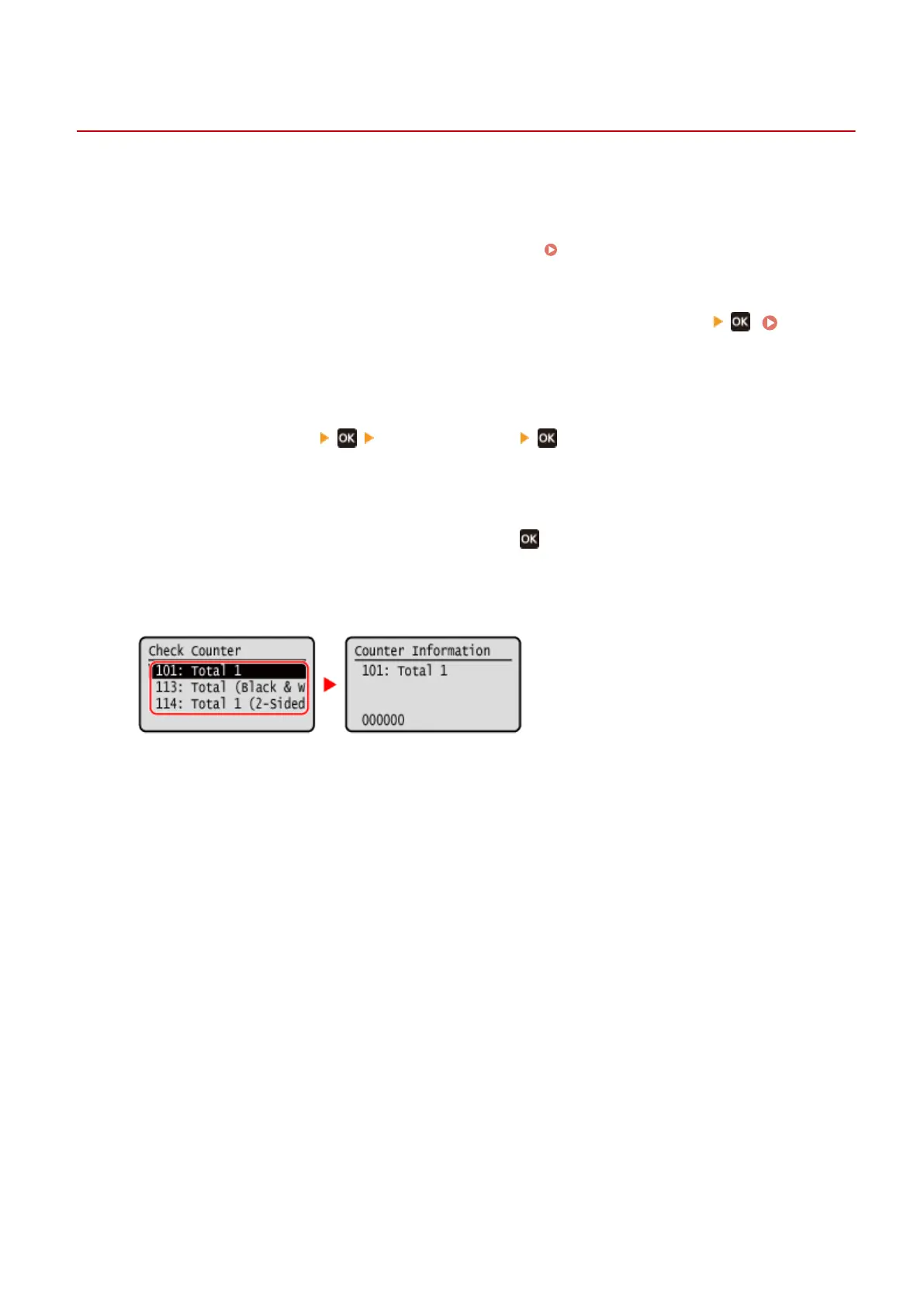Checking the Number of Printed Pages (Check Counter)
95LW-04W
Y
ou can display a counter showing the total number of pages printed to date by black & white.
The number of printed pages includes printed reports and lists.
This section describes how to check the number of printed pages using the operation panel.
You can also check this information using Remote UI from a computer.
Checking Usage and Logs with Remote
UI(P
. 183)
1
On the operation panel, press [Status Monitor] in the [Home] screen
. [Home]
Scr
een(P. 81)
➠ The [Status Monitor] scr
een is displayed.
2
Press [Device Status]
[Check Counter] .
➠ The [Check Counter] screen is displayed.
3
Select the item you want to check, and press .
4
Check the number of printed pages.
[101: Total 1]
Displays the total number of printed pages.
[113: T
otal (Black & White/Small)]
Displays the total number of printed pages in black & white.
[114: Total 1 (2-Sided)]
Displays the total number of printed pages in 2-sided.
Managing the Machine
194
