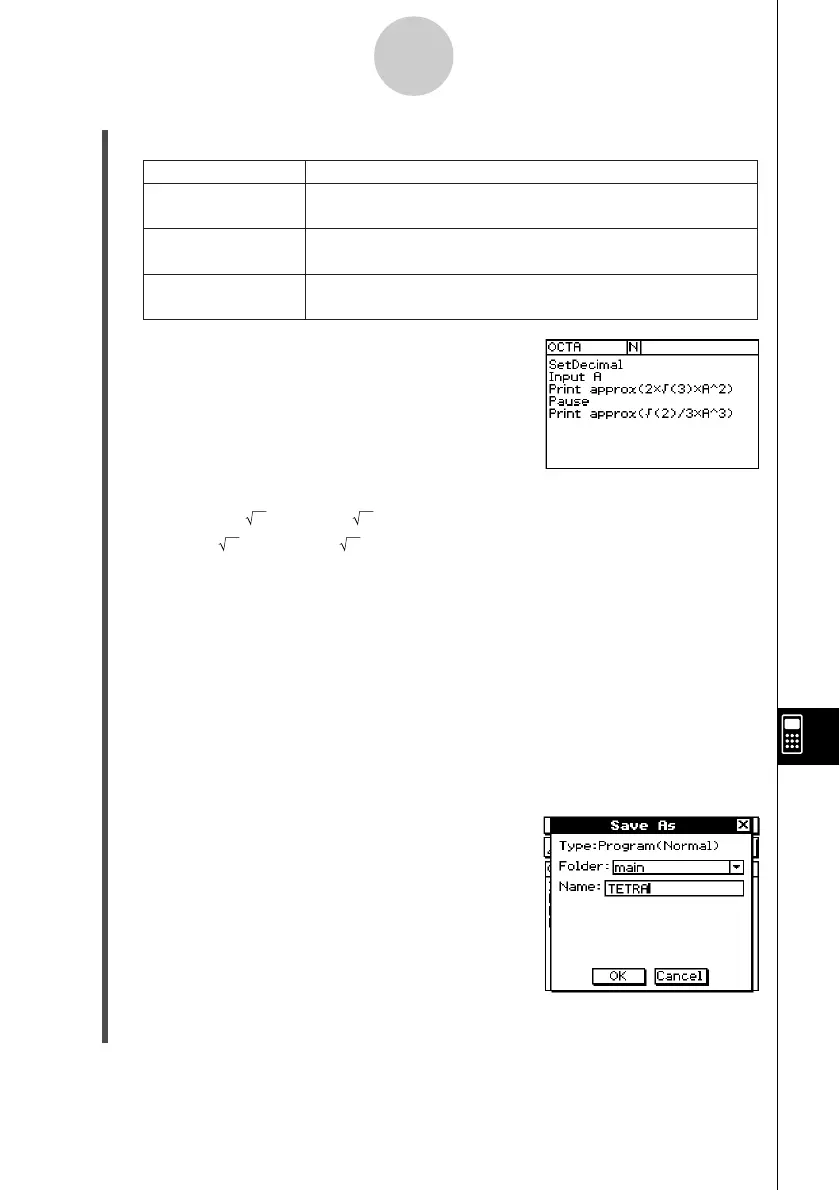20021201
(3) Select the program you want to open and edit, as described below.
12-3-3
Debugging a Program
(4) Tap [OK].
Folder
Type
Tap the down arrow button, and then select
“Program(Normal)”.
Tap the down arrow button, and then select the folder that
contains the program you want to edit.
Name
Tap the down arrow button, and then select the name of the
program you want to open (OCTA).
Do this:
For this setting:
(5) Edit expressions and commands as required.
a. Change 2 × (3) × A^2 to (3) × A^2
b. Change (2)/3 × A^3 to (2)/12 × A^3
c. Delete Pause
u To delete data
Use the cursor key to move the cursor to the data you want to delete, and then press
K. Or, highlight the data you want to delete and press K.
u To input data
Use the cursor key or stylus to move the cursor to the location where you want to
insert data, and then use the soft keyboard or the keypad to make the changes you
want.
(6) Save the new program.
u To retain the original program and save the new program under a different
name
•Tap [Edit] and then [Save As].
•Use the soft keyboard to type the name you
want to assign to the new program into the
[Name] box.
•Tap [OK].
u To replace the original program with the new program
•Tap {, or tap [Edit] and then [Save File].