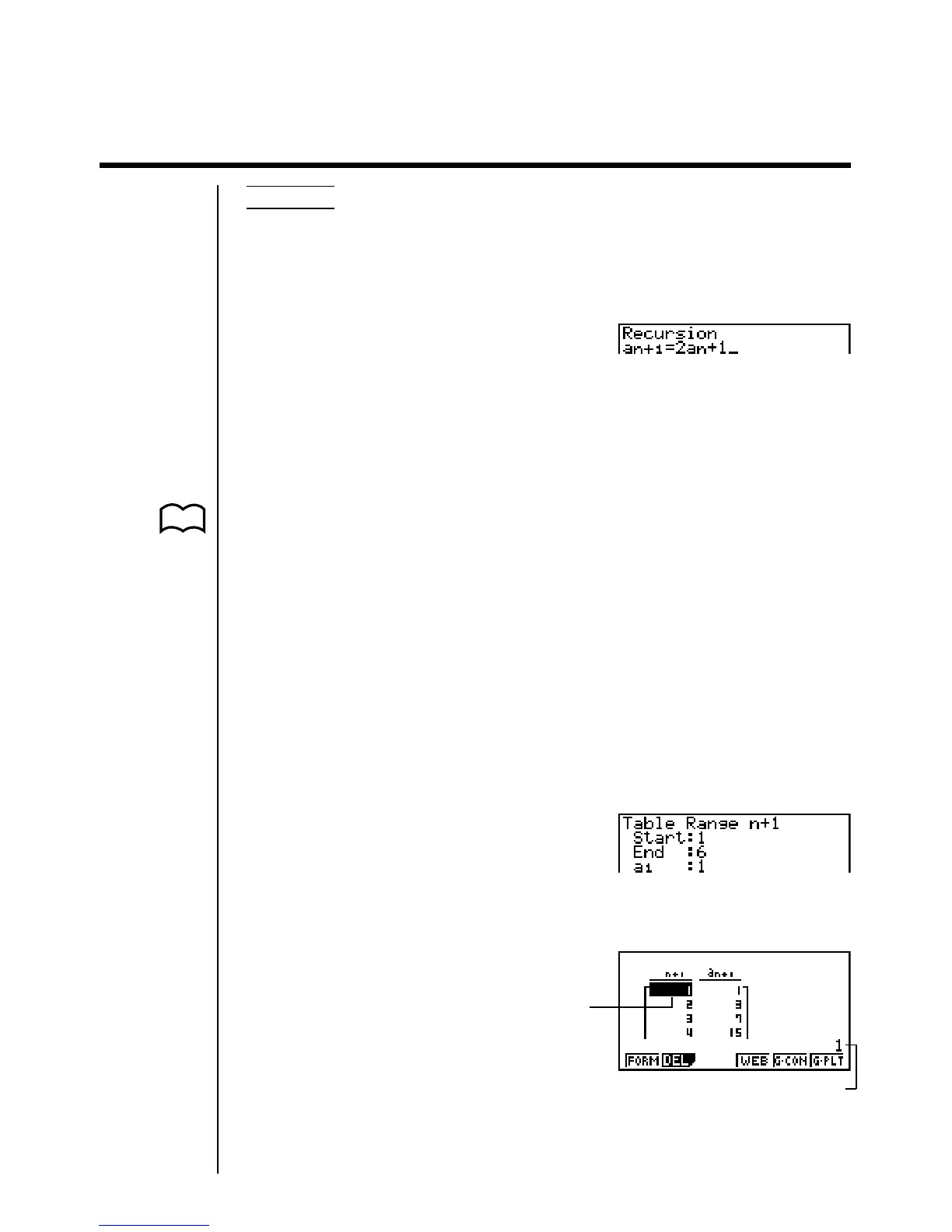219
16-2 Inputting a Recursion Formula and
Generating a Table
Example 1 To input an+1 = 2an + 1 and generate a table of values as the
value of n change from 1 to 6
Make a1 = 1.
1. Specify the recursion formula type as linear recursion between two terms and
then input the formula.
c4(n, an
···
) 2(an) +b
2. Press w5 (RANG) to display the table range setting screen, which contains
the following items.
•{a0}/{a1} ... setting of value for {a0(b0)}/{a1(b1)}
The table range settings specify the conditions that control the value of variable n
in the recursion formula, and the initial term of the numeric value table. You should
also specify a starting point for the pointer when drawing a convergence/diver-
gence graph (WEB graph) for a formula for linear recursion between two terms.
Start ................ Starting value of variable n
End ................. Ending value of variable n
a
0, b0 ............... Value of 0th term a0/b0 (a1, b1 .... Value of 1st term a1/b1)
anStr, bnStr ...... Pointer starting point for convergence/divergence graph
(WEB graph)
• The value of variable n increments by 1.
3. Specify the range of the table.
2(a1)
bwgwbw
4. Display the table of the recursion formula. At this time, a menu of table
functions appears at the bottom of the screen.
J6(TABL)
Currently selected cell (up to six digits)
Value in currently highlighted cell
P. 225
