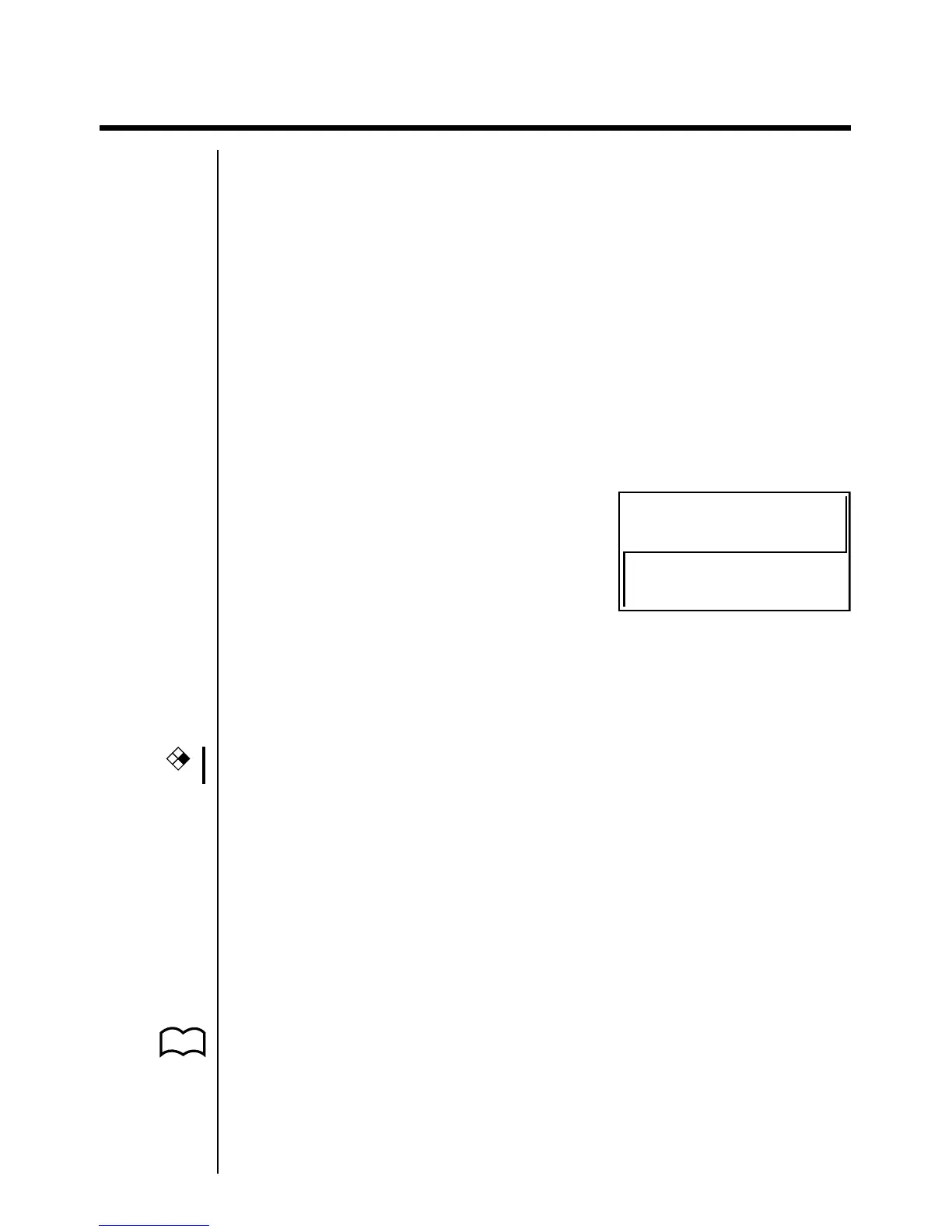322
19-1 Before Performing Financial Calculations
The Financial Mode provides you with the tools to perform the following types of
financial calculations.
• Simple interest
•Compound interest
•Investment appraisal (Cash Flow)
•Amortization
•Interest rate conversion (annual percentage rate and effective interest rate)
• Cost, selling price, margin
•Day/date calculations
uu
uu
uGraphing in the Financial Mode
After performing a financial calculation, you can use 6 (GRPH) to graph the
results as shown below.
•Pressing !1 (TRCE) while a graph is on the display activates Trace, which
can be used to look up other financial values. In the case of simple interest, for
example, pressing e displays PV, SI, and SFV. Pressing d displays the
same values in reverse sequence.
• Zoom, Scroll, Sketch, and G-Solve cannot be used in the Financial Mode.
•In the Financial Mode, horizontal lines are blue and vertical lines are red.
These colors are fixed and cannot be changed.
• The present value is positive when it represents receipt of money, and a
negative value when it represents a payment.
• Note that calculation results produced in this mode should be regarded as
reference values only.
•Whenever performing an actual financial transaction, be sure to check any
calculation results obtained using this calculator with against the figures
calculated by your financial institution.
uu
uu
uSet up screen settings
Note the following points regarding set up screen settings whenever using the
Financial Mode.
• The following graph set up screen settings are all turned off for graphing in the
Financial Mode: Axes, Grid, Dual Screen.
P.6
P.7
CFX