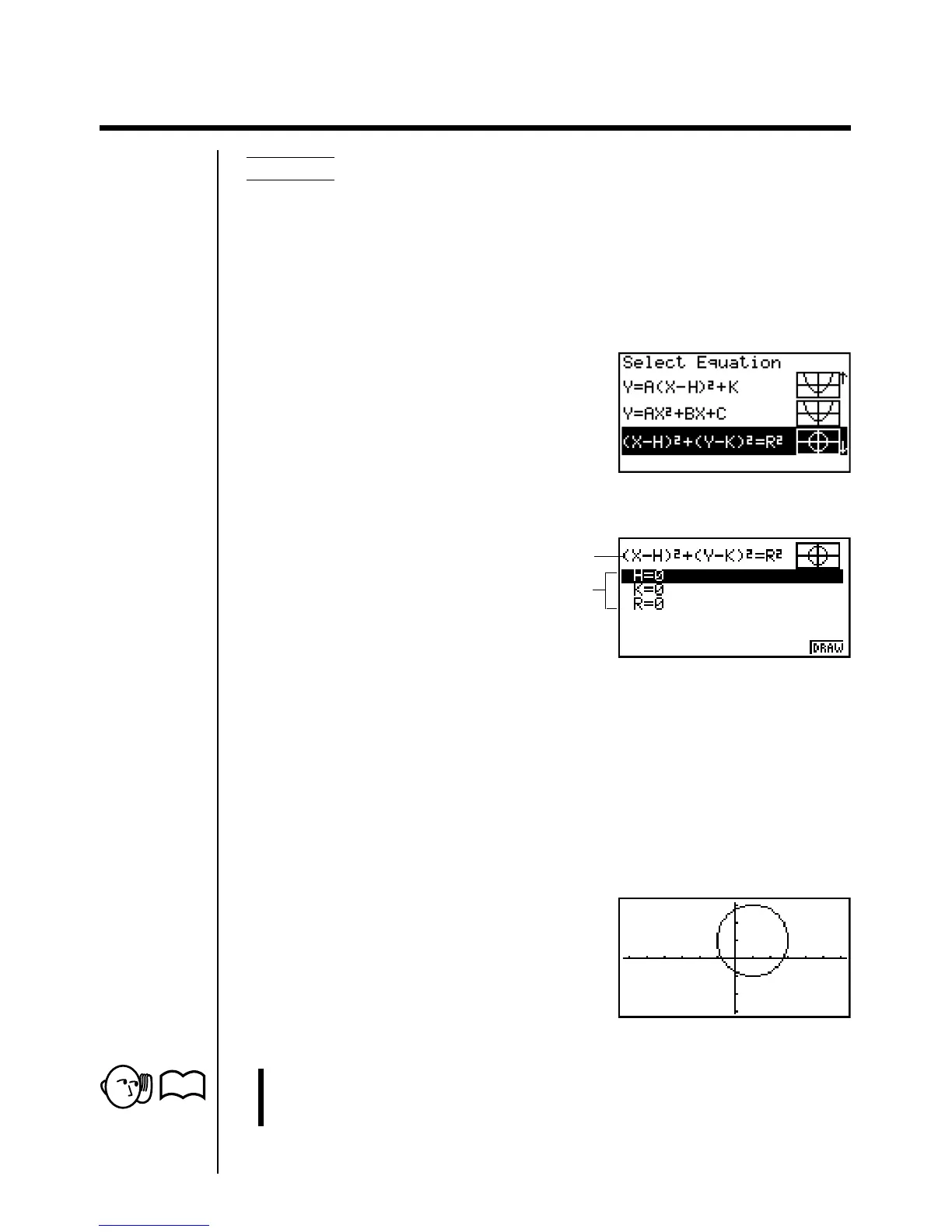195
14-2 Graphing a Conic Section
Example 1 To graph the circle (X – 1)
2
+ (Y – 1)
2
= 2
2
Use the following View Window parameters.
Xmin = –6.3 Ymin = –3.1
Xmax = 6.3 Ymax = 3.1
Xscale = 1 Yscale = 1
1. Select the function whose graph you want to draw.
cccc
2. Press w and the variable input screen appears.
• The values that appear are the values currently assigned to each variable,
which are general variables used by the calculator. If the values include an
imaginary part, only the real part appears on the display.
3. Assign values to each variable.
bwbwcw
•You can also use f and c to highlight a variable and then input a value.
4. Press 6 (DRAW) to draw the graph.
•Certain View Window parameters can make a circle graph come out looking
like an ellipse. When this happens, you can use the graph correction function
(SQR) to make corrections and produce a perfect circle.
Graph function
Function variables
P. 136
