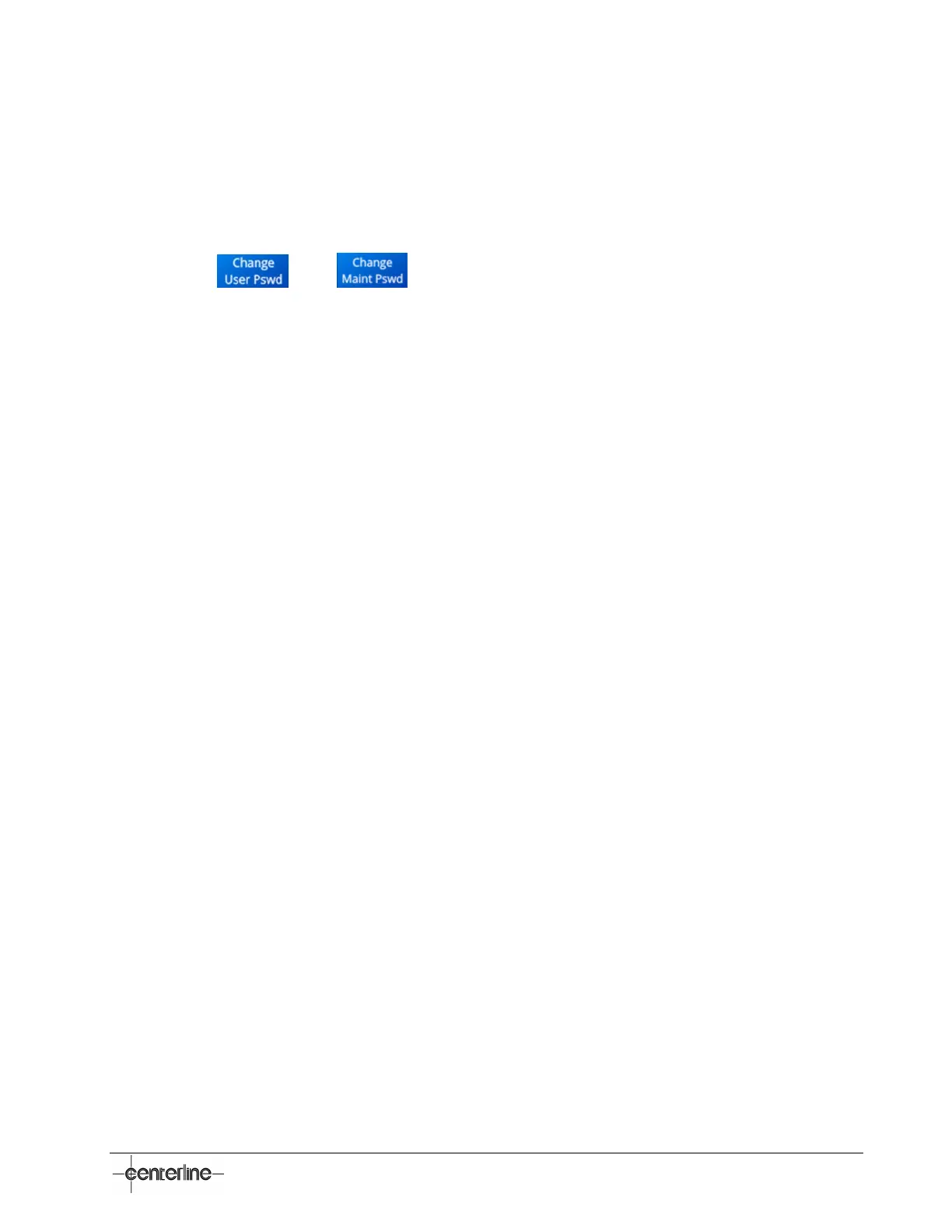VeriFast
TM
MicroView 1.0 – User Manual – Version 1.9
25
8. The System Settings Screen (accessible from More button) screen (illustrated on page 40)
displays. This screen provides access to menus that allow the following:
• Change User and Maintenance Passwords;
• Enable or disable devices;
• Access to on board data storage.
9. Press on and , respectively, to change each password. Enter the new
password (twice), as prompted by instructions on the HMI screen. The relevant password will
be automatically saved. The next time you are prompted, type in the corresponding new
password you just set.