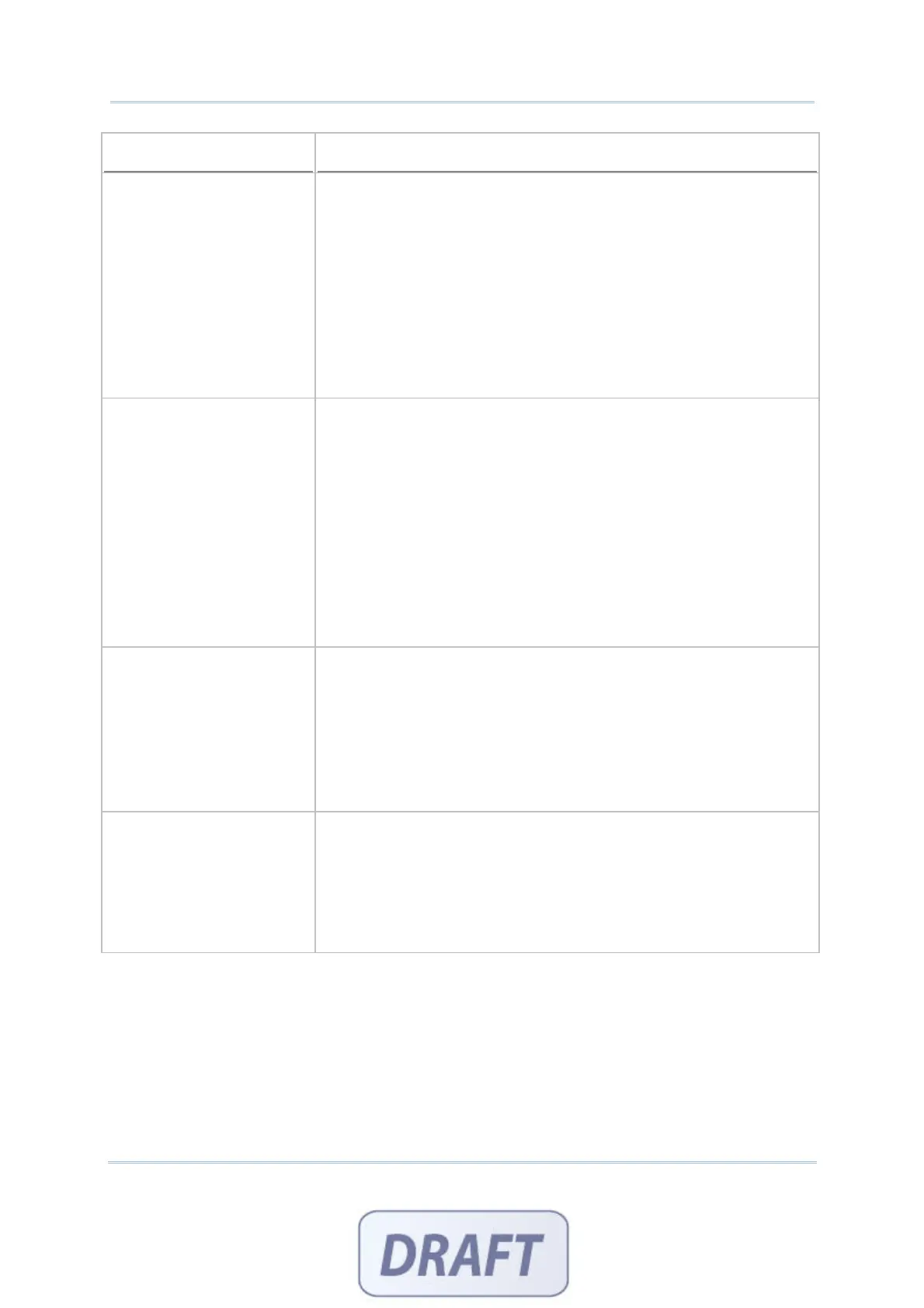50
FORGE Batch Application Generator User Guide
AG - Download Port Remarks
AG8000
Normally, the interface options on the mobile computer are
Cradle-IR
IrDA
Modem
However, if you download Batch AG runtime to 8061, Bluetooth SPP
must be selected for initial settings, and it will replace Modem
above; otherwise, this option will become unavailable on the mobile
computer –
[3. Utilities] > [1. Program Settings] > [1. Upload Interface]
[3. Utilities] > [1. Program Settings] > [2. Download Interface]
AG8300
Normally, the interface options on the mobile computer are
Direct RS-232
Cradle-IR
IrDA
Modem
However, if you download Batch AG runtime to 8360, Bluetooth SPP
must be selected for initial settings, and it will replace Modem
above; otherwise, this option will become unavailable on the mobile
computer –
[3. Utilities] > [1. Program Settings] > [1. Upload Interface]
[3. Utilities] > [1. Program Settings] > [2. Download Interface]
AG8400
Because the 8400 Series comes with Bluetooth integrated, the
interface options on the mobile computer are
RS232
Bluetooth SPP
USB VOM
Modem
SD Card
AG8500
Because the 8500 Series comes with Bluetooth integrated, the
interface options on the mobile computer are
Cradle-IR
IrDA
Modem
Bluetooth SPP
SD CARD SETTINGS (FOR 8400)
If you set the download method to “SD Card”, you can download the Lookup files and
AGX files from the SD Card. The default import directory is “SD Card drive:\AG\IMPORT”.
Before you download the Lookup files, you have to use the DBF converter tool to convert
txt files to Lookup files and then copy the Lookup files to the SD Card. Also, before
copying the Lookup files to the SD card, you have to create a file directory:\AG\IMPORT
in your SD card first. Then store the Lookup files and AGX files in this file folder so that
the files can be downloaded properly.
