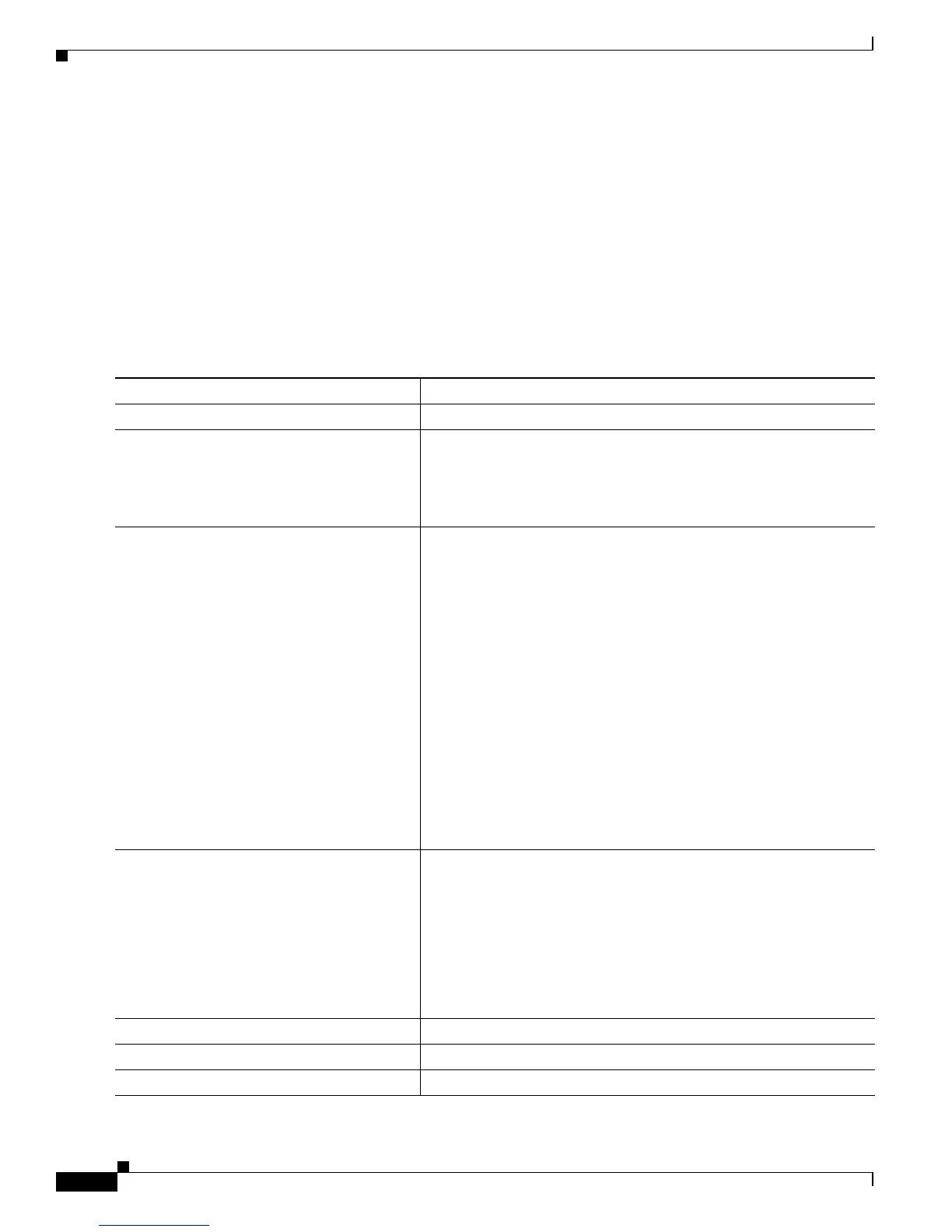25-8
Catalyst 2950 and Catalyst 2955 Switch Software Configuration Guide
78-11380-10
Chapter 25 Configuring SPAN and RSPAN
Configuring SPAN
• When SPAN is enabled, configuration changes have these results:
–
If you change the VLAN configuration of a destination port, the change is not effective until
SPAN is disabled.
–
If you disable all source ports or the destination port, the SPAN function stops until both a
source and the destination port are enabled.
Creating a SPAN Session and Specifying Ports to Monitor
Beginning in privileged EXEC mode, follow these steps to create a SPAN session and specify the source
(monitored) and destination (monitoring) ports:
Command Purpose
Step 1
configure terminal Enter global configuration mode.
Step 2
no monitor session {session_number | all |
local | remote}
Clear any existing SPAN configuration for the session.
For session_number, specify 1.
Specify all to remove all SPAN sessions, local to remove all local
sessions, or remote to remove all remote SPAN sessions.
Step 3
monitor session session_number source
interface interface-id [, | -] [both | rx | tx]
Specify the SPAN session and the source port (monitored port).
For session_number, specify 1.
For interface-id, specify the source port to monitor. Valid interfaces
include physical interfaces and port-channel logical interfaces
(port-channel port-channel-number).
(Optional) [, | -] Specify a series or range of interfaces. Enter a space
before and after the comma; enter a space before and after the
hyphen.
(Optional) Specify the direction of traffic to monitor. If you do not
specify a traffic direction, the source interface sends both sent and
received traffic.
• both—Monitor both received and sent traffic.
• rx—Monitor received traffic.
• tx—Monitor sent traffic.
Step 4
monitor session session_number
destination interface interface-id
[encapsulation {dot1q}]
Specify the SPAN session and the destination port (monitoring port).
For session_number, specify 1.
For interface-id, specify the destination port. Valid interfaces include
physical interfaces.
(Optional) Specify the encapsulation header for outgoing packets. If
not specified, packets are sent in native form.
• dot1q—Use 802.1Q encapsulation.
Step 5
end Return to privileged EXEC mode.
Step 6
show monitor [session session_number] Verify your entries.
Step 7
copy running-config startup-config (Optional) Save your entries in the configuration file.
