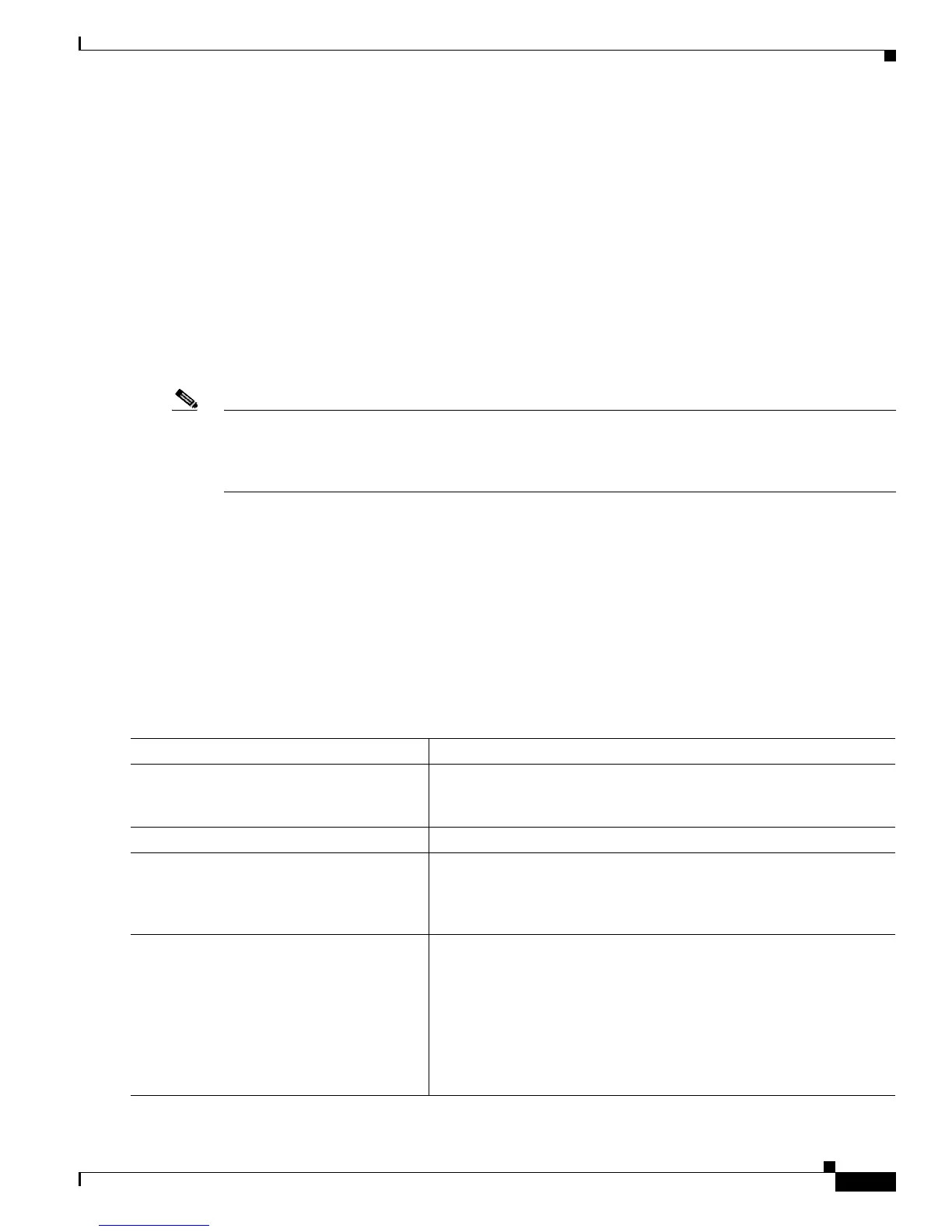32-21
Catalyst 2950 and Catalyst 2955 Switch Software Configuration Guide
78-11380-10
Chapter 32 Troubleshooting
Using Debug Commands
The no debug all privileged EXEC command disables all diagnostic output. Using the no debug all
command is a convenient way to ensure that you have not accidentally left any debug commands
enabled.
Redirecting Debug and Error Message Output
By default, the network server sends the output from debug commands and system error messages to the
console. If you use this default, you can use a virtual terminal connection to monitor debug output
instead of connecting to the console port.
Possible destinations include the console, virtual terminals, internal buffer, and UNIX hosts running a
syslog server. The syslog format is compatible with 4.3 Berkeley Standard Distribution (BSD) UNIX
and its derivatives.
Note Be aware that the debugging destination you use affects system overhead. Logging messages to the
console produces very high overhead, whereas logging messages to a virtual terminal produces less
overhead. Logging messages to a syslog server produces even less, and logging to an internal buffer
produces the least overhead of any method.
For more information about system message logging, see Chapter 27, “Configuring System Message
Logging.”
Using the debug auto qos Command
You can use the debug auto qos privileged EXEC command to display quality of service (QoS)
commands that are automatically generated when automatic-QoS (auto-QoS) is enabled.
Beginning in privileged EXEC mode, follow these steps to display the QoS commands and enable
auto-QoS for voice over IP (VoIP) within a QoS domain:
Command Purpose
Step 1
debug auto qos Enable debugging for auto-QoS. When debugging is enabled, the
switch displays the QoS commands that are automatically generated
when auto-QoS is enabled or disabled.
Step 2
configure terminal Enter global configuration mode.
Step 3
interface interface-id Enter interface configuration mode, and specify the interface that is
connected to a Cisco IP Phone. You also can specify the uplink
interface that is connected to another switch or router in the interior of
the network.
Step 4
auto qos voip {cisco-phone | trust} Enable auto-QoS.
The keywords have these meanings:
• cisco-phone—If the interface is connected to a Cisco IP Phone,
the QoS labels of incoming packets are trusted only when the IP
phone is detected.
• trust—The uplink interface is connected to a trusted switch or
router, and the VoIP classification in the ingress packet is trusted.
