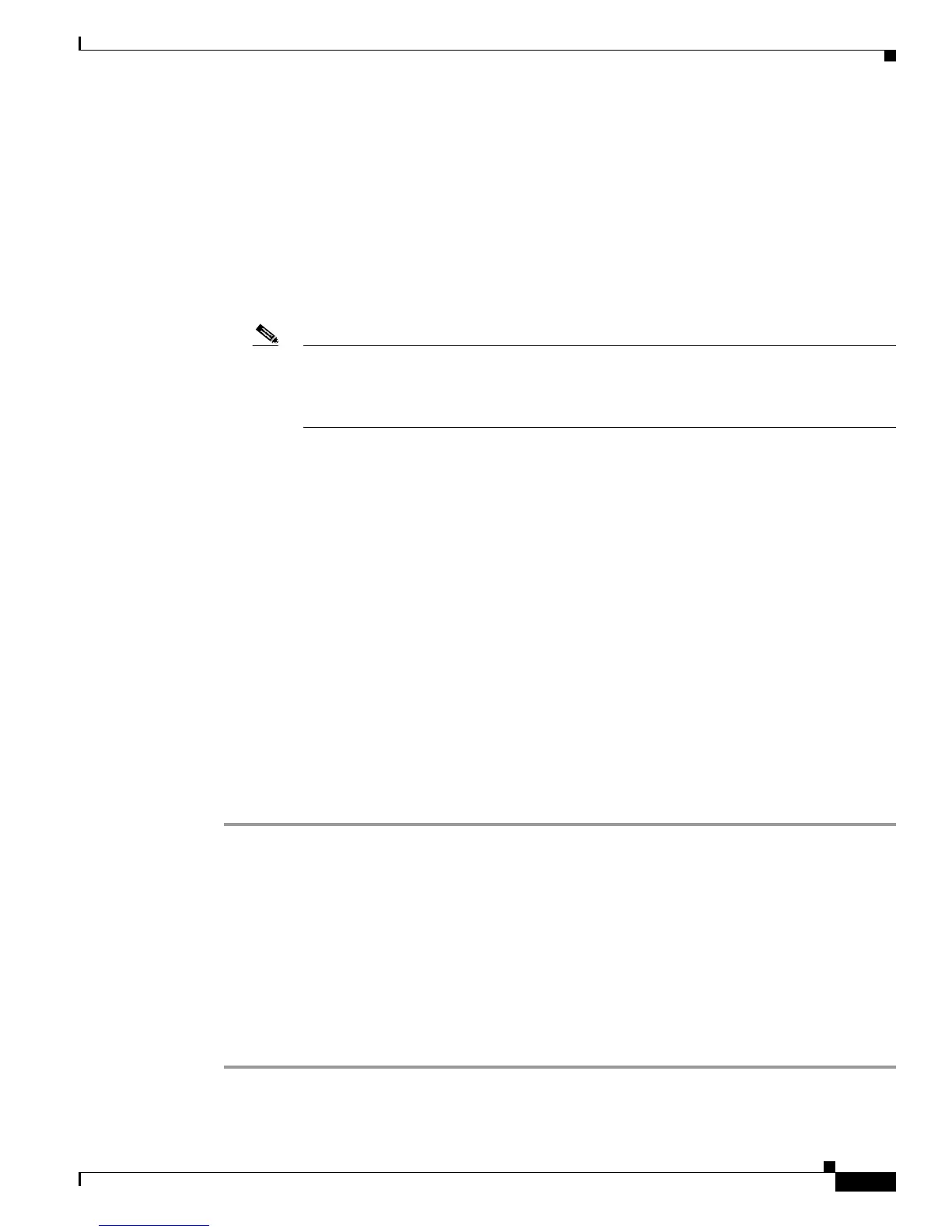B-11
Catalyst 2950 and Catalyst 2955 Switch Software Configuration Guide
78-11380-10
Appendix B Working with the Cisco IOS File System, Configuration Files, and Software Images
Working with Configuration Files
Preparing to Download or Upload a Configuration File By Using TFTP
Before you begin downloading or uploading a configuration file by using TFTP, do these tasks:
• Ensure that the workstation acting as the TFTP server is properly configured. On a Sun workstation,
make sure that the /etc/inetd.conf file contains this line:
tftp dgram udp wait root /usr/etc/in.tftpd in.tftpd -p -s /tftpboot
Make sure that the /etc/services file contains this line:
tftp 69/udp
Note You must restart the inetd daemon after modifying the /etc/inetd.conf and /etc/services files.
To restart the daemon, either stop the inetd process and restart it, or enter a fastboot
command (on the SunOS 4.x) or a reboot command (on Solaris 2.x or SunOS 5.x). For more
information on the TFTP daemon, refer to the documentation for your workstation.
• Ensure that the switch has a route to the TFTP server. The switch and the TFTP server must be in
the same subnetwork if you do not have a router to route traffic between subnets. Check connectivity
to the TFTP server by using the ping command.
• Ensure that the configuration file to be downloaded is in the correct directory on the TFTP server
(usually /tftpboot on a UNIX workstation).
• For download operations, ensure that the permissions on the file are set correctly. The permission
on the file should be world-read.
• Before uploading the configuration file, you might need to create an empty file on the TFTP server.
To create an empty file, enter the touch filename command, where filename is the name of the file
you will use when uploading it to the server.
• During upload operations, if you are overwriting an existing file (including an empty file, if you had
to create one) on the server, ensure that the permissions on the file are set correctly. Permissions on
the file should be world-write.
Downloading the Configuration File By Using TFTP
To configure the switch by using a configuration file downloaded from a TFTP server, follow these steps:
Step 1 Copy the configuration file to the appropriate TFTP directory on the workstation.
Step 2 Verify that the TFTP server is properly configured by referring to the “Preparing to Download or Upload
a Configuration File By Using TFTP” section on page B-11.
Step 3 Log into the switch through the console port or a Telnet session.
Step 4 Download the configuration file from the TFTP server to configure the switch.
Specify the IP address or host name of the TFTP server and the name of the file to download.
Use one of these privileged EXEC commands:
• copy tftp:[[[//location]/directory]/filename] system:running-config
• copy tftp:[[[//location]/directory]/filename] nvram:startup-config
The configuration file downloads, and the commands are executed as the file is parsed line-by-line.