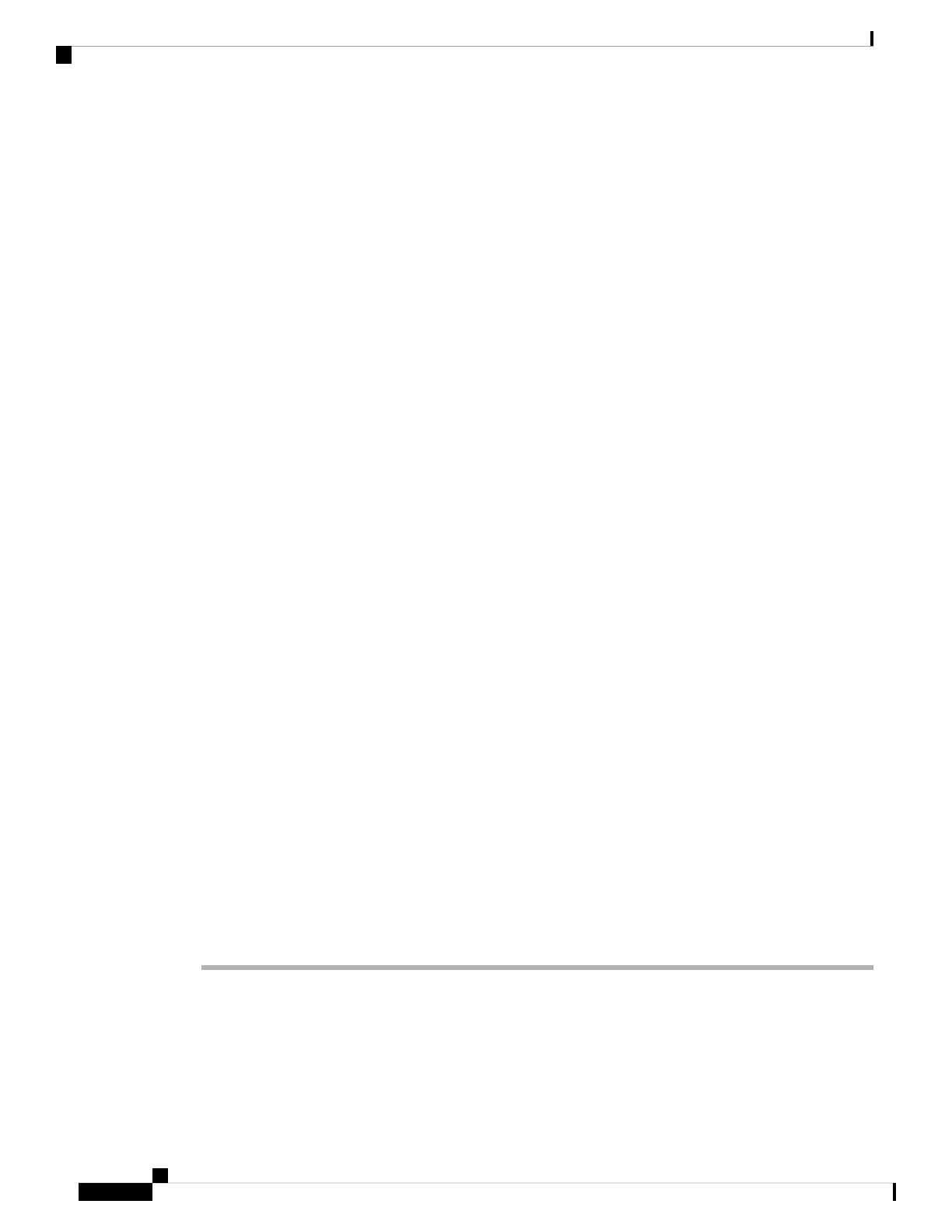• Power switch on the front panel is set to the ON position.
Step 2 Make sure the router is powered on and that all power cords are connected properly. Verify that:
• Power cables are securely attached to their power module terminal studs.
• Power cables are securely attached at the DC source end.
• Source DC circuit breaker is switched on.
Step 3 Check the power supply status LED indicators:
• Cisco ASR 9901:
The Cisco ASR 9901 also has a front panel LC status/input OK LED. See RP Front Panel
Indicators.
Note
• OK Power LED—Indicates that the input DC power is OK, or indicates a power supply failure
(includes over voltage, over current, over temperature and fan failure conditions).
Solid green LED indicates DC power input is operating normally, and the source DC input voltage
of –40 to –72 VDC is within the nominal operating range.
Blinking green LED indicates the power supply is connected to input power source but not outputting
power to the router.
Blinking amber LED indicates alarm condition or power supply warning events, while the power
supply continues to operate; this includes high temperature, high power, or slow fan conditions.
Make sure that each power cable is connected to a dedicated DC power source. Verify that each
DC power source is operating in the nominal range of –40 to –72 VDC
Solid amber LED indicates a power supply failure due to over voltage, over current, over temperature,
or a fan failure.
• Cisco ASR 9001:
• OK (green) Power LED—Indicates that the input DC power is OK.
If the OK LED is blinking, DC power input is operating normally, and the source DC input voltage
of –40 to –72 VDC is within the nominal operating range.
• FAIL (amber) LED —Indicates the power supply failure, includes over voltage, over current, over
temperature and fan failure conditions.
If the FAIL LED is blinking, it indicates alarm condition or power supply warning events, while
the power supply continues to operate; this includes high temperature, high power, or slow fan
conditions. Make sure that each power cable is connected to a dedicated DC power source. Verify
that each DC power source is operating in the nominal range of –40 to –72 VDC.
Additional Power Subsystem Troubleshooting Information
This section contains additional troubleshooting information to help you isolate the cause of a power problem.
Cisco ASR 9901, ASR 9001, and ASR 9001-S Routers Hardware Installation Guide
110
Troubleshooting the Installation
Additional Power Subsystem Troubleshooting Information
