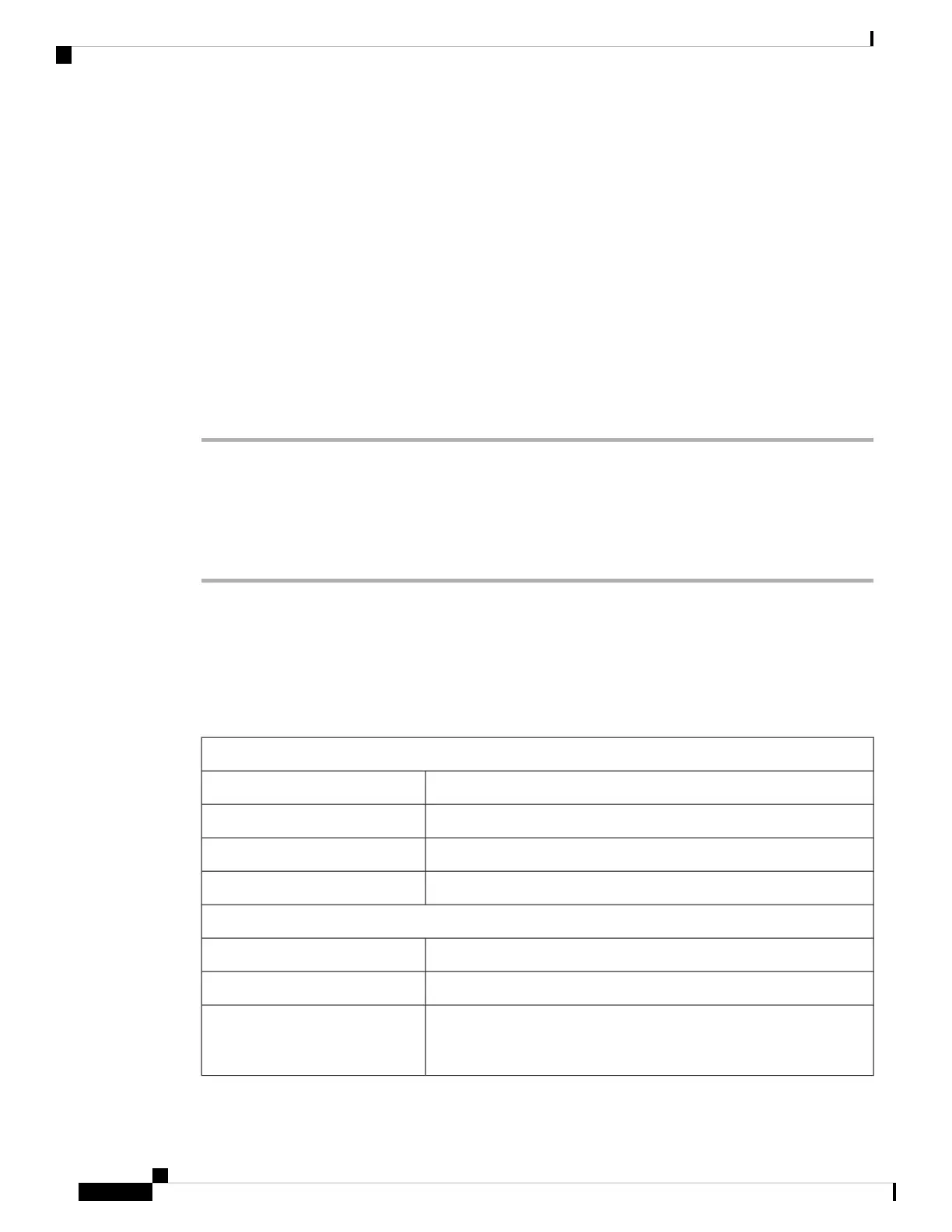Troubleshooting the Line Card
Initial Boot Process
During a typical line card boot process, these events occur:
1. The line card receives power and begins executing initialization software.
2. The line card performs internal checks, and prepares to accept the Cisco IOS XR software from the RP.
3. The RP loads the line card with its Cisco IOS XR software.
To verify that the line card is working properly:
Procedure
Step 1 Check that the LC FAIL LED is ON (green) to verify that the card is operating normally.
Step 2 Check that the RSP FAIL LED for the port of interest is ON (green or blinking) to verify that the port is active.
If the RSP FAIL LED is not ON, verify that the associated interface is not shut down.
Step 3 If one of the conditions above is not met, see Advanced Line Card Troubleshooting, on page 126 to identify
any possible problems.
Status LEDs
You can use the LC FAIL LED or the RSP FAIL LED on the RP card front panel to verify proper operation
or troubleshoot a failure.
Table 20: RSP FAIL and LC FAIL LEDs
RSP FAIL LED
Port state is up and a valid physical layer link is established.Green
Line activity is occurring. The LED blinks green-amber-green.Blinking
Port state is up, but there is a link loss or SFP/XFP failure.Red
Port is administratively shut down.Off
LC FAIL LED
Line card has booted properly, and is ready to pass or is passing traffic.
Green
Line card has encountered a hardware error, and is not passing traffic.Red
Line card is powered off. The LED might turn off momentarily when
switching between the states described above, although the line card
has not powered off.
Off
Cisco ASR 9901, ASR 9001, and ASR 9001-S Routers Hardware Installation Guide
122
Troubleshooting the Installation
Troubleshooting the Line Card
