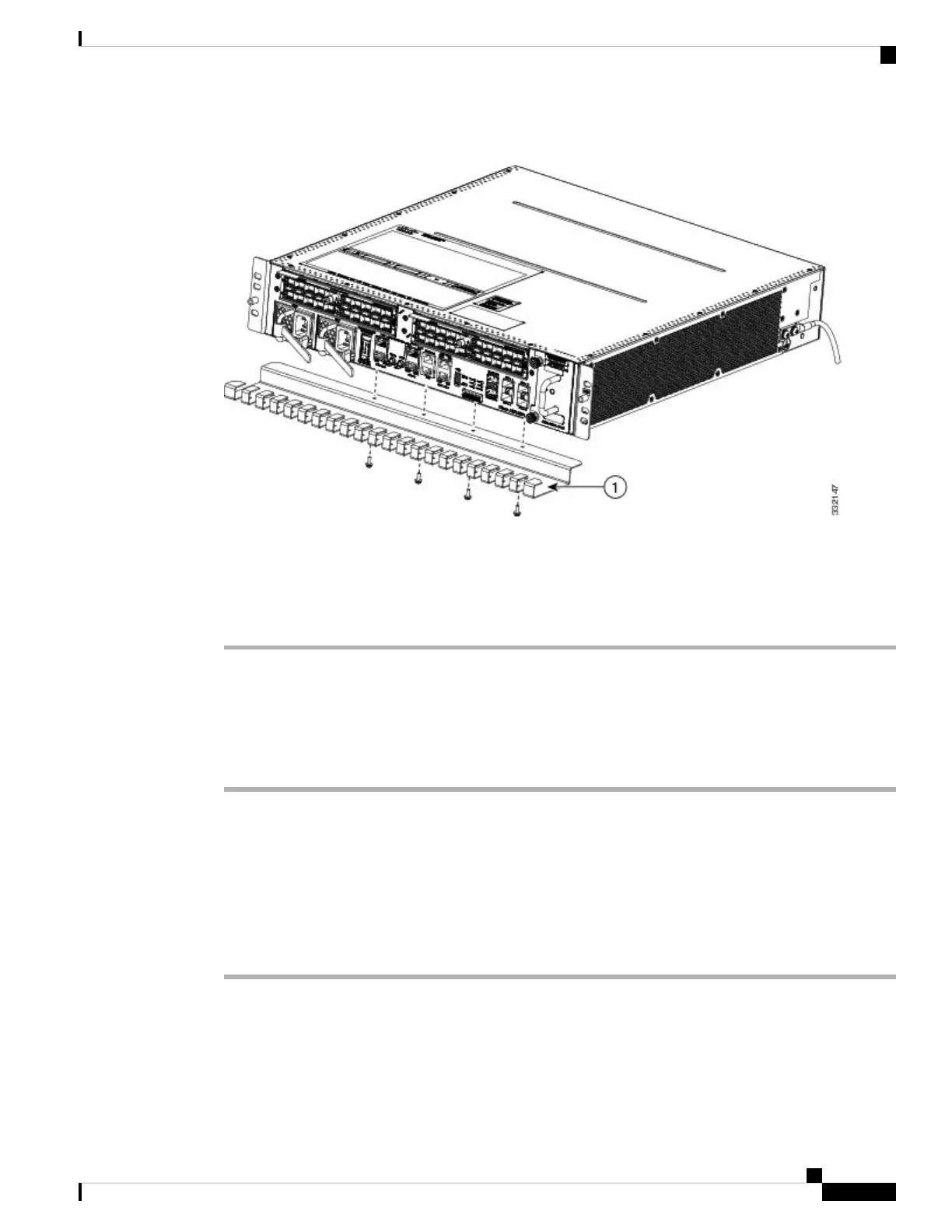Figure 93: Cable-Management Tray Installation and Removal
1. Cable-Management Tray
Step 3 Insert and tighten the captive screw(s) to secure the tray.
Step 4 Connect all the cables to the intended ports and pass them through the cable management tray in an organized
manner.
Removing a Cable-Management Tray
To remove a cable-management tray, follow these steps:
Procedure
Step 1 Attach an ESD-preventive wrist or ankle strap and follow its instructions for use.
Step 2 Note the current interface cable connections to the ports on the RP.
Step 3 Starting with the interface cable for the bottom port on the RP, disconnect the cable from the RP interface.
Step 4 Repeat Step 3 for all remaining interface cables, proceeding from the bottom ports upward, then proceed to
Step 5.
Step 5 Loosen the captive installation screw on the cable-management tray and remove the tray from the chassis (see
the above figure).
Cisco ASR 9901, ASR 9001, and ASR 9001-S Routers Hardware Installation Guide
91
Installing Modules and Cables in the Chassis
Removing a Cable-Management Tray
