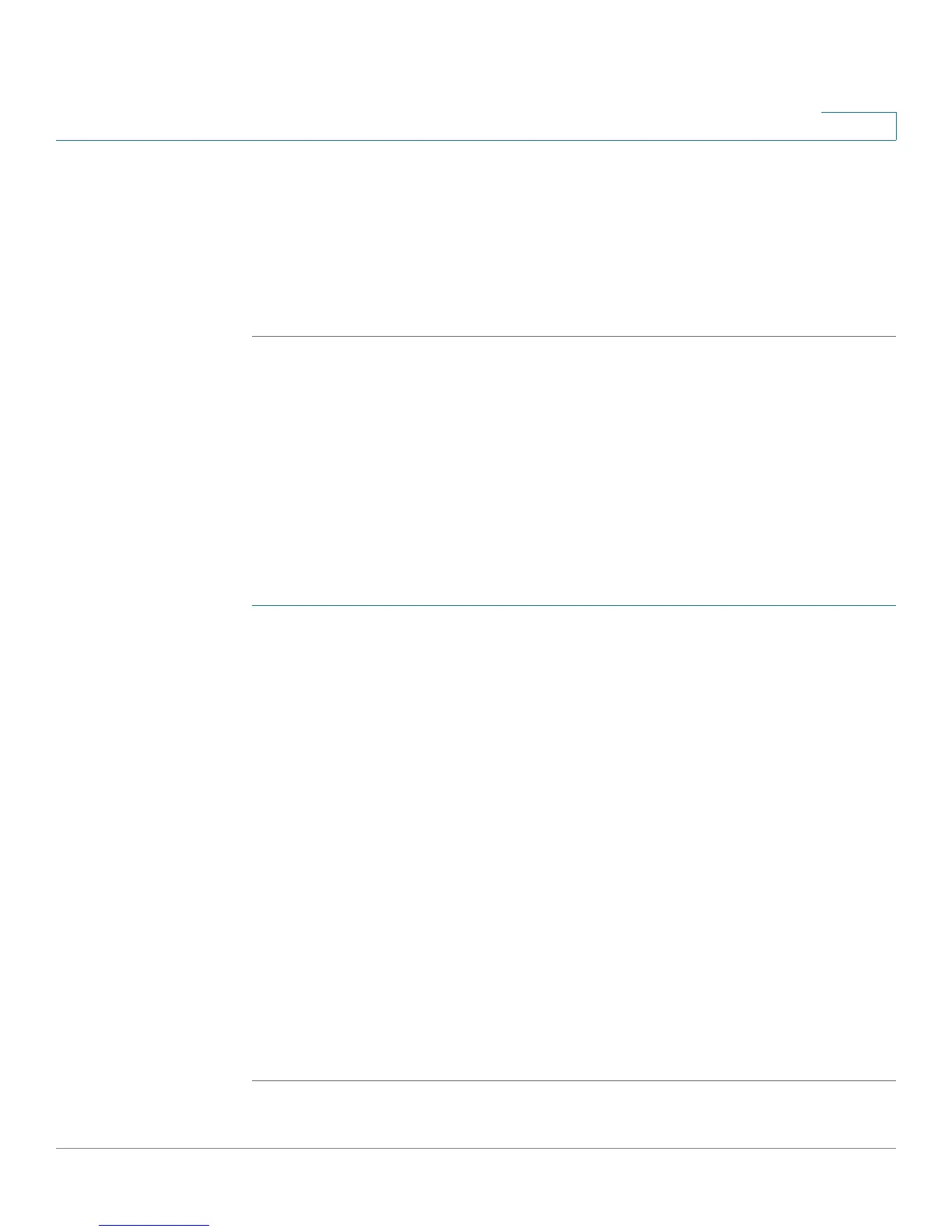Configuring VPN and Security
Cisco RV180/RV180W Administration Guide 107
5
You will also need to configure the corresponding settings on the router at the
other site.
See Configuring a Basic VPN, page 109.
STEP 2 If needed, edit the default settings by using the Advanced VPN Setup page.
See Configuring Advanced VPN Parameters, page 111.
Remote Access with an IPsec Client (Client-to-Gateway VPN)
In this scenario, a remote client, such as a PC running IPsec VPN client software,
initiates a VPN tunnel. The IP address of the remote PC client is not necessarily
known in advance. The gateway acts as responder. Configure this type of VPN
tunnel if you have a teleworkers who need to securely connect to your network
from their home offices, for example.
You will need to configure this router with the specific IPsec policies required for
the IPsec client. You also will need to install and configure the IPsec client
software on the users’ computers.
STEP 1 Use the Basic VPN Setup page to quickly configure the IKE Policy and the VPN
Policy by using the standard settings. Choose VPN Client as the peer type, and
enter the other basic settings. Note that the users’ VPN client software will need to
be configured with the same Pre-Shared Key that you enter here.
See Configuring a Basic VPN, page 109.
STEP 2 To configure the settings required by the VPN client software, use the Advanced
VPN Setup page to edit the IKE Policy and the VPN Policy. For the required
settings, refer to the VPN client documentation.
See Configuring Advanced VPN Parameters, page 111.
STEP 3 Set up the users:
• If you configured the VPN policy to authenticate from the local database, add
the users on the VPN > IPsec > VPN Users page. Choose XAUTH as the
user protocol.
See Configuring VPN Users, page 121.
• If you configured the VPN policy to authenticate from an external database,
configure the connection to the RADIUS server.
