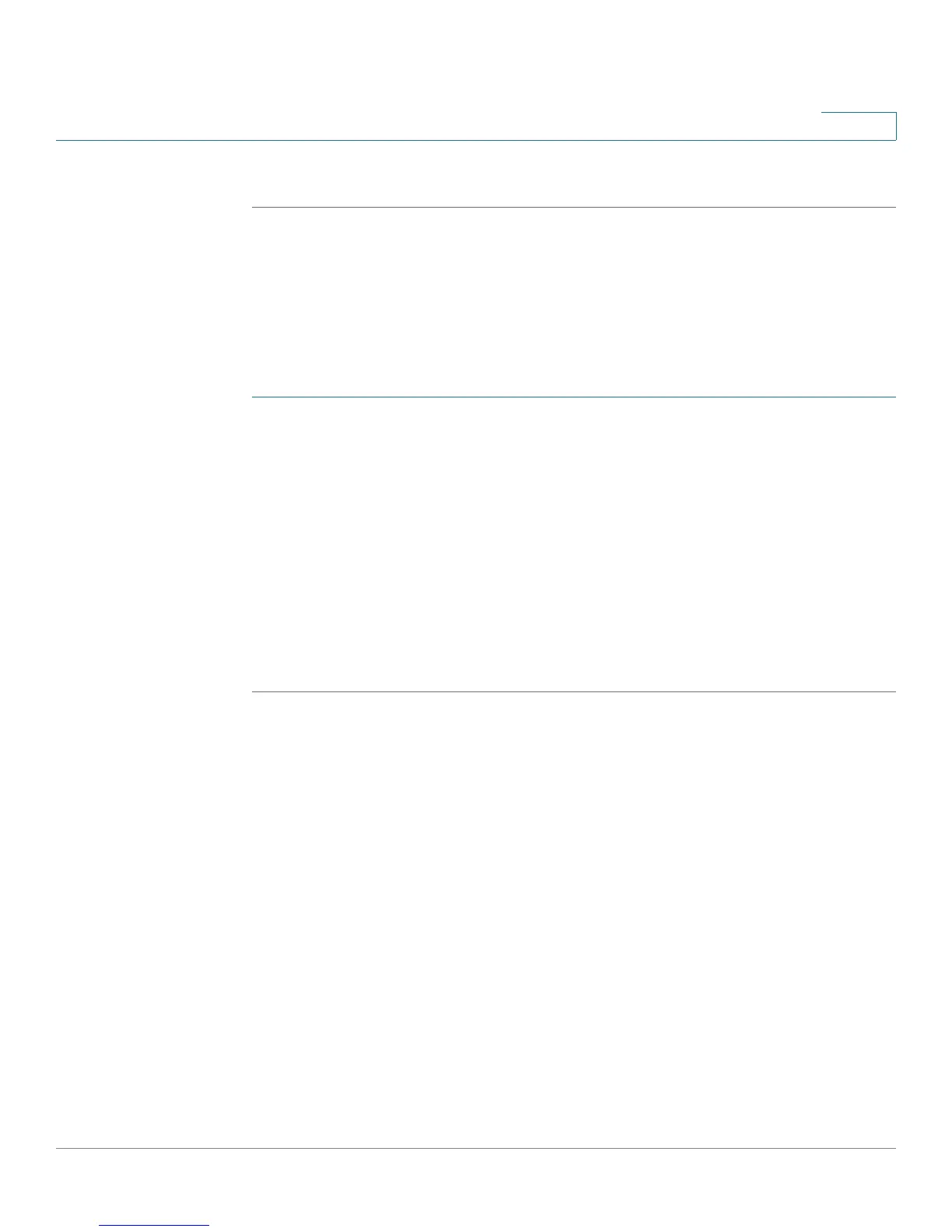Configuring VPN and Security
Cisco RV180/RV180W Administration Guide 108
5
See Using the Cisco RV180/RV180W With a RADIUS Server, page 127.
Remote Access with Cisco QuickVPN
For quick setup with basic VPN security settings, distribute Cisco QuickVPN
software to your users, who can then securely access your network resources.
Use this option if you want to simplify the VPN setup process. You do not have to
configure VPN policies. Remote users can connect securely with the Cisco
QuickVPN client and an Internet connection.
STEP 1 Add the users on the VPN > IPsec > VPN Users page.
Choose QVPN as the user protocol. See Configuring VPN Users, page 121.
STEP 2 Instruct users to obtain the free Cisco QuickVPN software from Cisco.com, and
install it on their computers.
For more information, see Appendix A, “Using Cisco QuickVPN for Windows 7,
2000, XP, or Vista.”
Note: To enable access via Cisco QuickVPN this router, you must enable remote
management to open port 443 for SSL.
See Using the Management Interface, page 137.
Remote access using PPTP
In this scenario, a remote user with a Microsoft computer connects to a PPTP
server at your site to access network resources. Use this option to simplify VPN
setup. You do not have to configure VPN policies. Remote users can connect by
using the PPTP client from a Microsoft computer. There is no need to install a VPN
client. However, be aware that security vulnerabilities have been found in this
protocol.
Enter the PPTP server settings and add the users on the VPN > IPsec > VPN
Users page. Choose PPTP as the user protocol.
See Configuring VPN Users, page 121.
