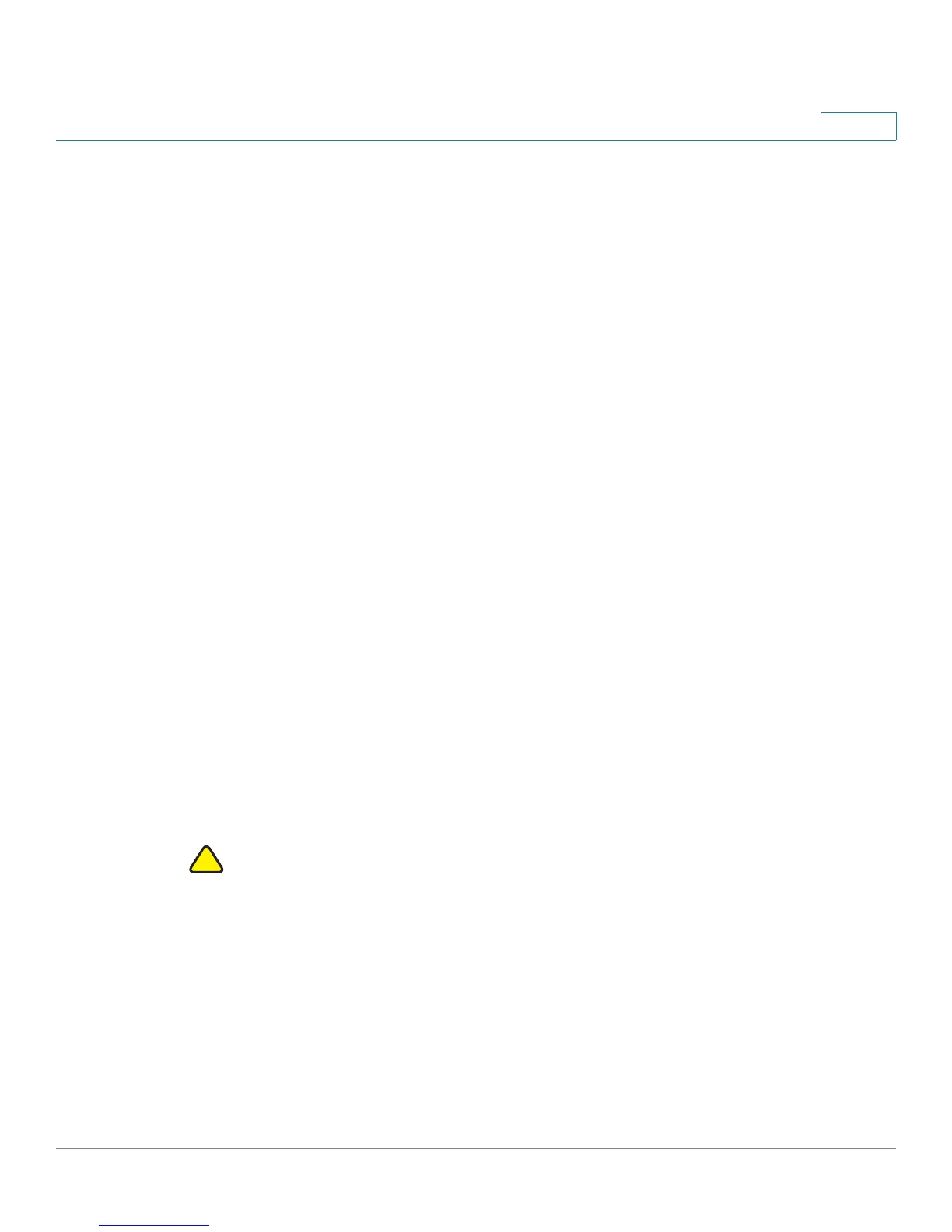Getting Started
Starting the Web-based Switch Configuration Utility
Cisco Small Business 200 1.1 Series Smart Switch Administration Guide 3
1
If you entered an incorrect username or password, an error message is displayed
and the Login page remains displayed on the window. If you are having problems
logging in, please see the Launching the Configuration Utility section in the
Administration Guide for additional information.
Select Don’t show this page on startup to prevent the
Getting Started
page from
being displayed each time that you logon to the system. If you select this option,
the System Summary page is opened instead of the Getting Started page.
Password Expiration
Password Expiration
The New Password page is displayed:
• The first time you access the switch with the default username cisco and
password cisco. This page forces you to replace the factory default
password.
• When the password expires, this page forces you to select a new
password.
Logging Out
Logging Out
By default, the application logs out after ten minutes of inactivity. You can change
this default value as described in the Defining Idle Session Timeout section in the
General Administrative Information and Operations chapter.
CAUTION Unless the Running Configuration is copied to the Startup Configuration, all
changes made since the last time the file was saved are lost if the switch is
rebooted. Save the Running Configuration to the Startup Configuration before
logging off to preserve any changes you made during this session.
A flashing red X icon displayed to the left of the Save application link indicates that
Running Configuration changes have been made that have not yet been saved to
the Startup Configuration file. The flashing can be disabled by clicking on the
Disable Save Icon Blinking button on the Copy/Save Configuration page
When the switch auto-discovers a device, such as an IP phone, it configures the