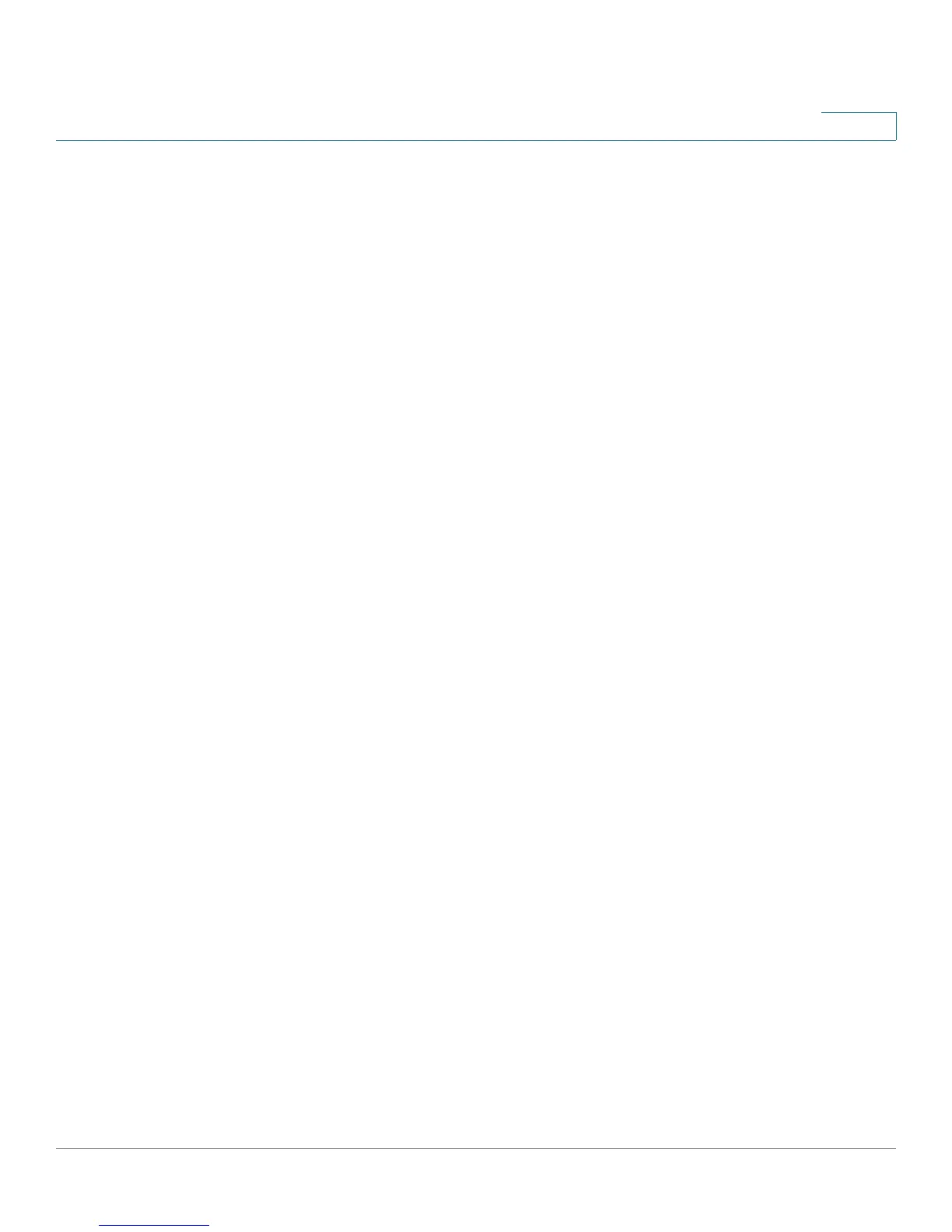Smartports
How the Smartport Feature Works
Cisco Small Business 200 1.1 Series Smart Switch Administration Guide 108
9
• Port number
• Smartport type
• The line number of the failed CLI command in the macro
When a Smartport macro fails on an interface, the status of the interface is set to
Unknown. The reason for the failure can be displayed in the Interface Settings
page, Show Diagnostics popup.
After the source of the problem is determined and the existing configuration or
Smartport macro is corrected, you must perform a reset operation to reset the
interface before it can be reapplied with a Smartport type (in the Interface
Settings, Edit page). See the workflow area in Common Smartport Tasks section
for troubleshooting tips.
How the Smartport Feature Works
You can apply a Smartport macro to an interface by the Smartport type
associated with the macro. Because support is provided for Smartport types
which correspond to devices which do not allow themselves to be discovered via
CDP and/or LLDP, these Smartport types must be statically assigned to the
desired interfaces. This can be done by navigating to the Smartport Interface
Settings page, selecting the radio button of the desired interface, and clicking edit.
Then select the Smartport type you want to assign and adjust the parameters as
necessary before clicking apply.
There are two ways to apply Smartport macro by Smartport type to an interface:
• Static Smartport
The user manually assigns a Smartport type to an interface. The
corresponding Smartport macro is applied to the interface. You can
manually assign a Smartport type to an interface from the
Smartport
Interface Settings
Page.
• Auto Smartport
When a device is detected from an interface, the Smartport macro, if any,
that corresponds to the Smartport type of the attaching device is
automatically applied. Auto Smartport is enabled by default globally, and at
the interface level.