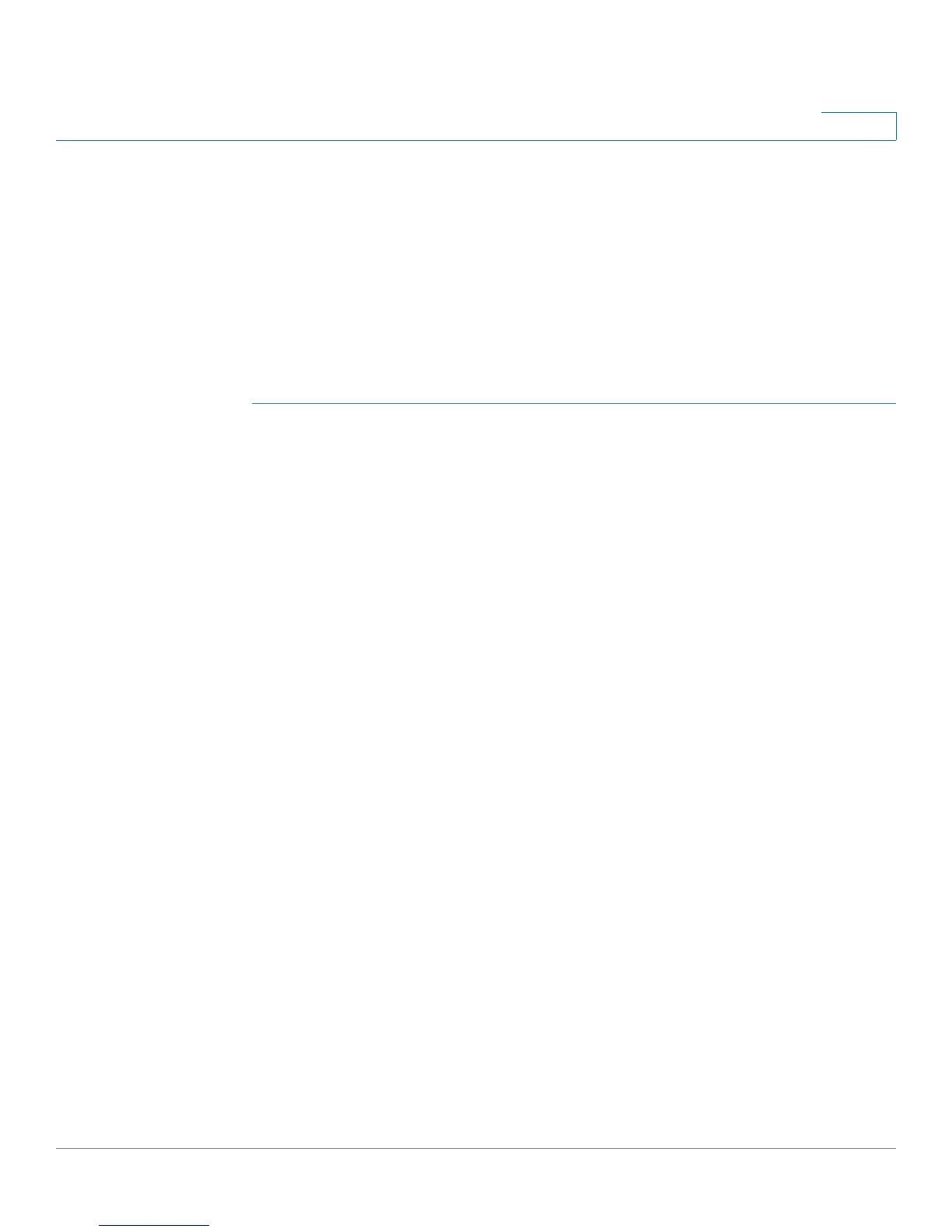Configuring the Spanning Tree Protocol
Configuring Rapid Spanning Tree Settings
Cisco Small Business 200 1.1 Series Smart Switch Administration Guide 187
13
Configuring Rapid Spanning Tree Settings
Rapid Spanning Tree Protocol (RSTP) detects and uses network topologies that
enable a faster STP convergence without creating forwarding loops.
The
RSTP Interface Settings
page enables you to configure RSTP per port. Any
configuration that is done on this page is active when the global STP mode is set
to RSTP .
To enter RSTP settings:
STEP 1 Click Spanning Tree > STP Status and Global Settings. The STP Status and
Global Settings page displays. Enable RSTP.
STEP 2 Click Spanning Tree > RSTP Interface Settings. The
RSTP Interface Settings
page opens:
STEP 3 Select a port. (Activate Protocol Migration is only available after selecting the port
connected to the bridge partner being tested.)
STEP 4 If a link partner is discovered by using STP, click Activate Protocol Migration to
run a Protocol Migration test. This discovers whether the link partner using STP
still exists, and if so whether it has migrated to RSTP. If it still exists as an STP link,
the device continues to communicate with it by using STP. Otherwise, if it has been
migrated to RSTP, the device communicates with it using RSTP.
STEP 5 Select an interface, and click Edit. The Edit Rapid Spanning Tree page displays.
STEP 6 Enter the parameters
• Interface—Set the interface, and specify the port or LAG where RSTP is to
be configured.
• Point to Point Administrative Status—Define the point-to-point link status.
Ports defined as Full Duplex are considered Point-to-Point port links.
-
Enable
—This port is a RSTP edge port when this feature is enabled, and
brings it to Forwarding mode quickly (usually within 2 seconds).
-
Disable
—The port is not considered point-to-point for RSTP purposes,
which means that STP works on it at regular speed, as opposed to rapid
speed.
-
Auto
—Automatically determines switch status by using RSTP BPDUs.
• Point to Point Operational Status—Displays the Point-to-Point operating
status if the Point to Point Administrative Status is set to Auto.