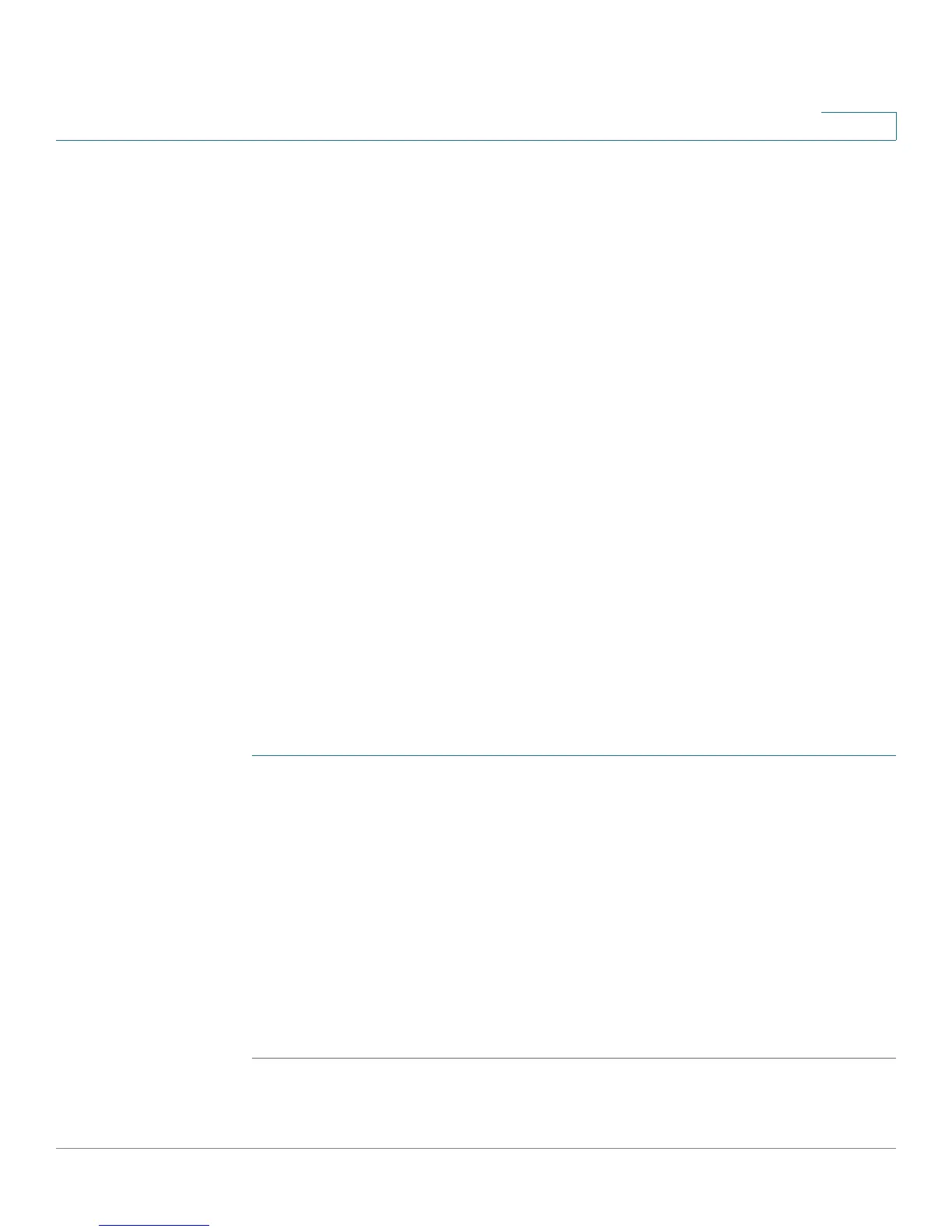Port Management
Configuring Link Aggregation
Cisco Small Business 200 1.1 Series Smart Switch Administration Guide 90
8
To configure a static LAG, perform the following actions:
1. Disable LACP on the LAG to make it static. Assign up to eight member ports to
the static LAG by selecting and moving the ports from the Port List to the LAG
Members list. Select the load balancing algorithm for the LAG. Perform these
actions in the
LAG Management
page.
2. Configure various aspects of the LAG, such as speed and flow control by using
the
LAG Settings
page.
To configure a dynamic LAG, perform the following actions:
1. Enabling LACP on the LAG. Assign up to 16 candidates ports to the dynamic
LAG by selecting and moving the ports from the Port List to the LAG Members
List by using the
LAG Management
page.
2. Configure various aspects of the LAG, such as speed and flow control by using
the
LAG Settings
page.
3. Set the LACP priority and timeout of the ports in the LAG by using the
LACP
page.
Defining LAG Management
The LAG Management page displays the global and per LAG settings. The page
also enables you to configure the global setting and to select and edit the desired
LAG on the Edit LAG Membership page.
To select the load balancing algorithm of the LAG:
STEP 1 Click Port Management > Link Aggregation > LAG Management. The
LAG
Management
page opens.
STEP 2 Select one of the following Load Balance Algorithms:
• MAC Address—Perform load balancing by source and destination MAC
addresses on all packets.
• IP/MAC Address—Perform load balancing by the source and destination IP
addresses on IP packets, and by the source and destination MAC addresses
on non-IP packets
STEP 3 Click Apply. The Load Balance Algorithm is defined, and the Running Configuration
file is updated.