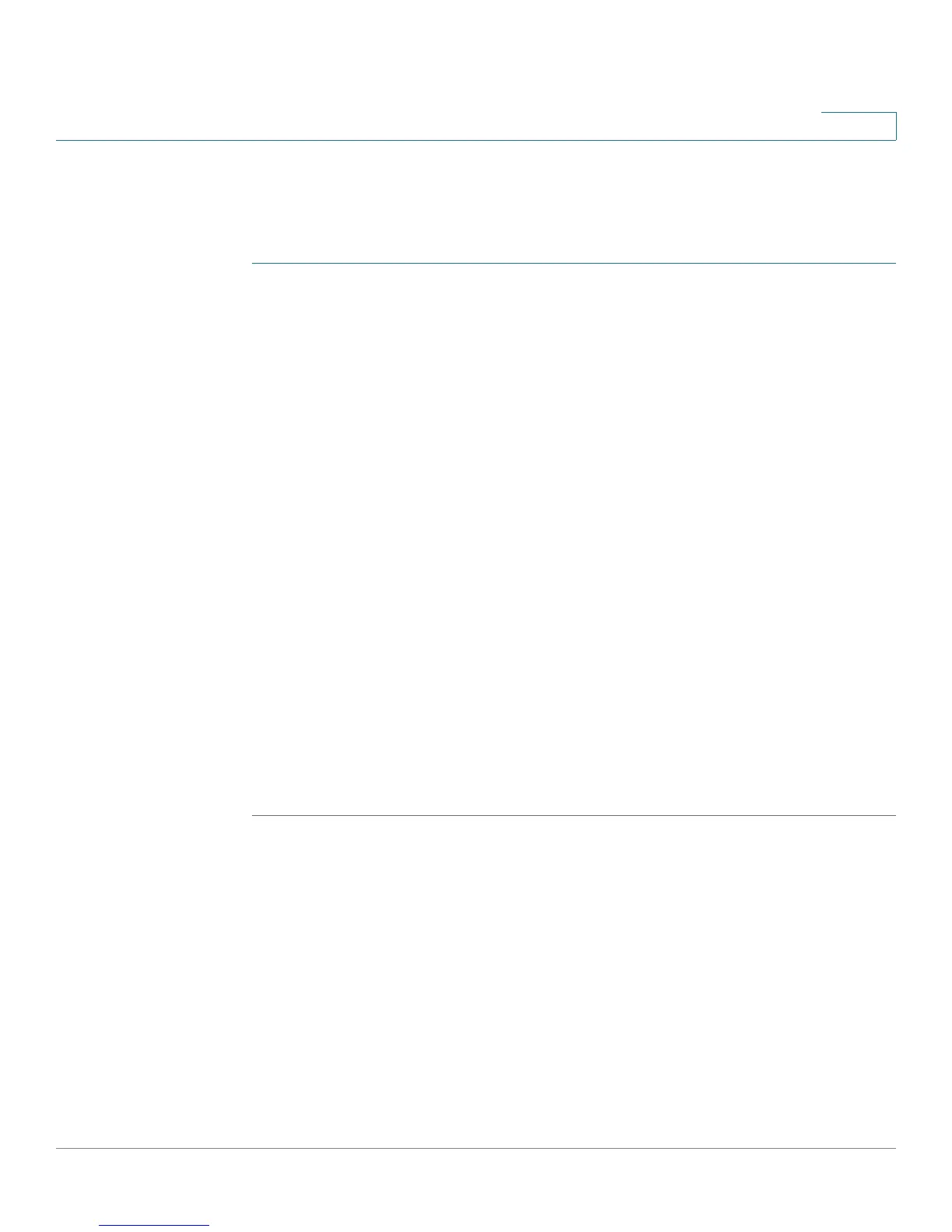Managing Power-over-Ethernet Devices
Configuring PoE Properties
Cisco Small Business 200 1.1 Series Smart Switch Administration Guide 154
11
Output power is disabled during power-on reboot, initialization, and system
configuration to ensure that PDs are not damaged.
To configure PoE on the switch and monitor current power usage:
STEP 1 Click Port Management > PoE > Properties. The
PoE Properties
page opens.
STEP 2 Enter the values for the following fields:
• Power Mode—Select one of the following options:
-
Port Limit
—The maximum power limit per each port is configured by the
user.
-
Class Limit
—The maximum power limit per port is determined by the
class of the device, which results from the Classification stage.
• Traps—Enable or disable a SYSLOG trap.
• Power Trap Threshold—Enter the usage threshold that is a percentage of
the power limit. An alarm is initiated if the power exceeds this value.
The following counters are displayed:
• Nominal Power—The total amount of power the switch can supply to all the
connected PDs.
• Consumed Power—Amount of power currently being consumed by the PoE
ports.
• Available Power—Nominal power - the amount of consumed power.
STEP 3 Click Apply to save the PoE properties.