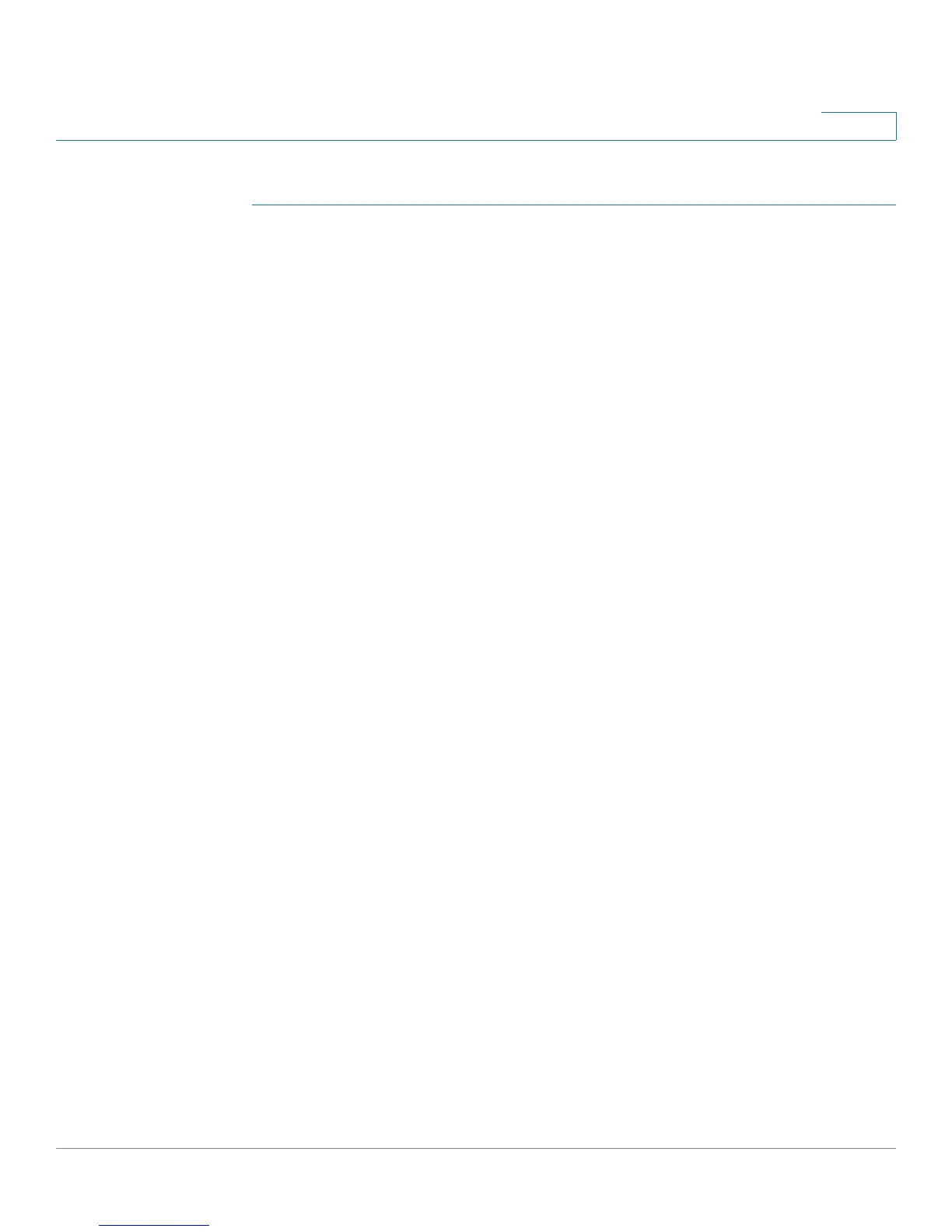VLAN Management
Defining VLAN Membership
Cisco Small Business 200 1.1 Series Smart Switch Administration Guide 167
12
To assign a port to one or more VLANs:
STEP 1 Click VLAN Management > Port VLAN Membership. The Port VLAN
Membership page opens.
STEP 2 Select interface type (Port or LAG), and click Go. The following fields are
displayed for all interfaces of the selected type:
• Interface—Port/LAG ID.
• Mode—Interface VLAN mode that was selected in the
Interface Settings
page.
• Administrative VLANs—Drop-down list that displays all VLANs of which
the interface might be a member.
• Operational VLANs—Drop-down list that displays all VLANs of which the
interface is currently a member.
• LAG—If interface selected is Port, displays the LAG in which it is a member.
STEP 3 Select a port, and click the Join VLAN button. The
Join VLAN To Port
page opens.
STEP 4 Enter the values for the following fields:
• Interface—Select a Port or LAG.
• Mode—Displays the port VLAN mode that was selected in the
Interface
Settings
page.
• Select VLAN—To associate a port with a VLAN(s), move the VLAN ID(s) from
the left list to the right list by using the arrow buttons. The default VLAN might
appear in the right list if it is tagged, but it cannot be selected.
• Tagging—Select one of the following tagging/PVID options:
- Forbidden—The interface is not allowed to join the VLAN. When a port is
not a member of any other VLAN, enabling this option on the port makes
the port part of internal VLAN 4095 (a reserved VID).
- Excluded—The interface is currently not a member of the VLAN. This is
the default for all the ports and LAGs when the VLAN is newly created.
- Ta g g e d —Select whether the port is tagged. This is not relevant for
Access ports.
- Untagged—Select whether port is untagged. This is not relevant for
Access ports.