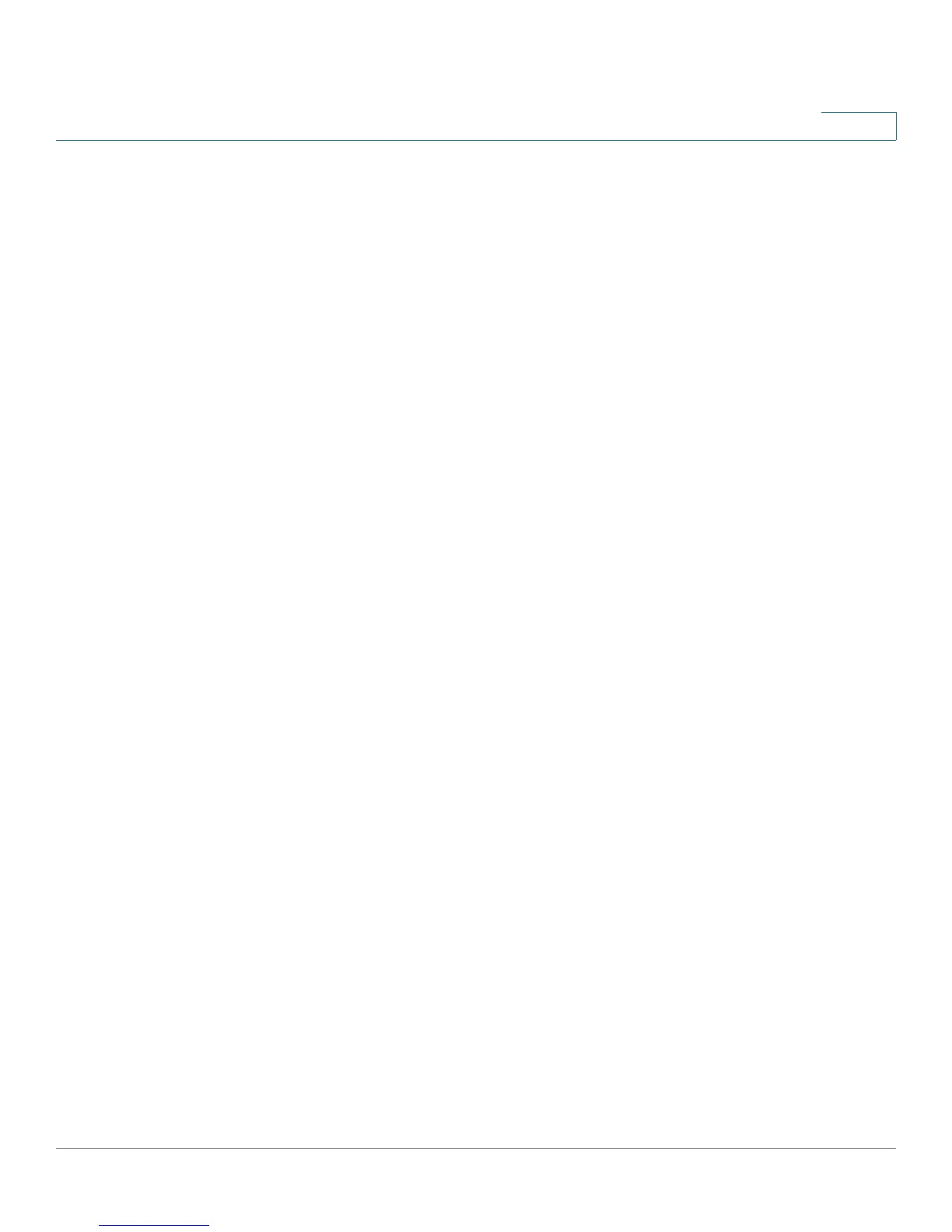Configuring Multicast Forwarding
Adding IP Multicast Group Addresses
Cisco Small Business 200 1.1 Series Smart Switch Administration Guide 201
15
• Source IP Address equals to—Define the source IP address of the sending
device. If mode is (S,G), enter the sender S. This together with the IP Group
Address is the Multicast group ID (S,G) to be displayed. If mode is (*.G), enter
an * to indicate that the Multicast group is only defined by destination.
STEP 3 Click Go. The results are displayed in the lower block. When Bonjour and IGMP are
enabled on switch in Layer 2 mode, the IP Multicast address of Bonjour is
displayed.
STEP 4 Click Add to add a static IP Multicast Group Address. The Add IP Multicast Group
Address page opens.
STEP 5 Enter the parameters.
• VLAN ID—Defines the VLAN ID of the group to be added.
• IP Version—Select the IP address type.
• IP Multicast Group Address—Define the IP address of the new Multicast
group.
• Source Specific—Indicates that the entry contains a specific source, and
adds the address in the IP Source Address field. If not, the entry is added as
a (*,G) entry, an IP group address from any IP source.
• IP Source Address—Defines the source address to be included.
STEP 6 Click Apply. The IP Multicast group is added, and the device is updated.
STEP 7 To configure and display the registration of an IP group address, select an address
and click Details. The IP Multicast Interface Settings page opens.
The VLAN ID, IP Version, IP Multicast Group Address, and Source IP Address
selected are displayed as read-only in the top of the window. You can select the
filter type:
• Interface Type equals to—Select whether to display ports or LAGs.
STEP 8 For each interface, select its association type. The options are as follows:
• Static—Attaches the interface to the Multicast group as a static member.
• Forbidden—Specifies that this port is forbidden from joining this group on
this VLAN.
• None—Indicates that the port is not currently a member of this Multicast
group on this VLAN. This is selected by default until Static or Forbidden is
selected.