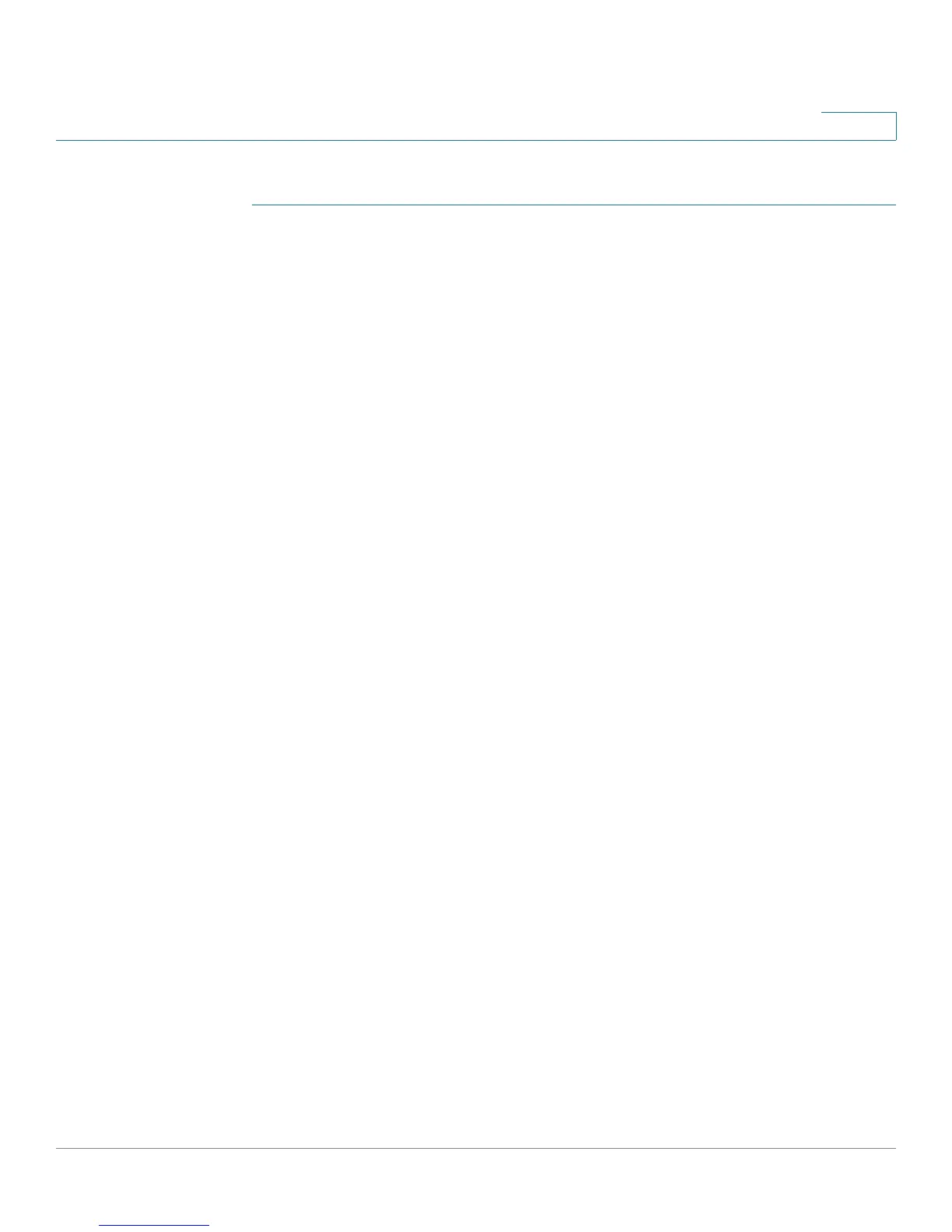Managing System Files
Upgrade/Backup Firmware/Language
Cisco Small Business 200 1.1 Series Smart Switch Administration Guide 25
4
To download or backup a system or language file:
STEP 1 Click Administration > File Management > Upgrade/Backup Firmware/
Language. The Upgrade/Backup Firmware/Language page opens.
STEP 2 Click the Transfer Method. If you selected TFTP, go to STEP 3. If you selected
HTTP, go to STEP 4.
STEP 3 If you selected TFTP, enter the parameters as described in this step. Otherwise,
skip to STEP 4.
Select either the Upgrade or Backup Save Action.
Upgrade Save Action—Specifies that the file type on the switch is to be replaced
with a new version of that file type located on a TFTP server. Enter the following
fields.
a. File Type—Select the destination file type. Only valid file types are shown.
(The file types are described in the Files and File Types section.) Note that the
boot code can only be upgraded via TFTP.
b. Server Definition—Select whether to specify the TFTP server by IP address
or domain name.
c. IP Version—Select whether an IPv4 or an IPv6 address is used.
d. IPv6 Address Type—Select the IPv6 address type (if IPv6 is used). The
options are:
Link Local—The IPv6 address uniquely identifies hosts on a single network link.
A link local address has a prefix of FE80, is not routable, and can be used for
communication only on the local network. Only one link local address is
supported. If a link local address exists on the interface, this entry replaces the
address in the configuration.
Global—The IPv6 address is a global Unicast IPV6 type that is visible and
reachable from other networks.
e. Link Local Interface—Select the link local interface (if IPv6 is used) from the
list.
f. TFTP Server IP Address/Name—Enter the IP address or the domain name of
the TFTP server.
g. Source File Name—Enter the name of the source file.