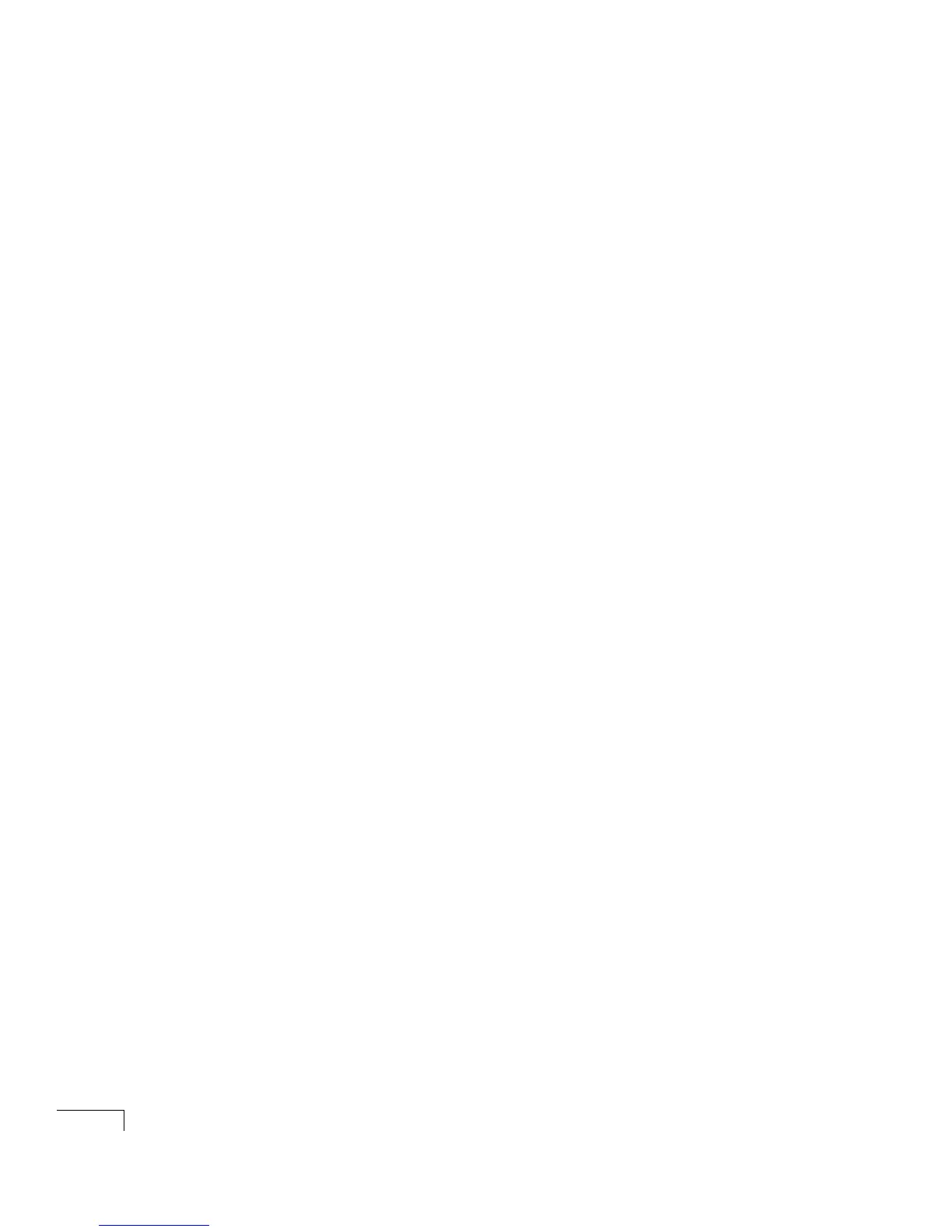UNITY INSTALLATION GUIDE
162
Voice Technologies
Group VoiceBridge
2000 feature-set
Continued
board
f Click the Bus Settings tab.
g If this is board number 1, click “Master.”
If this is any other board, click “Slave.”
h To accept the settings for the board, click “OK.”
i If more than one VoiceBridge board is installed, click the
next board in the list of installed VoiceBridge 2000 boards,
and repeat steps c through h.
j To save the configuration, click “Save” on the File menu.
k On the VoiceBridge 2000 Configuration menu, click
Service > Start to start the VoiceBridge 2000 service.
l After the service starts, an Info dialog box appears with the
message “VoiceBridge 2000 service started OK.” Click “OK.”
m To exit the VoiceBridge Configuration Manager, click “Exit”
on the File menu.
n In the Windows toolbar, click “Dialogic D/SC Configuration”
to display the Dialogic D/SC Configuration window.
o Do the procedure “To enter Dialogic settings during Unity
Setup,” on page 131.
