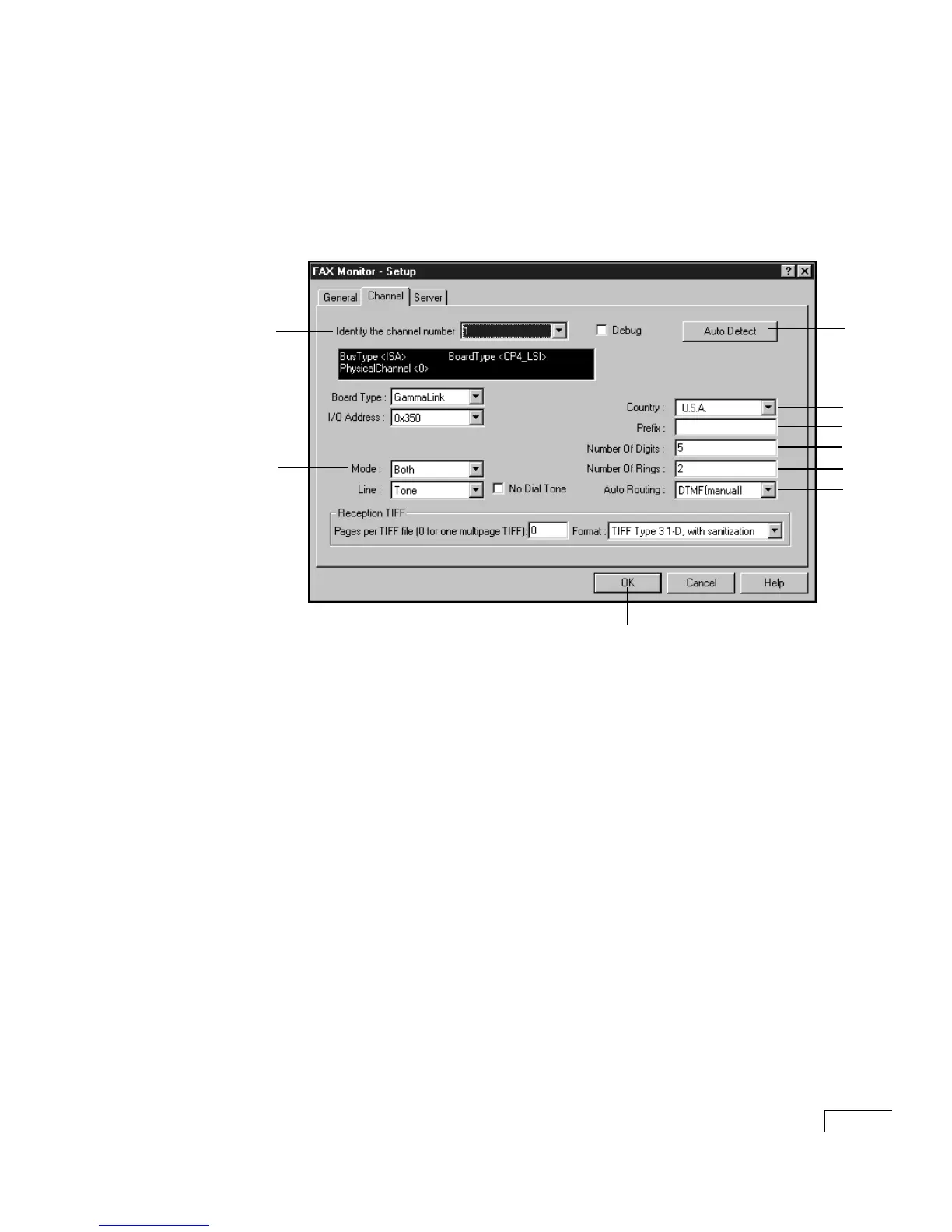CHAPTER 3:
Installing a Unity system
77
To enter setup information
You enter information only on the Channel tab of the Setup
dialog box and only for the settings listed in this procedure.
ActiveFax automatically enters information on the other tabs.
a In the Setup dialog box, click the Channel tab.
b Select the fax port for which you are entering information.
c If ActiveFax has just been installed, skip to step d. (The
Unity Setup program automatically detected information
about the fax port. The “Board type” box displays the type of
fax board in the Unity server.)
If you added or removed fax boards, or reconfigured a fax
port, click “Auto detect.”
d Indicate whether the port sends faxes, receives faxes, or
both sends and receives faxes.
e Select your country.
f Type the access code needed to make an external call (for
example, 9), followed by a comma to insert a half-second
pause before the fax phone number is dialed.
Continued
4
2
3
5
6
7
8
9
-
