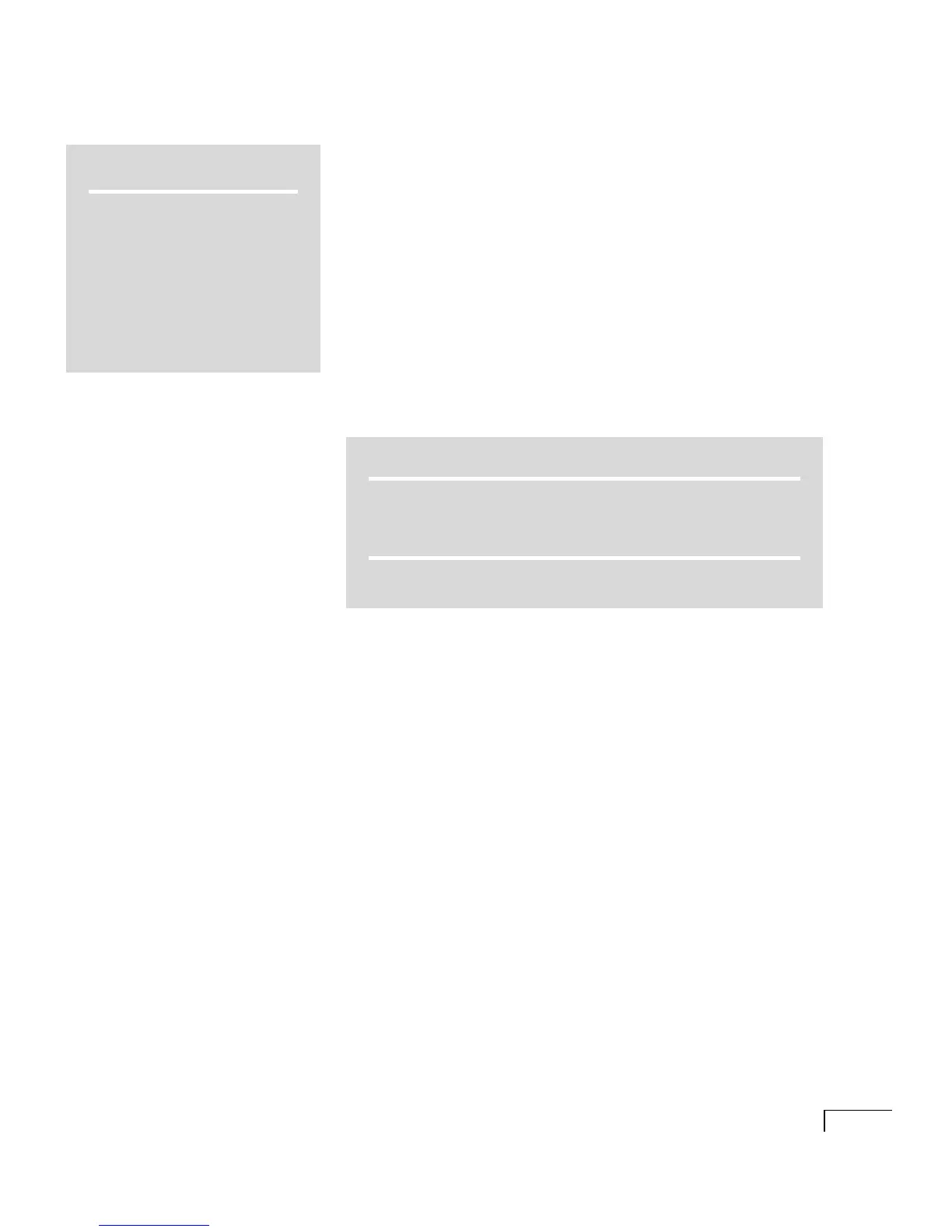CHAPTER 4:
Setting up the integration
89
b Select a port in the table.
c Indicate the settings for the port.
d Type the extension for the port.
CAUTION: If the extension for the port is not entered cor-
rectly, some integrations may not work.
e Repeat steps b through d for the remaining ports.
f Click the Save icon.
g Shut down and restart the Unity server. For more informa-
tion, see “Shutting down and starting Unity,” on page 164.
Next section
TURNKEY SYSTEM
All configurations “Programming the phone system,” on
page 90
COMPONENT SYSTEM
All configurations “Programming the phone system,” on
page 90
TIP
Use Help for descriptions of the
port settings. At the top of the
page, click the Help icon with the
question mark. Then click the
question mark link next to a set-
ting for information about that
setting.
