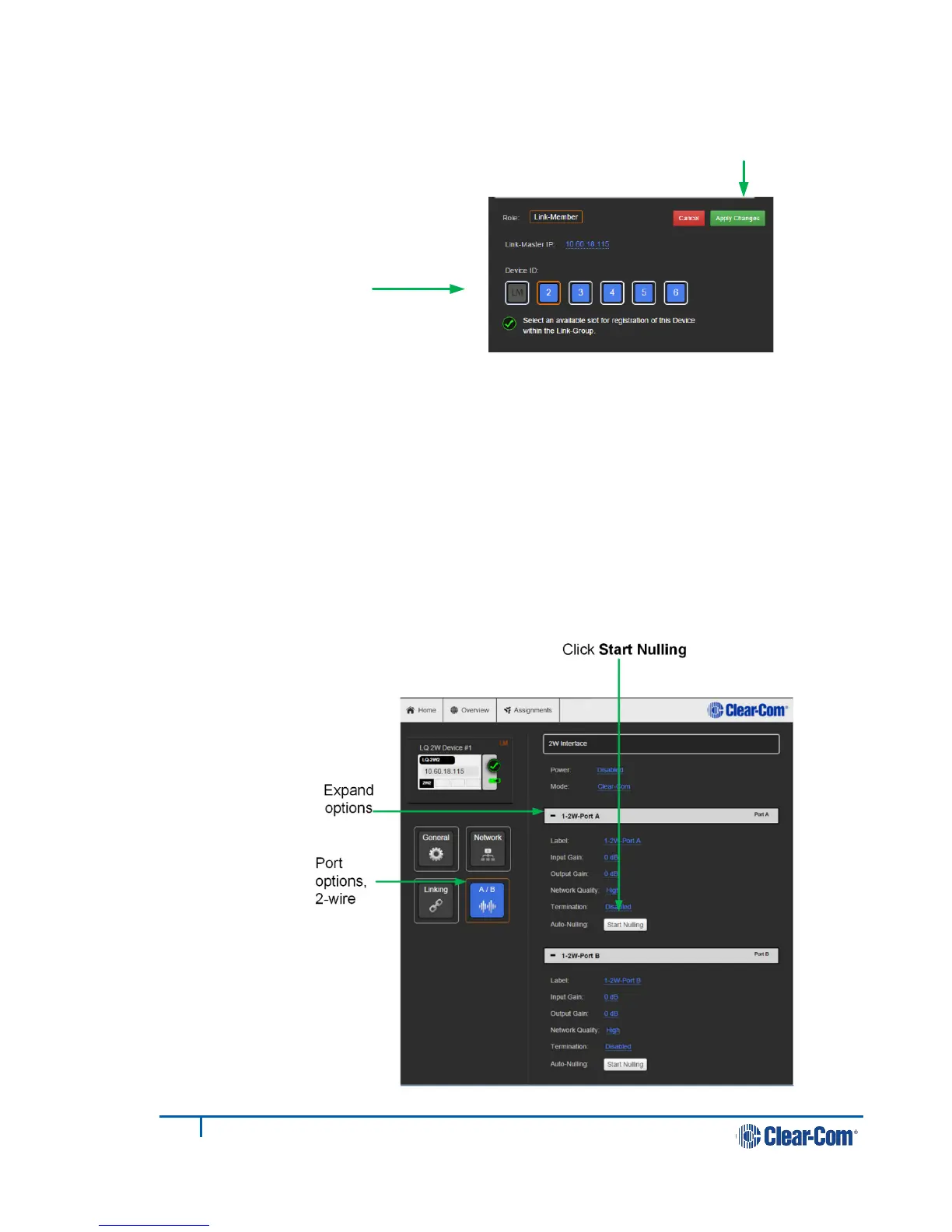4) Select an available device ID (highlighted in blue).
5) Click Apply changes.
LQ #1 and LQ #2 will now be linked.
6) Navigate to the Overview page (top navigation bar). Both LQ devices should
be displayed on this page.
7) Before continuing, if either LQ device is a LQ-2W2 model, auto-null both
ports. For each device: within the General page, navigate to A/B.
8) Expand port sections (A and B) and click on the Auto-Nulling button for each
port.
Select an available device
ID (highlighted in blue)
Apply Changes
