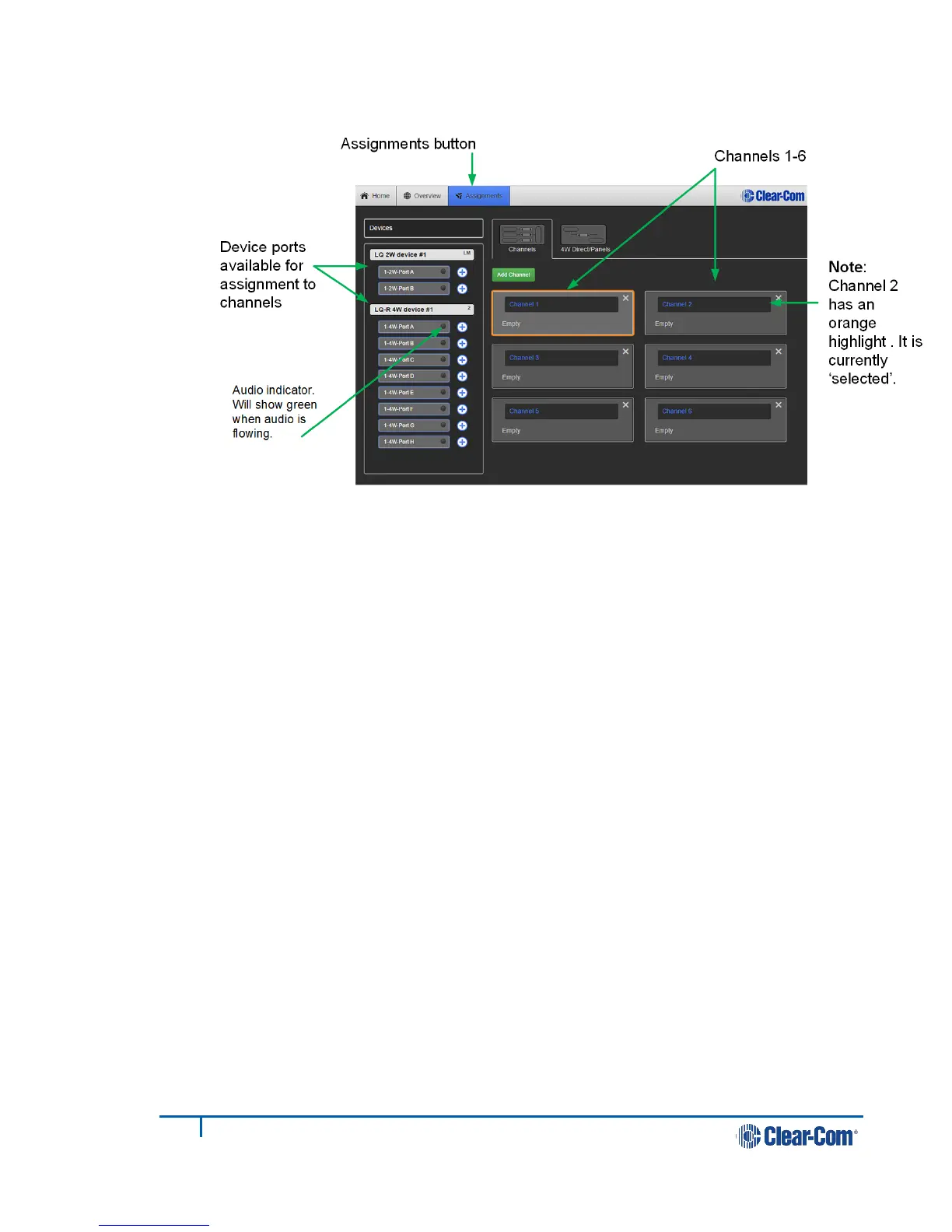8) To unassign the port from the channel click ‘-‘ within the channel.
Figure 11-2 Assignments page
Note: A channel must be selected before ports can be assigned to it.
Note: A port cannot be assigned to a channel twice so it must be unassigned from a
channel as necessary before assignment.
11.1.3 Port availability status
Port assignment status is represented by the following three colors:
• White: connected, audio is being transmitted
• Yellow: connection pending, connection status unknown
• Red: device is unreachable
11.1.4 Audio indicator
On the Assignments page you will see an audio indicator on ports and channels.
This will light green when audio is flowing.
11.2 Audio configuration for a 4-wire direct/panel
connection
Note: Unlike an LQ channel, which can contain multiple audio sources, a 4-wire
direct/panel connection is between two ports. A 4-wire direct connection
cannot be included in a channel and is configured separately.
1) Ensure that the ports are connected to the rear of the LQ unit.
